Install Steam
login
|
language
简体中文 (Simplified Chinese)
繁體中文 (Traditional Chinese)
日本語 (Japanese)
한국어 (Korean)
ไทย (Thai)
Български (Bulgarian)
Čeština (Czech)
Dansk (Danish)
Deutsch (German)
Español - España (Spanish - Spain)
Español - Latinoamérica (Spanish - Latin America)
Ελληνικά (Greek)
Français (French)
Italiano (Italian)
Bahasa Indonesia (Indonesian)
Magyar (Hungarian)
Nederlands (Dutch)
Norsk (Norwegian)
Polski (Polish)
Português (Portuguese - Portugal)
Português - Brasil (Portuguese - Brazil)
Română (Romanian)
Русский (Russian)
Suomi (Finnish)
Svenska (Swedish)
Türkçe (Turkish)
Tiếng Việt (Vietnamese)
Українська (Ukrainian)
Report a translation problem








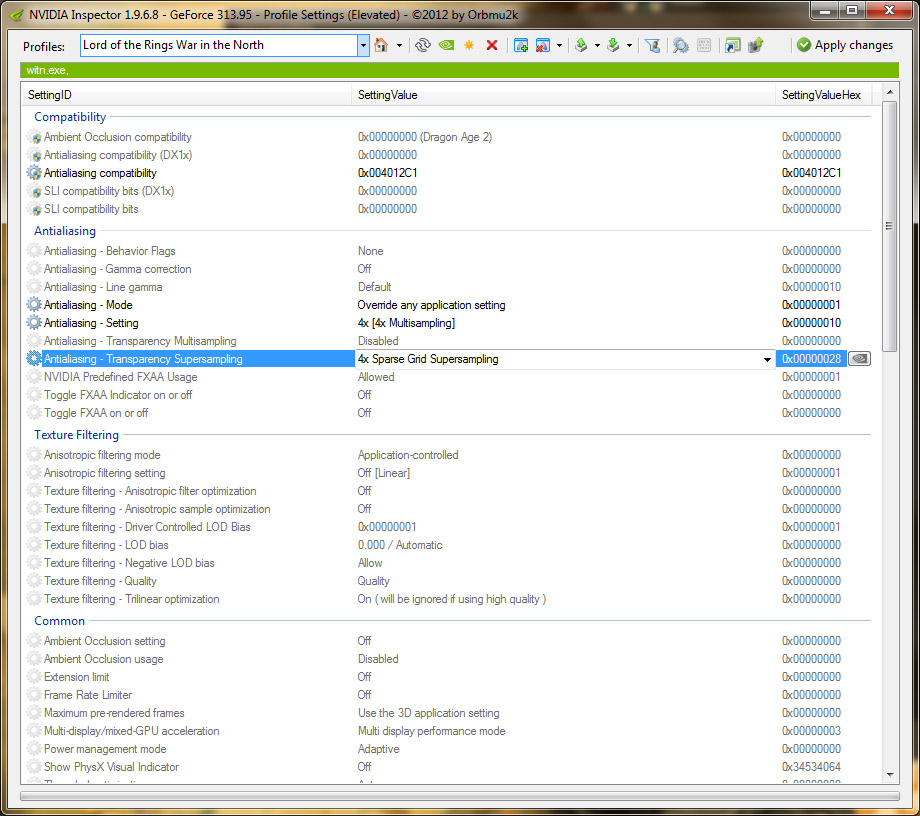




If after following these instructions your characters have a white outline simply disable Ambient Occlusion in the in-game menu. From what I have read Ambient Occlusion does not work and thus you won't lose any visual quality. I could not tell any difference myself...
You do need the inspector, because the default AA override doesn't work for this game. You need to specify the antialiasing compatibility bits else it won't work.
Note newer driver versions have added a specific aa compatibility profile for this game, however it still isn't enabled by default oddly. So you have to specific it with the inspector, tho it has the games name right on it now. It's now 0x0041244.