Install Steam
login
|
language
简体中文 (Simplified Chinese)
繁體中文 (Traditional Chinese)
日本語 (Japanese)
한국어 (Korean)
ไทย (Thai)
Български (Bulgarian)
Čeština (Czech)
Dansk (Danish)
Deutsch (German)
Español - España (Spanish - Spain)
Español - Latinoamérica (Spanish - Latin America)
Ελληνικά (Greek)
Français (French)
Italiano (Italian)
Bahasa Indonesia (Indonesian)
Magyar (Hungarian)
Nederlands (Dutch)
Norsk (Norwegian)
Polski (Polish)
Português (Portuguese - Portugal)
Português - Brasil (Portuguese - Brazil)
Română (Romanian)
Русский (Russian)
Suomi (Finnish)
Svenska (Swedish)
Türkçe (Turkish)
Tiếng Việt (Vietnamese)
Українська (Ukrainian)
Report a translation problem




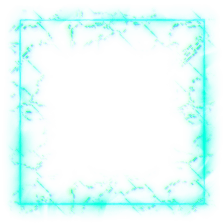


2) Create 2 new materials (give them names) in object mode by pressing the “+” button and then clicking “New” (the orange ball icon should turn grey if this worked)
3) Your first material will be your main texture (set this up normally/paintable). Select the polygons of your model that will be NON-transparent and in edit mode select your first material’s name and press “assign”. Now select the polygons of your model that will be transparent and assign the 2nd material to them.
4) Export your model to .smd format (you can check to see that your model as 2 materials applied by right clicking the .smd file > "open with" > notepad++: If you see 2 material names in the file, it worked).
NOTE: Since you are using 2 different textures, you will need 2 different texture files… duh. This means that you’ll need to unwrap the transparent parts separately (it actually doesn’t matter how you unwrap the transparent parts as you’ll soon see). For the transparent texture, simply make a small 256x256 square texture that is grey.
At this point you should have your .smd model file and 2 .tga texture files (1 texture is your main texture set up for paint and the other is a grey square). Open up TF2 and navigate to the importer. When you load your model, you should now see 2 vmts (and these should be listed as what you named them in blender): http://i.imgur.com/T88YDxF.jpg
Click the checkbox for "Paint VMT1" and leave the second one unchecked. For your first vmt, load in your main texture and configure it however you want. For the second vmt, load in your grey square texture and configure it like this: http://i.imgur.com/VttR7aP.jpg
NOTE:
That's it! Compile and preview.
"$translucent" 1
"$envmap" "env_cubemap"
"$envmaptint" "[.9 .9 1]"
"$surfaceprop" "Glass"
"$phong" "1"
"$phongexponent" "15"
"$phongboost" "5"
"$phongfresnelranges" "[.3 .5 3]"
"$basephongexponent" "15"
"$basephongboost" "5"
"$rimlight" "1"
"$rimlightexponent" "20"
"$rimlightboost" ".25"
"$glowcolor" "1"
Try making your vmt like that. I realize that some parameters cannot be set using the new system... but try and mimic it as much as possible (i.e. make sure it's translucent, check the box for evnmap, etc.)