Install Steam
login
|
language
简体中文 (Simplified Chinese)
繁體中文 (Traditional Chinese)
日本語 (Japanese)
한국어 (Korean)
ไทย (Thai)
Български (Bulgarian)
Čeština (Czech)
Dansk (Danish)
Deutsch (German)
Español - España (Spanish - Spain)
Español - Latinoamérica (Spanish - Latin America)
Ελληνικά (Greek)
Français (French)
Italiano (Italian)
Bahasa Indonesia (Indonesian)
Magyar (Hungarian)
Nederlands (Dutch)
Norsk (Norwegian)
Polski (Polish)
Português (Portuguese - Portugal)
Português - Brasil (Portuguese - Brazil)
Română (Romanian)
Русский (Russian)
Suomi (Finnish)
Svenska (Swedish)
Türkçe (Turkish)
Tiếng Việt (Vietnamese)
Українська (Ukrainian)
Report a translation problem




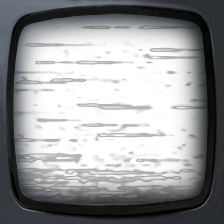


1) Your normals may not be facing the correct way.
2) There might be a problem with the alpha channel of your _color texture.
Automatically: Select your model, go into edit mode, navigate to the "Normals:" subheading in Mesh Tools toolbar (on the right-- press "t" if you can't see it), click "Recalculate".
Manually: Select a portion of your model in edit mode (such as an affected polygon), navigate to the same menu as above and click "Flip Direction" to manually flip the normals of just the selected faces.
To check to see which faces have inverted normals, you can change the viewport to showing the Textured model instead of the Solid. Check out this picture.[dl.dropbox.com]
I hope all of this helps. Good luck.
Thanks a lot for the quick response.
I do not think it has anything to do with the textures, because the error would also appear when i export JUST the .obj to work with it in another program (i have tried sculptris and mudbox so far, and both give me similar results).
In these program some faces rather appear not to be connected to each other, than wrongly textured. The object can not be sculpted on like a solid, 3D object but colapses at the slightest smoothing (or other operation) due to consisting of 2D surfaces in a 3D arrangement.
Not sure if that makes sense to you :D.
I will try the Normal recalcuation and report back :).
Thanks!
Edit: Well flipped normals must have been at least part of my problem. Now i understand why lighting would be so amazingly hard :D.