Install Steam
login
|
language
简体中文 (Simplified Chinese)
繁體中文 (Traditional Chinese)
日本語 (Japanese)
한국어 (Korean)
ไทย (Thai)
Български (Bulgarian)
Čeština (Czech)
Dansk (Danish)
Deutsch (German)
Español - España (Spanish - Spain)
Español - Latinoamérica (Spanish - Latin America)
Ελληνικά (Greek)
Français (French)
Italiano (Italian)
Bahasa Indonesia (Indonesian)
Magyar (Hungarian)
Nederlands (Dutch)
Norsk (Norwegian)
Polski (Polish)
Português (Portuguese - Portugal)
Português - Brasil (Portuguese - Brazil)
Română (Romanian)
Русский (Russian)
Suomi (Finnish)
Svenska (Swedish)
Türkçe (Turkish)
Tiếng Việt (Vietnamese)
Українська (Ukrainian)
Report a translation problem


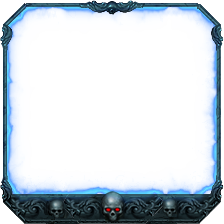


user_name\Documents\game_name
user_name\OneDrive\Documents\game_name
user_name\Documents\My Games\game_name
user_name\OneDrive\Documents\My Games\game_name
user_name\Saved Games\game_name
user_name\AppData\Roaming\game_name
user_name\AppData\Local\game_name
Plus some folders in Default User folder.
Also some Steam games have game configuration and progression files somewhere in Steam folder itself.
Overall NO do not change those locations. Doing so could mess up your Windows OS.
What you want to do is simply not store personal files in Documents, instead make a folder on a Secondary Storage Drive and put them in there instead, such as Word documents or other personal files. If you have Pictures, put those on secondary drive as well. Then any you want to use as a background for say; Desktop Wallpaper, Login Screen Wallpaper, Screensaver or Slideshow, you could just make copies of those pictures in the OS > User Folder > Pictures Folder so they are more readily available via the OS Personalization Settings.
So for example:
{ { { C Drive } } }
> Steam (the Steam Client)
{ { { D Drive } } }
> Admin Tools
> Documents
> Downloads
> Drivers & Software
> Games
^
---> EA (game install location set within EA Games Client Settings)
---> Game Mods
---> SteamLibrary (game install location set within Steam Client Settings )
---> Ubisoft (game install location set within UConnect Game Client Settings)
> Pictures
> Movies & Shows
> Videos
If you install Steam Client to C Drive, that's fine, but generally you want to configure Steam and other Game Clients Settings so you can have your Games install to D Drive or other secondary drive so as not to hog up the C (OS) Drive.
it cannot be changed easily
best option is to make you own mydocs folder outside of users folders
so windows has no clue and does not try to put its own stuff in them
let windows user document be only for windows documents/saves/configs etc..
and your own docs be for your own stuff