Install Steam
login
|
language
简体中文 (Simplified Chinese)
繁體中文 (Traditional Chinese)
日本語 (Japanese)
한국어 (Korean)
ไทย (Thai)
Български (Bulgarian)
Čeština (Czech)
Dansk (Danish)
Deutsch (German)
Español - España (Spanish - Spain)
Español - Latinoamérica (Spanish - Latin America)
Ελληνικά (Greek)
Français (French)
Italiano (Italian)
Bahasa Indonesia (Indonesian)
Magyar (Hungarian)
Nederlands (Dutch)
Norsk (Norwegian)
Polski (Polish)
Português (Portuguese - Portugal)
Português - Brasil (Portuguese - Brazil)
Română (Romanian)
Русский (Russian)
Suomi (Finnish)
Svenska (Swedish)
Türkçe (Turkish)
Tiếng Việt (Vietnamese)
Українська (Ukrainian)
Report a translation problem


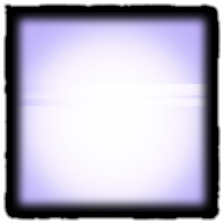


Don't wipe the HDD. Just clone it and go from there. I see what you're saying, but hunting for the boot option in bios might be a waste of time if it boots fine WITHOUT having to fiddle with bios and boot options for the m.2. If your bios is asking you which one you want to boot off of then it's pretty obvious it's a boot option. Can you post a pic of the boot options in your bios?
The bios it self doesn't ask which one I want to boot off of, its like after exiting bios, windows basically asks me what I want to boot from. It says something along the lines of "choose an Operating system" and presents me with 2 options "windows 10 on volume 2", which happens to be the nvme, and "windows 10 on volume 6" which is the HDD, no clue what the volume 6 is all about though.
I can absolutely post a pic of my bios though I am unsure how to post a pic into a discussion like this so I'll try to post on imgur or something and paste the link
How would I go about configuring the slot to run in NVME mode?
I'm looking at videos of your motherboard and on the main screen of the bios it shows a row of icons of drives. YOu've seen that? and they say you can just drag to the order you want. Just want to make sure you've realized that and it wasn't something very simple you were goofing up. The M.2 doesn't show up in that list?
Regardless, here is a link to the photos, lmk if the link works for you. Also, all the boot settings right now, are default, aside from switching to UEFI. Though, I think if I switch it to Legacy+UEFI, more settings appear and perhaps my m.2 is located there. I just haven't messed with it because I don't know what some of the settings mean.
https://imgur.com/a/PTKSW27
I remember I did have trouble with multiple boot devices and eventually I pulled out all the other drives, install Windows on the NVMe, and messed with settings until it showed in the boot menu.
You absolutely sure it's formatted as gpt? How do you know? What other options are in the Hard Disk...BBS Priorities settings?
I have a feeling all this is because of how the m.2 has windows installed. I think when you installed while the HDD with Windows was on it caused the m.2 to be kind of dependent on that drive booting and the bios might realize this and ignore it. Totally a hypothesis though, but I would still clone or re-install Windows without the HDD connected and see if the situation changes any.
The only thing in the BBS priority setting is my HDD. Although, I tinkered around in there again jsut a minute ago to see what switching boot mode to Legacy+UEFI did and it added the options in the new picture. I was able to click on Hard Disk Drive BBS priorities and the HDD and M.2 were there. I disabled the HDD and only enabled the M.2 and put it in priority 1. Then I looked back to the main boot page and put the m.2 as boot option 1. It was then up top in the row of icon drives. I exited bios w out saving because I didn't know for sure if it would actually work but what do you think of that?
EDIT forgot link
https://imgur.com/a/8Iaess4