Install Steam
login
|
language
简体中文 (Simplified Chinese)
繁體中文 (Traditional Chinese)
日本語 (Japanese)
한국어 (Korean)
ไทย (Thai)
Български (Bulgarian)
Čeština (Czech)
Dansk (Danish)
Deutsch (German)
Español - España (Spanish - Spain)
Español - Latinoamérica (Spanish - Latin America)
Ελληνικά (Greek)
Français (French)
Italiano (Italian)
Bahasa Indonesia (Indonesian)
Magyar (Hungarian)
Nederlands (Dutch)
Norsk (Norwegian)
Polski (Polish)
Português (Portuguese - Portugal)
Português - Brasil (Portuguese - Brazil)
Română (Romanian)
Русский (Russian)
Suomi (Finnish)
Svenska (Swedish)
Türkçe (Turkish)
Tiếng Việt (Vietnamese)
Українська (Ukrainian)
Report a translation problem


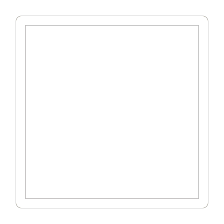


before you do any of this, be sure to make copies of the screenshots you will be tampering with.
step 1: in the steam screenshot manager, there is a file icon in the top right. click it and it'll open the screenshot location in your file explorer.
step 2: take the screenshot you want to upload to steam and make sure it's a jpg file.
step 3: find a screenshot in the folder, preferably one you don't care about.
step 4: replace the name of the external screenshot with the steam screenshot.
step 5: move the screenshot you're replacing with the external screenshot into the recycle bin.
step 6: once the original steam screenshot is gone, the external screenshot is a jpg file, and the external screenshot is the same name as the original screenshot, move the external screenshot to the steam screenshot folder.
step 7: go to the "thumbnails" folder inside the screenshot folder.
step 8: find the corresponding thumbnail image of the original screenshot and move it to the recycle bin.
step 9: exit steam. to do this, go to the top right corner in the steam client and click where it says "steam" then click "exit."
step 10: go to the steam screenshot manager and find the original screenshot you replaced with the external screenshot. if that doesn't work, repeat step 9 several times and make sure you followed the steps correctly.