Install Steam
login
|
language
简体中文 (Simplified Chinese)
繁體中文 (Traditional Chinese)
日本語 (Japanese)
한국어 (Korean)
ไทย (Thai)
Български (Bulgarian)
Čeština (Czech)
Dansk (Danish)
Deutsch (German)
Español - España (Spanish - Spain)
Español - Latinoamérica (Spanish - Latin America)
Ελληνικά (Greek)
Français (French)
Italiano (Italian)
Bahasa Indonesia (Indonesian)
Magyar (Hungarian)
Nederlands (Dutch)
Norsk (Norwegian)
Polski (Polish)
Português (Portuguese - Portugal)
Português - Brasil (Portuguese - Brazil)
Română (Romanian)
Русский (Russian)
Suomi (Finnish)
Svenska (Swedish)
Türkçe (Turkish)
Tiếng Việt (Vietnamese)
Українська (Ukrainian)
Report a translation problem


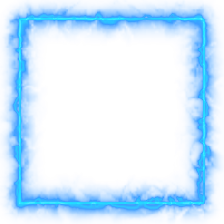


The black bars on the side got even bigger :/
I think there's no way to have the recorded videos display without black bars using 21:9 aspect ratio...
The only solution is to lower my monitors resolution to 1920x1080, that will remove the black bars. But why sacrifice my experience? Wish there was a fix for this
In OBS? There is no custom setting, I can only enter a resolution manually or from a drop down list. Also, where do I find the downscale option? I'm really unsure where to find these things
Base Res: 2560x1080
Res Downscale: None (2560x1080)
I've been using those settings. Then what?
If you have trouble streaming/recording at this res, then try using a "Res Downscale" that is of the same aspect ratio. This will just be the output video res for streaming and/or recording. If you live-stream to Twitch.tv or Stream Broadcast, you are limited to 1920x1080. YouTube you can go up to 8K res.
How do I go about using a res downscale? The only option similar to that in OBS is "force scaling" in game capture properties, there I can select a resolution but I have tried that and makes no difference.
Check NVIDIA Control Panel > Adjust desktop size and position; and see what that scaling is set to. Might need to change that option so it's not locking it in some way.