Install Steam
login
|
language
简体中文 (Simplified Chinese)
繁體中文 (Traditional Chinese)
日本語 (Japanese)
한국어 (Korean)
ไทย (Thai)
Български (Bulgarian)
Čeština (Czech)
Dansk (Danish)
Deutsch (German)
Español - España (Spanish - Spain)
Español - Latinoamérica (Spanish - Latin America)
Ελληνικά (Greek)
Français (French)
Italiano (Italian)
Bahasa Indonesia (Indonesian)
Magyar (Hungarian)
Nederlands (Dutch)
Norsk (Norwegian)
Polski (Polish)
Português (Portuguese - Portugal)
Português - Brasil (Portuguese - Brazil)
Română (Romanian)
Русский (Russian)
Suomi (Finnish)
Svenska (Swedish)
Türkçe (Turkish)
Tiếng Việt (Vietnamese)
Українська (Ukrainian)
Report a translation problem


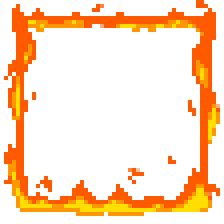


Just reinstall the OS, the files aren't going anywhere.
Everything on C drive will be moved to Windows_Old folder when you reinstall an OS.
As long as you are not actually clean wiping (formatting) a drive that has data on it already, then you're fine.
Steam.exe (application)
DepotCache (folder) < Manifest files to tell Client your Apps/Games are present and in which Steam Library Folder
SteamApps (folder) < Steam apps/games
UserData (folder) < Steam sync/cloud data
SSFN# (file) < Last valid SteamGuard authentication (file is hidden by default)
The rest is not needed. The Client files needed will be redownloaded the next time you right click Steam.exe and click Run As Admin; after you redo your OS. However be sure to put Steam back where you'd like it to be installed, before running Steam.exe again. After you do run Steam Client after redoing your OS, be sure to double check all the Steam settings, especially Library Folder Location(s)
better save \package\ - client installation files
\steam\games\ - icons for shortcuts
Boot from flash drive, reinstall the OS fresh.
Everything from old data & OS will be saved to "C:\Windows.old"
IDK why people think their data will be lost. That wont happen unless you select to format the drive.
You don't even need to reinstall Steam.
Go to your old files, find Steam, copy Steam.exe to C:\Steam
Right click Steam.exe > Run as Admin
and it is installed to this new location.
Once Steam loads up, exit it fully, then go put your files from old Steam folder back into new Steam folder; namely these:
> DepotCache (folder + contents)
> SteamApps (folder + contents)
> UserData (folder + contents)
Relaunch Steam Client when finished, double check all Steam Settings as they will now be defaults again. Then click a game that has its files already in the SteamApps folder and click Install, the game should be found and then Steam verifies it.
Remember to close everything out at some point here-after though; then get the OS fully up to date via Windows Updates. Then go download all your latest Drivers and install them.
If you have corruption, wipe the drive and OS clean.
Corruption is not something you "fix" it helps to give drive and os a 100% clean slate if that is a serious issue. It could even signify faulty RAM or Drive also.
Make sure "Steam Client BootStrapper" is not running at all.
Then navigate to your Steam > Steamapps folder
Delete the full folders for:
> ShaderCache
> Downloading
> Temp
Load up Steam Client, right click the game in question, in this case PUBG, click properties > local files > verify
Wait until it has completed, then launch the game.
If you are using an AMD GPU and recent updated to an 18.xx driver version, I would suggest using DDU to wipe this and try a slightly older 17.xx driver
If using NVIDIA GPU, avoid the 399 Driver and stick with the 398, 391, or 388 variants of Driver for time being. 399 is very buggy, it's all right on the NVIDIA Forum