Install Steam
login
|
language
简体中文 (Simplified Chinese)
繁體中文 (Traditional Chinese)
日本語 (Japanese)
한국어 (Korean)
ไทย (Thai)
Български (Bulgarian)
Čeština (Czech)
Dansk (Danish)
Deutsch (German)
Español - España (Spanish - Spain)
Español - Latinoamérica (Spanish - Latin America)
Ελληνικά (Greek)
Français (French)
Italiano (Italian)
Bahasa Indonesia (Indonesian)
Magyar (Hungarian)
Nederlands (Dutch)
Norsk (Norwegian)
Polski (Polish)
Português (Portuguese - Portugal)
Português - Brasil (Portuguese - Brazil)
Română (Romanian)
Русский (Russian)
Suomi (Finnish)
Svenska (Swedish)
Türkçe (Turkish)
Tiếng Việt (Vietnamese)
Українська (Ukrainian)
Report a translation problem


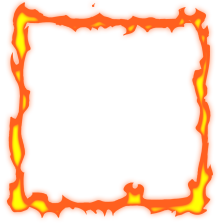





I use Windows LTSC instead of the bloated regular edition.
I stopped using Firefox years ago when it became bloated with useless and/or pointless features, Mozilla thought they knew better. I switched over to Waterfox and have never looked back.
I find it amusing and concerning that Valve would implement a feature without the simple function to hide or disable it. The first was with the Whats New shelf and now again with this Steam Replay.
Over the past 4 years I have tried to argue my point with Steam Support but they continue to give me the same answer that when translated to the end consumer simply says, "No. Were not interested and were too busy."
Thank you Wildfire for this hotfix, I will try it. I would also like to resize or remove some parts of the library, I'll see what I can do based on your instructions.
If only they used the topic search function ;)
So you either have that notification all the time, or you choose a showcase. And not all showcases allow to be invisible because nothing is in them.
The reason I asked for a screenshot as an example is that I need to see what and where in the page im looking for reference being as there's a lot of code to go though.
I was able to reproduce this. Looking into it now.
[class*="customization_edit_instructions"] {
display: none !important;
}
Did it solve your notification? For me it will take a while before i see it next time.
I was just reformatting my original post, making it a little easier to follow.
And yes it removed a notification about adding a showcase.