Install Steam
login
|
language
简体中文 (Simplified Chinese)
繁體中文 (Traditional Chinese)
日本語 (Japanese)
한국어 (Korean)
ไทย (Thai)
Български (Bulgarian)
Čeština (Czech)
Dansk (Danish)
Deutsch (German)
Español - España (Spanish - Spain)
Español - Latinoamérica (Spanish - Latin America)
Ελληνικά (Greek)
Français (French)
Italiano (Italian)
Bahasa Indonesia (Indonesian)
Magyar (Hungarian)
Nederlands (Dutch)
Norsk (Norwegian)
Polski (Polish)
Português (Portuguese - Portugal)
Português - Brasil (Portuguese - Brazil)
Română (Romanian)
Русский (Russian)
Suomi (Finnish)
Svenska (Swedish)
Türkçe (Turkish)
Tiếng Việt (Vietnamese)
Українська (Ukrainian)
Report a translation problem



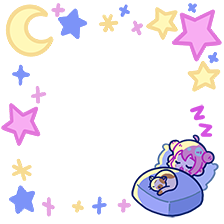

Here's how I did it:
1. Open NVIDIA Control Panel
2. Under Manage 3D Settings > Program Settings, press Add
3. Press Browse... and open c:\program files (x86)\steam\steamapps\common\CUSTOM ORDER MAID 3D2 It's a Night Magic\com3d2inm\com3d2x64.exe
4. Set Vertical sync to On
5. Don't forget to press Apply to save changes
Explanation:
The game has 2 executable files: com3d2.exe and com3d2x64.exe. By default, it opens com3d2x64.exe. You probably told NVIDIA Control Panel to apply VSync on com3d2.exe. That's why VSync didn't work.
Hope this helps.
Doesn't work for me. I tried with x64 file but still encounter screen tearing.
Do you play this game on desktop or laptop?
I play on desktop with NVIDIA GeForce RTX 2080 Ti driver version 431.60 and Windows 10 1903. Do you play on laptop?