Install Steam
login
|
language
简体中文 (Simplified Chinese)
繁體中文 (Traditional Chinese)
日本語 (Japanese)
한국어 (Korean)
ไทย (Thai)
Български (Bulgarian)
Čeština (Czech)
Dansk (Danish)
Deutsch (German)
Español - España (Spanish - Spain)
Español - Latinoamérica (Spanish - Latin America)
Ελληνικά (Greek)
Français (French)
Italiano (Italian)
Bahasa Indonesia (Indonesian)
Magyar (Hungarian)
Nederlands (Dutch)
Norsk (Norwegian)
Polski (Polish)
Português (Portuguese - Portugal)
Português - Brasil (Portuguese - Brazil)
Română (Romanian)
Русский (Russian)
Suomi (Finnish)
Svenska (Swedish)
Türkçe (Turkish)
Tiếng Việt (Vietnamese)
Українська (Ukrainian)
Report a translation problem








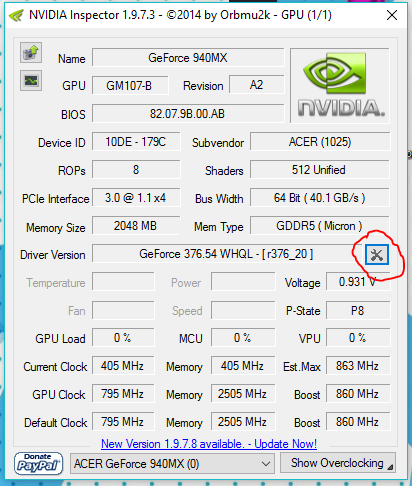
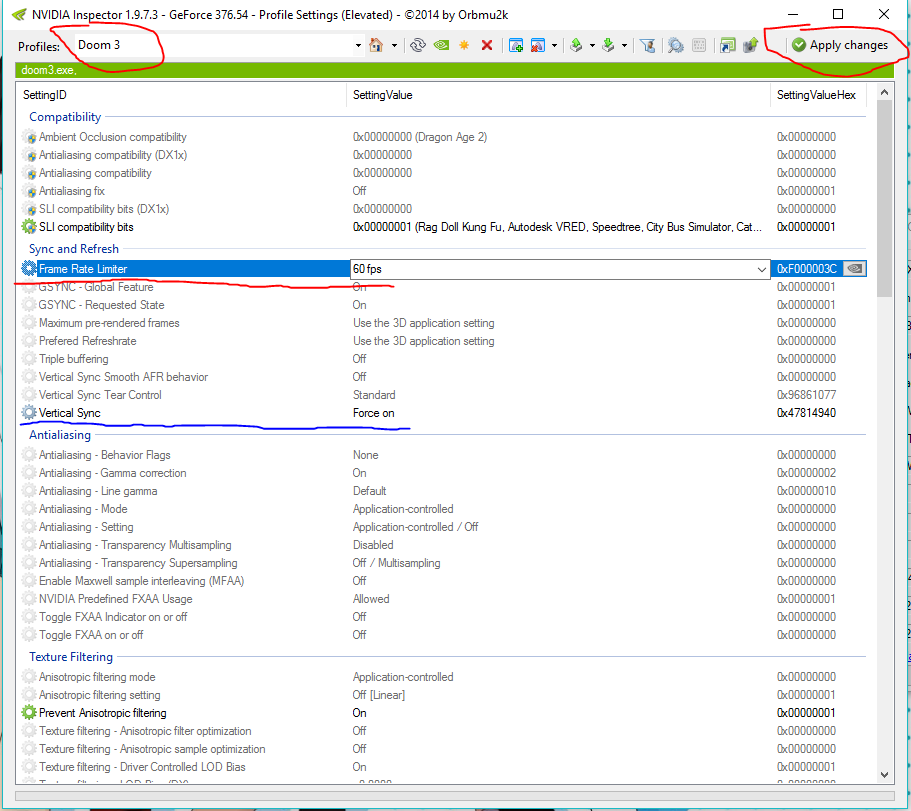
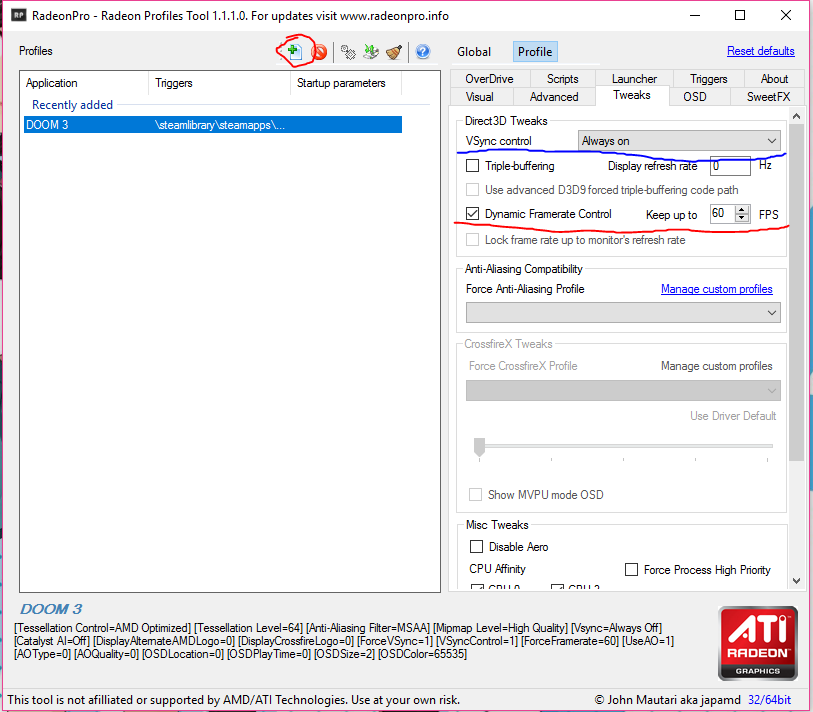




The best it does is tells people about comfixedtic 1 which mostly helps, but its still a dumpster fire of performance targeting 60fps solid. People arent crazy, its dropping frames. Some of them are blind though for sure. Its very common for people to turn off vsync and they recommend people do. G sync isnt going to fix it. It just drops 1 actual frame instead of duplicating it with vsync.
63hz doesnt solve the problem at all because its not mathematically precise which is causing the problem in the first place in the less broken but still broken comfixedtic 1 mode. Revise your guide by actually testing it because you will see it still drops. And I know why it drops. Specific trigger events. I found a workaround.
https://www.moddb.com/mods/prey-2006/#8729337
Im going to launch the VR version for free. Not only will I fix the performance issue, im going to launch the highest end version which has superior texture and shader resolutions to DOOM Eternal by a SIGNIFICANT margin. I have over 100GBs od DDS files unpacking all the .pk4 files.