Install Steam
login
|
language
简体中文 (Simplified Chinese)
繁體中文 (Traditional Chinese)
日本語 (Japanese)
한국어 (Korean)
ไทย (Thai)
Български (Bulgarian)
Čeština (Czech)
Dansk (Danish)
Deutsch (German)
Español - España (Spanish - Spain)
Español - Latinoamérica (Spanish - Latin America)
Ελληνικά (Greek)
Français (French)
Italiano (Italian)
Bahasa Indonesia (Indonesian)
Magyar (Hungarian)
Nederlands (Dutch)
Norsk (Norwegian)
Polski (Polish)
Português (Portuguese - Portugal)
Português - Brasil (Portuguese - Brazil)
Română (Romanian)
Русский (Russian)
Suomi (Finnish)
Svenska (Swedish)
Türkçe (Turkish)
Tiếng Việt (Vietnamese)
Українська (Ukrainian)
Report a translation problem













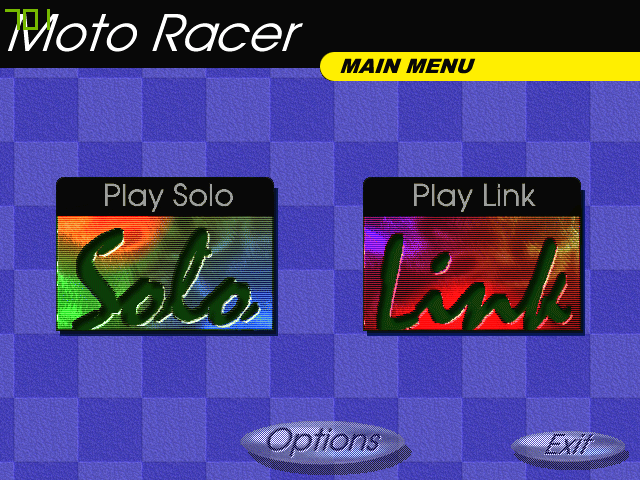
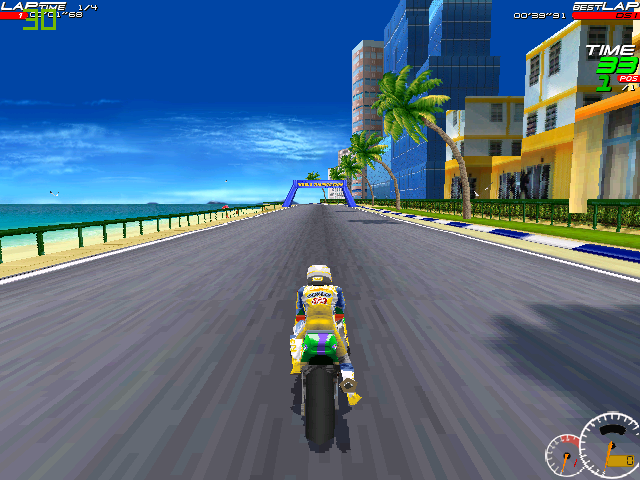


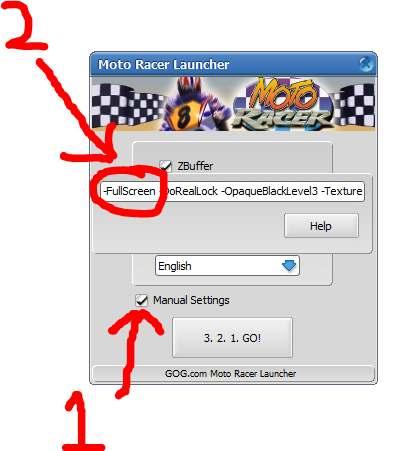



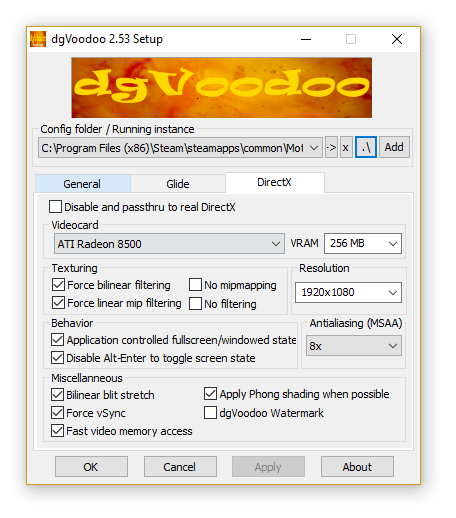

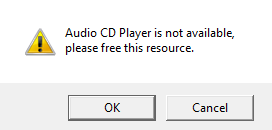



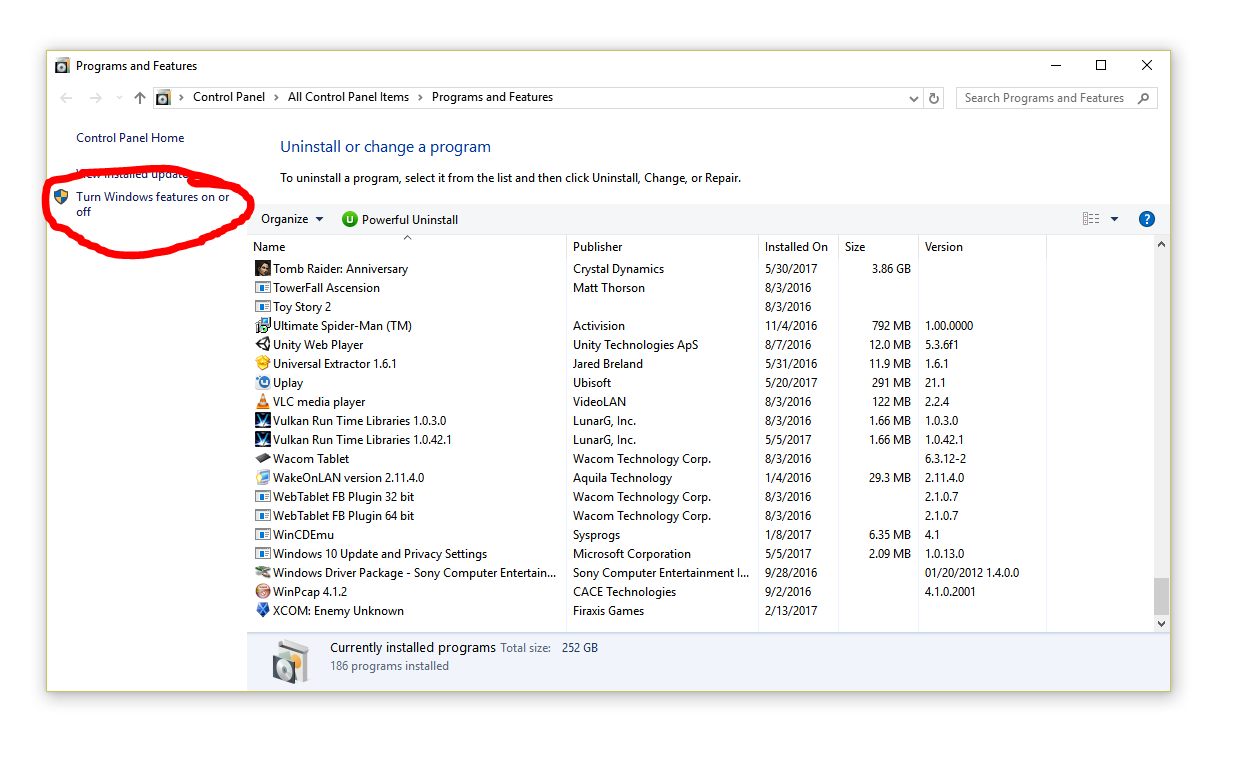
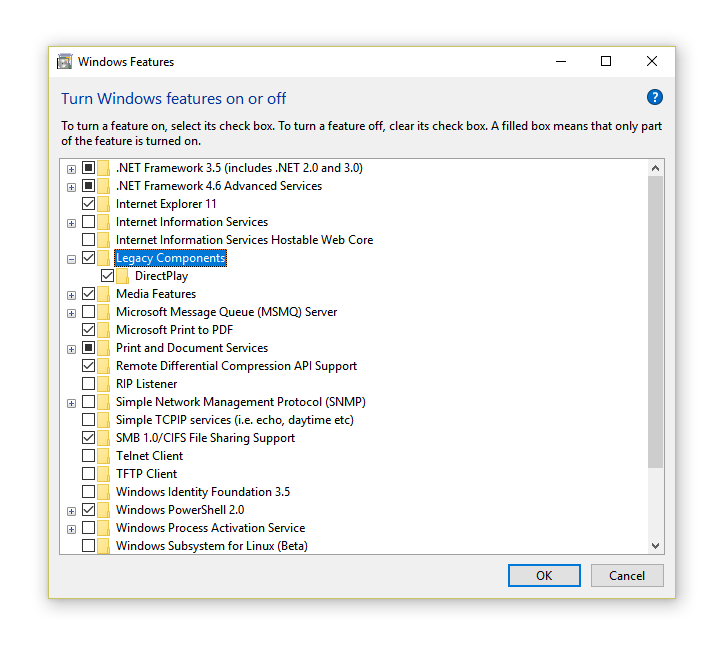


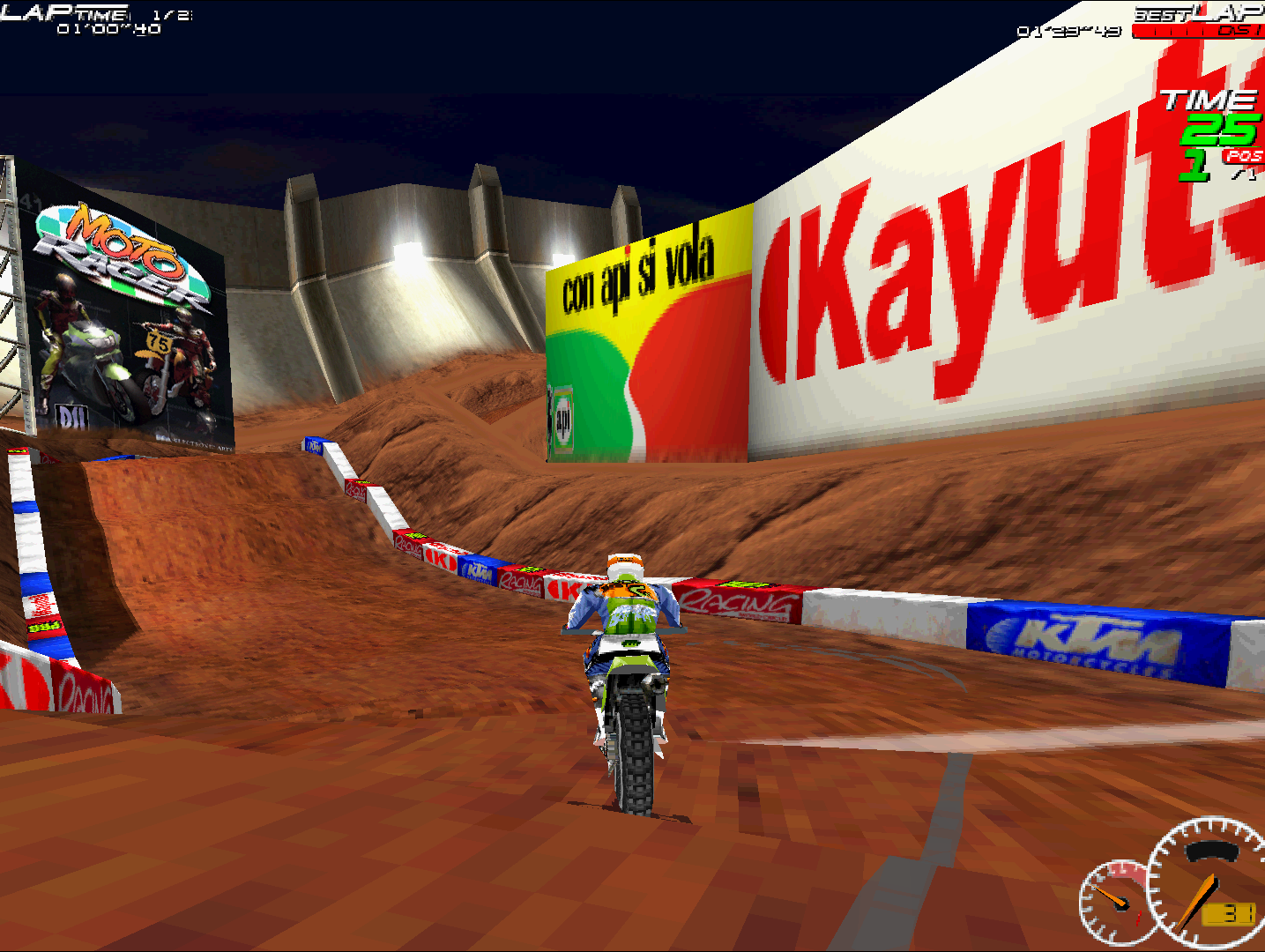






Lutris may be the best way forward currently unfortunately from the looks of it. I'll add a section with the steps, but I would like to find something without yet another launcher.
ddrawCompat got an update that fixed the poor performance in MotoRacer so i'll likely switch the guide over to that, but it isn't working yet in Linux even with Proton to my knowledge.
cnc-ddraw works with the proper dll overwrite launch command, but it requires setting the winecfg default to add a CD Drive if you don't have one. This can be somewhat easily done using Protontricks, although i'm still not getting any music even after this fix for some reason? Unsure if its just me encountering this though.
dgVoodoo doesn't seem to work at the moment either from a by hand installation. I'll look at the lutris solution for that eventually.
Tell me, could you host a multiplayer party with Steam version? It is not possible with GOG version, with GOG version you can join multiplayer party, but not host one. The CD version + patch 3.22 can host and join multiplayer party. What about MR1 Steam version?
Of note, do not follow the instructions listed from either of the newest Lutris ProtonDB posts as they either don't work or entirely break DInput support lol. I would still prefer having it run through Steam Proton instead so it doesn't take up another 1.8GB just to run one game but hey at least it's finally working in all its PC glory!
P.S. let me know if you need more info and screenshots for the Lutris process to update the guide with, I will happily provide them :)
One huge thing I should mention though is that saving does not seem to work at all. It will always load the default "DSI" name and default settings no matter what, though for some reason the Time Attack scores do save? As a brute-force workaround I copied my save from my PC which worked but would still show the "DSI" name and didn't have the controls configured correctly, therefore I set everything as it would be for my Deck on my PC ahead of time (thankfully I have a DInput controller so I could assign the buttons on PC as well) then copy the entire 'data' folder over to the Deck. This worked 100% but afaik still won't save any more changes from here.
It does require either having a specific EUR version of the CD or the GOG installer file (which I do have) but there's thankfully two automated install scripts that appear when you search for the game in the installer wizard. By default it installs dgVoodoo2 but still needs to be manually enabled from the 'Runner Options' when configuring the game, as well as adding the `-FrameRateMax60` command to the game's options (even though there's already a command enabled elsewhere that should force it, it was still outputting 30FPS without manually adding the command anyways).
P1
I will note that I'm using ProtonUp-Qt and not the specific "Proton-GE-Custom" from the flatpak install, as running `flatpak install com.valvesoftware.Steam.CompatibilityTool.Proton-GE` gives a prompt to either install for the system or user (which makes me a bit wary of installing it to begin with in case it breaks something) and then upon choosing either it has a message saying it's EoL and they recommend ProtonUp-Qt instead ( https://ibb.co/xSCxNvf ).