Install Steam
login
|
language
简体中文 (Simplified Chinese)
繁體中文 (Traditional Chinese)
日本語 (Japanese)
한국어 (Korean)
ไทย (Thai)
Български (Bulgarian)
Čeština (Czech)
Dansk (Danish)
Deutsch (German)
Español - España (Spanish - Spain)
Español - Latinoamérica (Spanish - Latin America)
Ελληνικά (Greek)
Français (French)
Italiano (Italian)
Bahasa Indonesia (Indonesian)
Magyar (Hungarian)
Nederlands (Dutch)
Norsk (Norwegian)
Polski (Polish)
Português (Portuguese - Portugal)
Português - Brasil (Portuguese - Brazil)
Română (Romanian)
Русский (Russian)
Suomi (Finnish)
Svenska (Swedish)
Türkçe (Turkish)
Tiếng Việt (Vietnamese)
Українська (Ukrainian)
Report a translation problem








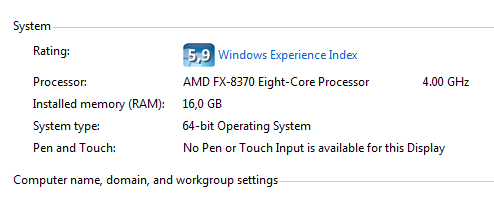
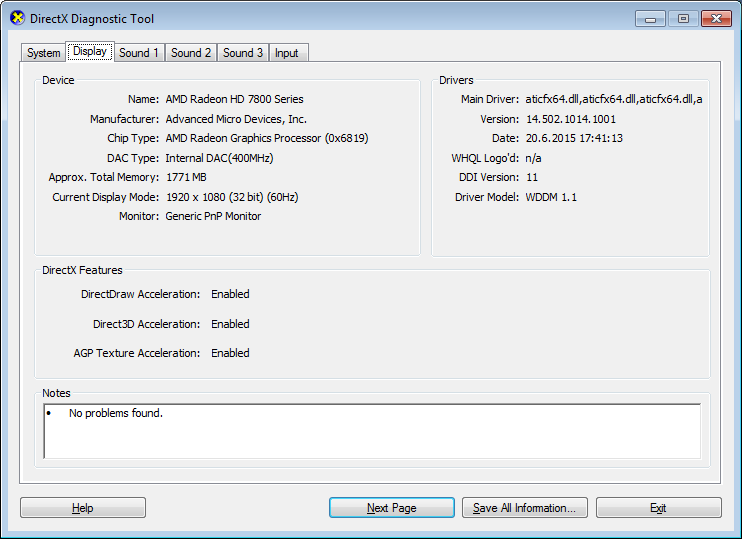
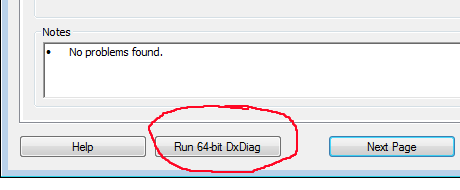




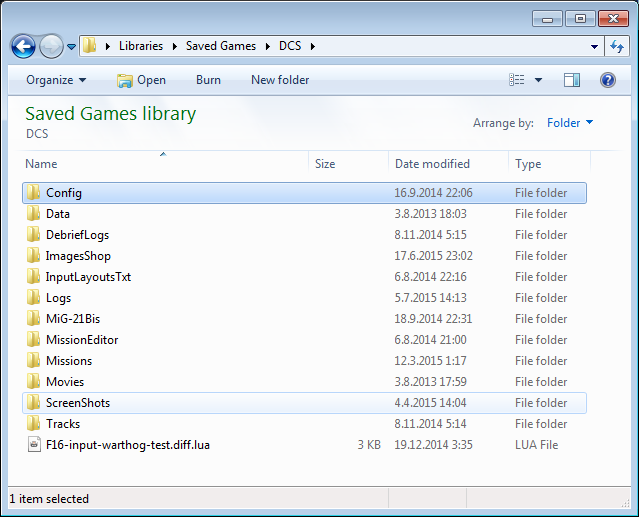






Same thing.... nothing happens.
I reset the game to an earlier beta (the only one available) and now I can start the game, but ofcourse that version doesn't have HTC Vive support.
You can run DCS.exe directly.
Steam information about which program to run seems to have trouble sometimes..
I've tried everything I can think of but the biggest problem is the Launcher.exe DOESN'T EXIST!?
Not only is it not in the DCS/bin folder, it doesn't exist on any of my drives.
Just to be safe, I have:
Win10
i7 CPU
Radeon R9 290triX
Latest GPU drivers, DirectX, MS Visual C++.
No "idiot-software" like MS Office and so on...
32GB RAM
Full admin rights
No UAC
I guess I'm just frustrated.
It may even be that I repeatedly missed some small detail, or I'm just don't have the skills to fix it. I may just have to find a way to delete it from my library, so it doesn't piss me off every time I see it.
Anyways, it's good that you are trying to help people. Sorry to bother you.
For example, there are plenty of horror stories regarding MS Office and other large pieces of software..
For example, if you don't have recent drivers it is your task to install newer ones.
Having this in a guide will save everyone time by not repeating same things whenever someone new comes along with a same problem in their computer.
If activation of a module did not work for some reason, for example.