Install Steam
login
|
language
简体中文 (Simplified Chinese)
繁體中文 (Traditional Chinese)
日本語 (Japanese)
한국어 (Korean)
ไทย (Thai)
Български (Bulgarian)
Čeština (Czech)
Dansk (Danish)
Deutsch (German)
Español - España (Spanish - Spain)
Español - Latinoamérica (Spanish - Latin America)
Ελληνικά (Greek)
Français (French)
Italiano (Italian)
Bahasa Indonesia (Indonesian)
Magyar (Hungarian)
Nederlands (Dutch)
Norsk (Norwegian)
Polski (Polish)
Português (Portuguese - Portugal)
Português - Brasil (Portuguese - Brazil)
Română (Romanian)
Русский (Russian)
Suomi (Finnish)
Svenska (Swedish)
Türkçe (Turkish)
Tiếng Việt (Vietnamese)
Українська (Ukrainian)
Report a translation problem
















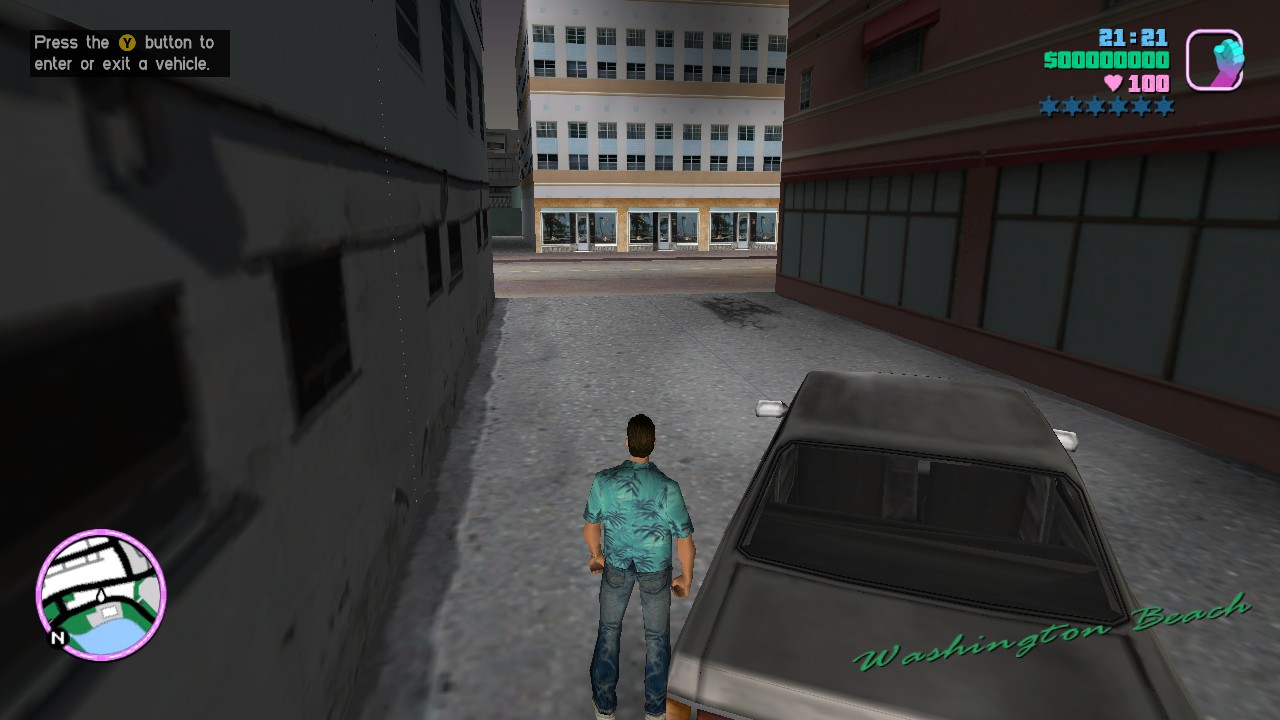




• Disable all Controller Support Options (IE PS4 Support etc)
• Exit Steam and unplug the controller
• Open the config.vdf file stored on your computer
• • By default it is located in - C:\Program Files (x86)\Steam\config\config.vdf
• Search for "SDL_GamepadBind" and delete everything underneath it
• Save the file
• Start Steam and plug in the controller [/quote]
To get Steam to recognize my controller as an Xbox controller (which is what Ginput requires), I need to run the program DS4Windows. Otherwise using the stock default Steam controller settings the controller will be identified as a PS4 controller with PS4 controller templates shown in the Controller Configuration screen.
Now I am successfully using the analog sticks (and they feel good!) to drive and walk around. The camera is a little weird because that's how it was in 2003, no easy way to just look around while in the car.
My question is on the Steam game page for VC there is a "Controller Configuration" setting that opens up the awful Big Picture controller set up.
Which is of these thousands of user created profiles should we set as our "default" to get this Ginput to work correctly?
Should I select one of the default templates?
And then there is the question of the actual Steam controller settings that let's you enable or disable support for controllers on the fly.
I have a DS4 controller, should I use the 360 setting of the DS4 setting?