This item has been removed from the community because it violates Steam Community & Content Guidelines. It is only visible to you. If you believe your item has been removed by mistake, please contact Steam Support.
This item is incompatible with The Witcher 3: Wild Hunt. Please see the instructions page for reasons why this item might not work within The Witcher 3: Wild Hunt.

203 ratings

Disable "Gamepad/Keyboard Detected" Message
By stranger1982
A quick guide on how to disable the annoying "Gamepad/Keyboard" detected appearing on screen.
Favorite
Favorited
Unfavorite

This item has been added to your Favorites.

Created by
Category: Modding or Configuration
Languages: English
Posted
Updated
May 20, 2015 @ 12:14am
May 20, 2015 @ 1:22am
| 9,010 | Unique Visitors |
| 62 | Current Favorites |
Guide Index

Overview

Intro

Fix

Acknowledgements

Comments
Intro
If you, like me, are fed up with the constant "Gamepad/Keyboard detected" message appearing onscreen whenever you press the screenshot key and/or your high sensitivity picks up a slight bump on your desk then you're just an edit away from removing it for good.
Do note,this will lock the onscreen controls to show controller prompts only,you'd still be able to use your keyboard/mouse while ingame, even though the mouse cursor might disappear.
The "Detected" message will also still briefly appear in a few instances,namely:
-when you reach the main menu after starting the game
-when you load/save the game
but at least it"ll cut on the constant spam and lets you take screenshots in peace>
Do note,this will lock the onscreen controls to show controller prompts only,you'd still be able to use your keyboard/mouse while ingame, even though the mouse cursor might disappear.
The "Detected" message will also still briefly appear in a few instances,namely:
-when you reach the main menu after starting the game
-when you load/save the game
but at least it"ll cut on the constant spam and lets you take screenshots in peace>
Fix
Simply navigate to your Witcher 3 folder (can also be done quickly by right clicking the game in the library,selecting Properties,Local Files,Browse local files).
Go to:
"...\The Witcher 3\bin\config\base"
Open the file called "hidden.ini" using Notepad.
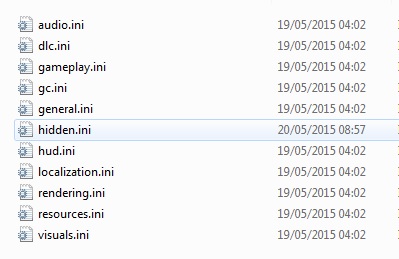
You'd see two lines,simply edit change "LockControlScheme=0" to "LockControlScheme=2".
You're done.
Go to:
"...\The Witcher 3\bin\config\base"
Open the file called "hidden.ini" using Notepad.
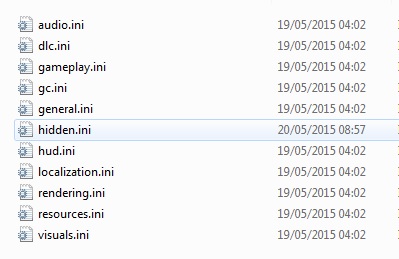
You'd see two lines,simply edit change "LockControlScheme=0" to "LockControlScheme=2".
You're done.
Acknowledgements
Solution originally posted by user TiGeRpro on the Witcher reddit board.
You need to sign in or create an account to do that.




Just saying.