Installa Steam
Accedi
|
Lingua
简体中文 (cinese semplificato)
繁體中文 (cinese tradizionale)
日本語 (giapponese)
한국어 (coreano)
ไทย (tailandese)
Български (bulgaro)
Čeština (ceco)
Dansk (danese)
Deutsch (tedesco)
English (inglese)
Español - España (spagnolo - Spagna)
Español - Latinoamérica (spagnolo dell'America Latina)
Ελληνικά (greco)
Français (francese)
Indonesiano
Magyar (ungherese)
Nederlands (olandese)
Norsk (norvegese)
Polski (polacco)
Português (portoghese - Portogallo)
Português - Brasil (portoghese brasiliano)
Română (rumeno)
Русский (russo)
Suomi (finlandese)
Svenska (svedese)
Türkçe (turco)
Tiếng Việt (vietnamita)
Українська (ucraino)
Segnala un problema nella traduzione











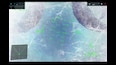

















then set up the HUD in the camera block parameter.
You could A) try to set the freeze zone higher or B) deleting the freeze zone
A) In object explorer: search for 'ICE FREEZE' and open it > look for UnitiEngine.Transform and expand if needed > expand 'Vector3' (the one on the top) and edit 'Y: 1710' to something higher (1710 is the default hight, resets if game is restarted)
B) In object explorer: go to start page (by pressing 'Deselect' in the bottom right cornen > check the box next to 'Disable: Ice Layer' (checked box = red box)