Інсталювати Steam
увійти
|
мова
简体中文 (спрощена китайська)
繁體中文 (традиційна китайська)
日本語 (японська)
한국어 (корейська)
ไทย (тайська)
Български (болгарська)
Čeština (чеська)
Dansk (данська)
Deutsch (німецька)
English (англійська)
Español - España (іспанська — Іспанія)
Español - Latinoamérica (іспанська — Латинська Америка)
Ελληνικά (грецька)
Français (французька)
Italiano (італійська)
Bahasa Indonesia (індонезійська)
Magyar (угорська)
Nederlands (нідерландська)
Norsk (норвезька)
Polski (польська)
Português (португальська — Португалія)
Português - Brasil (португальська — Бразилія)
Română (румунська)
Русский (російська)
Suomi (фінська)
Svenska (шведська)
Türkçe (турецька)
Tiếng Việt (в’єтнамська)
Повідомити про проблему з перекладом














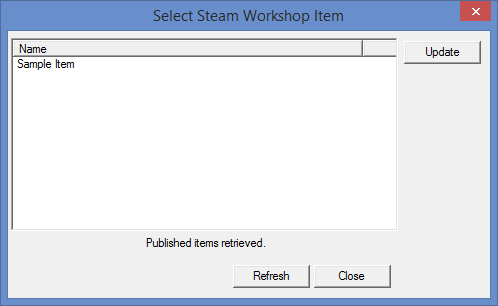
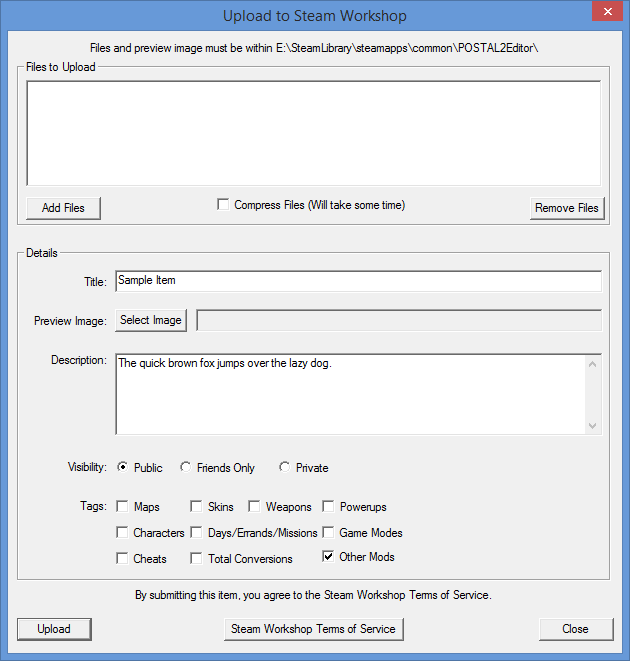

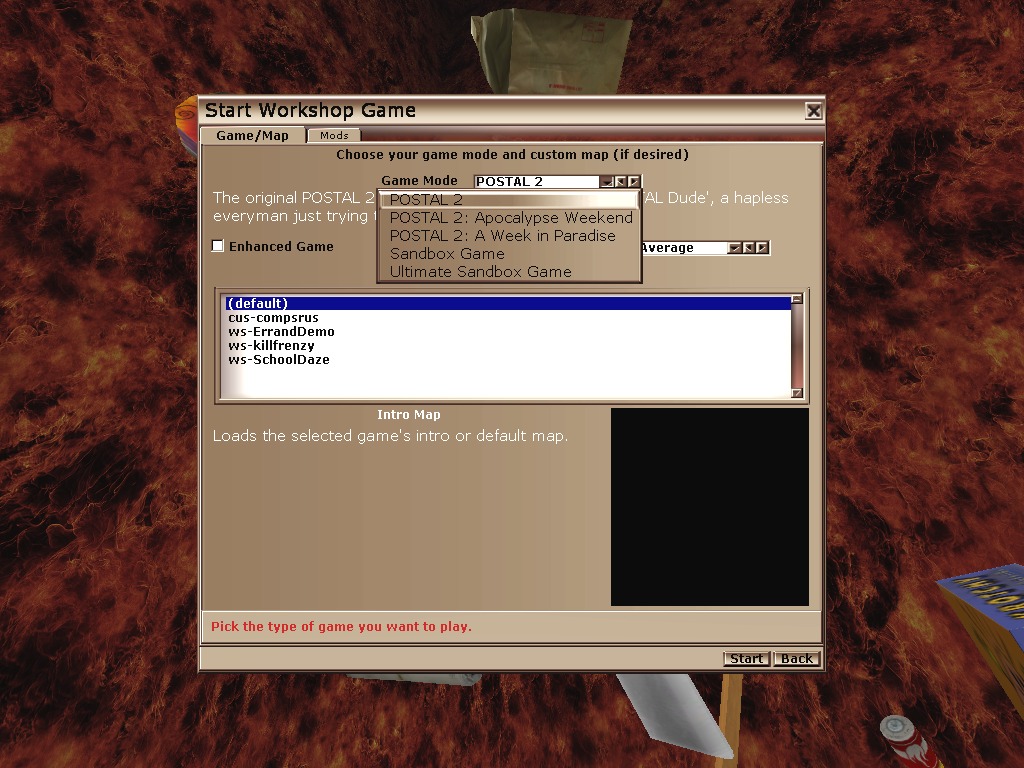

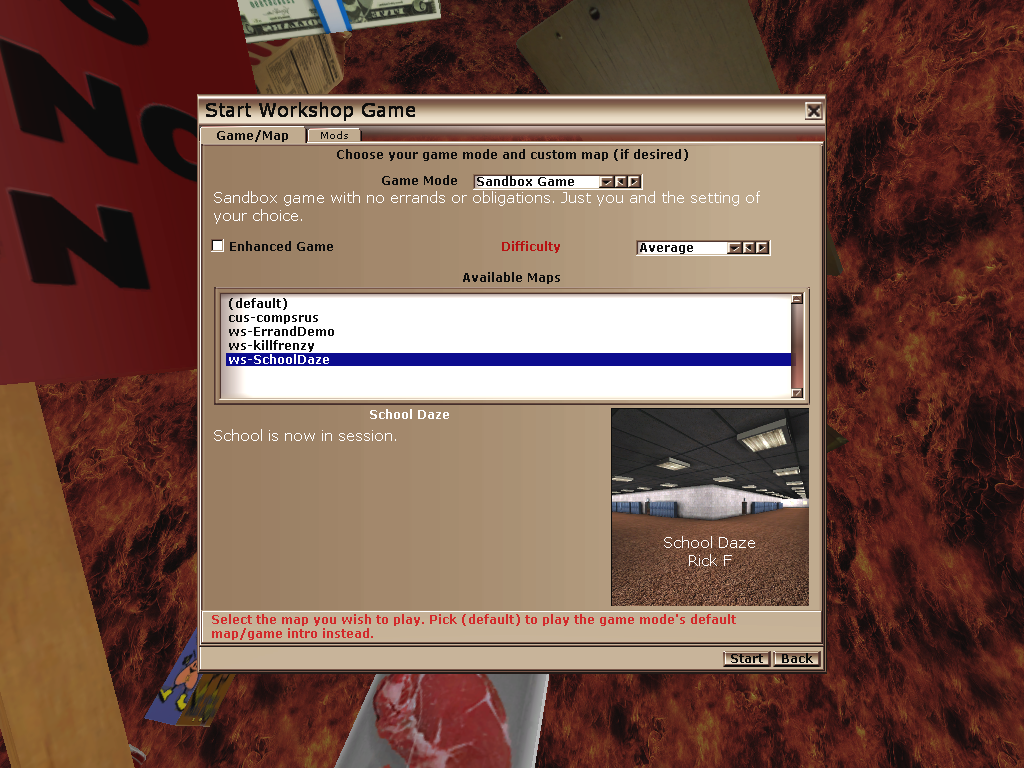
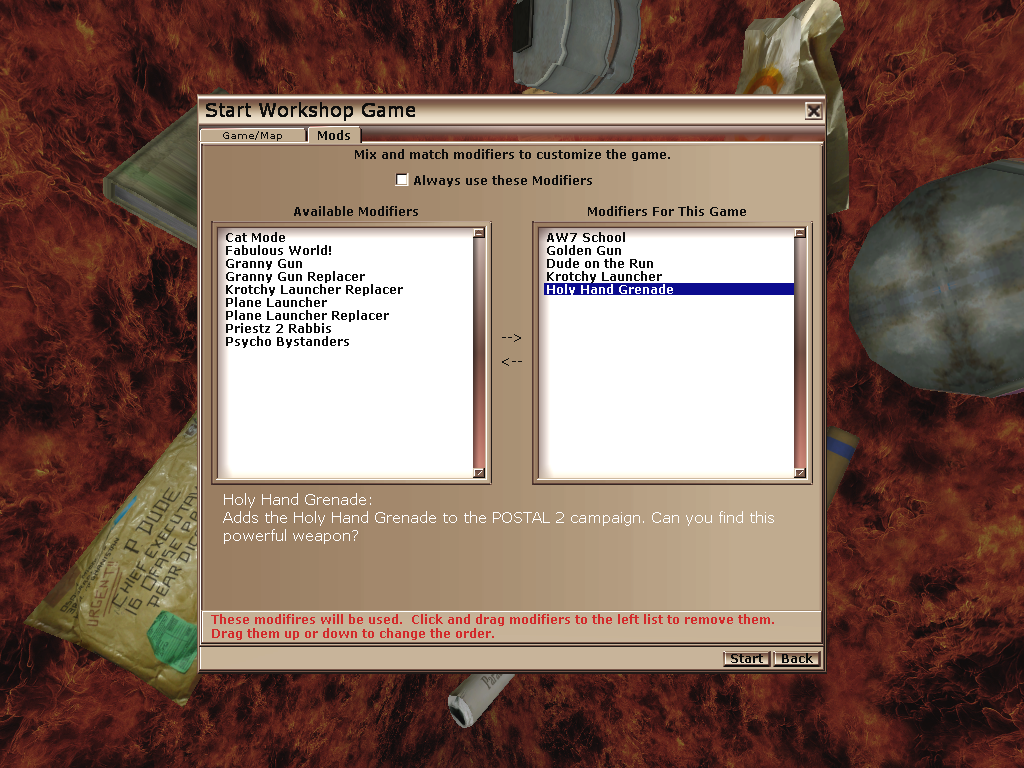






[Public]
Object=(Name=GameTypes.GameSinglePlayer,Class=Class,MetaClass=Postal2Game.P2GameInfoSingle)
Object=(Name=GameTypes.AWGameSPFinal,Class=Class,MetaClass=Postal2Game.P2GameInfoSingle)
Object=(Name=GameTypes.AWPGameInfo,Class=Class,MetaClass=Postal2Game.P2GameInfoSingle)
I have a problem, I have a weapons mod installed and when the postal start does not appear the tab ¨mods¨ and neither options for the ¨game mode¨ and do not find in this guide a solution, someone knows how I can enable the tab mods or if I have that install a plugin to be able to execute mods
POSTAL 2 Build Jul 15 2017 16:49:24
OS: Windows NT 6.2 (Build: 9200)
CPU: GenuineIntel PentiumPro-class processor @ 2719 MHz with 4095MB RAM
Video: AMD Radeon (TM) R7 360 Series (4)
Level: Startup.fuk - Untitled
Assertion failed: InPos<=Size [File:C:\Projects\RWS\POSTAL2Complete\Core\Inc\FFileManagerWindows.h] [Line: 57]
History: FArchiveFileReader::Seek <- ULinkerLoad::Seek <- LoadImportMap <- ULinkerLoad::ULinkerLoad <- UObject::GetPackageLinker <- ULinkerLoad::VerifyImport <- ValidateImports <- ULinkerLoad::Verify <- ULinkerLoad::ULinkerLoad <- UObject::GetPackageLinker <- (Core.Class xMod.xGameInfo NULL) <- UObject::StaticLoadObject <- (InteractionMaster Transient.InteractionMaster0, Function Engine.InteractionMaster.Process_KeyEvent) <- UObject::ProcessEvent <- UInteractionMaster::MasterProcessKeyEvent <- UEngine::InputEvent <r reentered: MainLoop