Instalar Steam
iniciar sesión
|
idioma
简体中文 (chino simplificado)
繁體中文 (chino tradicional)
日本語 (japonés)
한국어 (coreano)
ไทย (tailandés)
Български (búlgaro)
Čeština (checo)
Dansk (danés)
Deutsch (alemán)
English (inglés)
Español de Hispanoamérica
Ελληνικά (griego)
Français (francés)
Italiano
Bahasa Indonesia (indonesio)
Magyar (húngaro)
Nederlands (holandés)
Norsk (noruego)
Polski (polaco)
Português (Portugués de Portugal)
Português-Brasil (portugués de Brasil)
Română (rumano)
Русский (ruso)
Suomi (finés)
Svenska (sueco)
Türkçe (turco)
Tiếng Việt (vietnamita)
Українська (ucraniano)
Comunicar un error de traducción











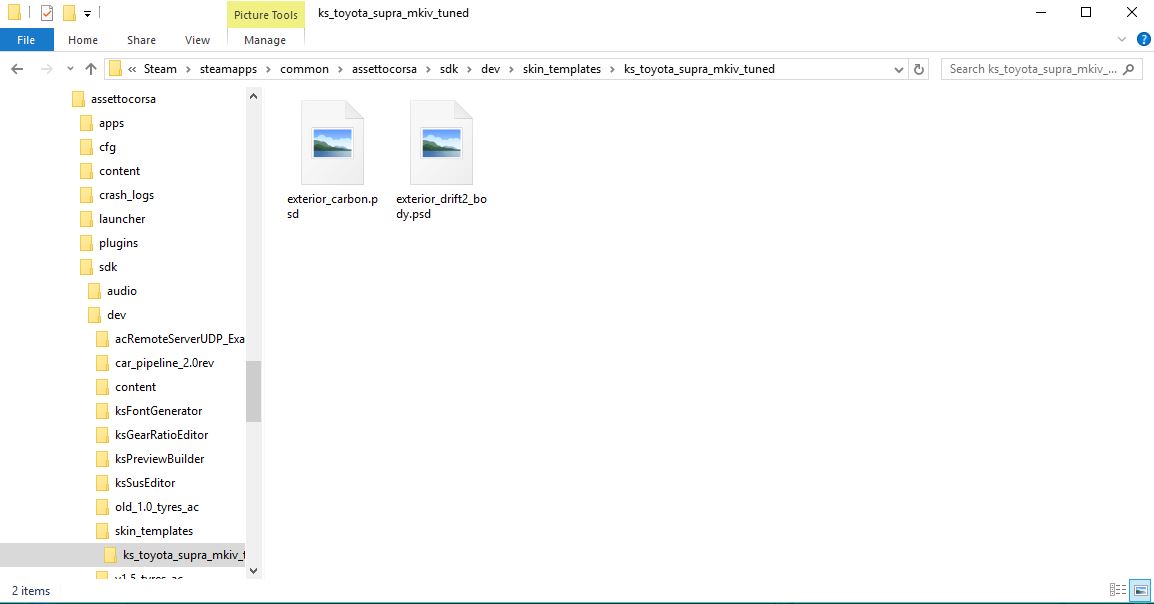
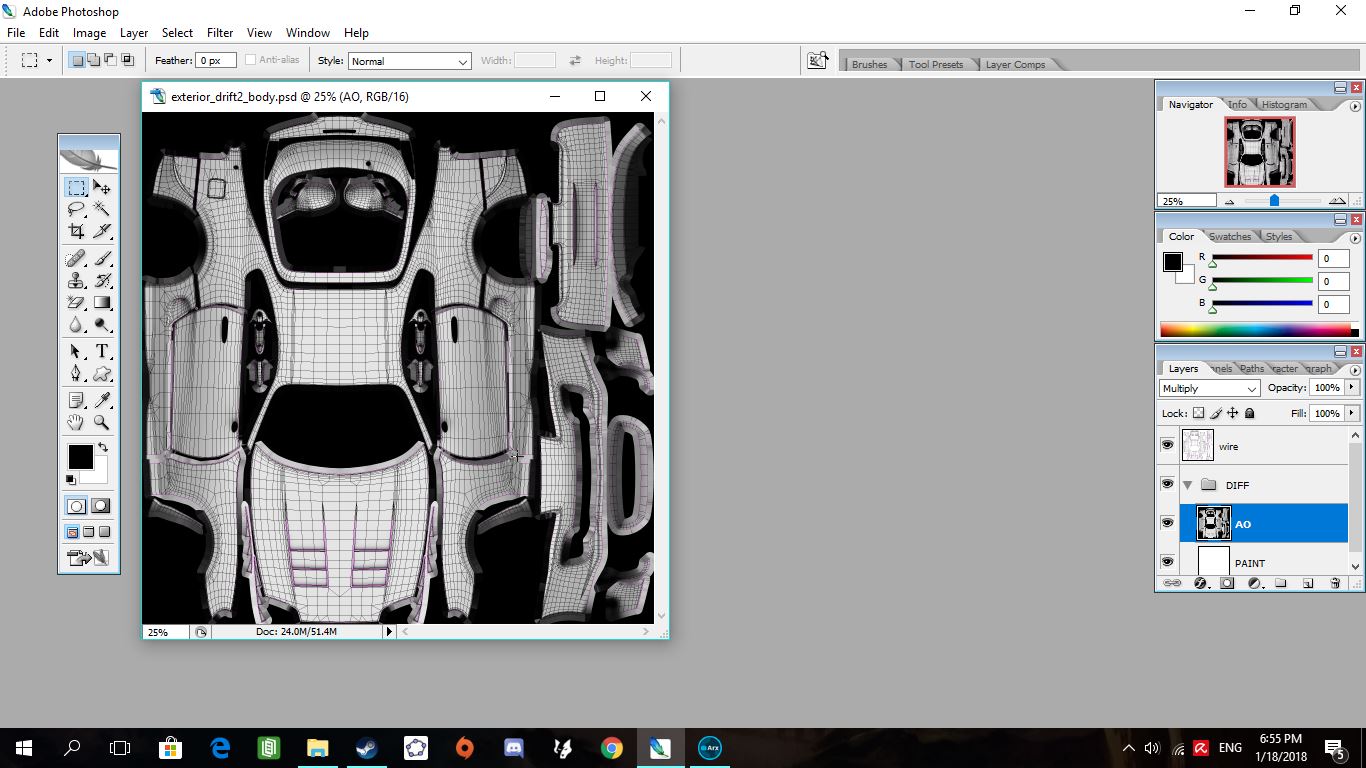
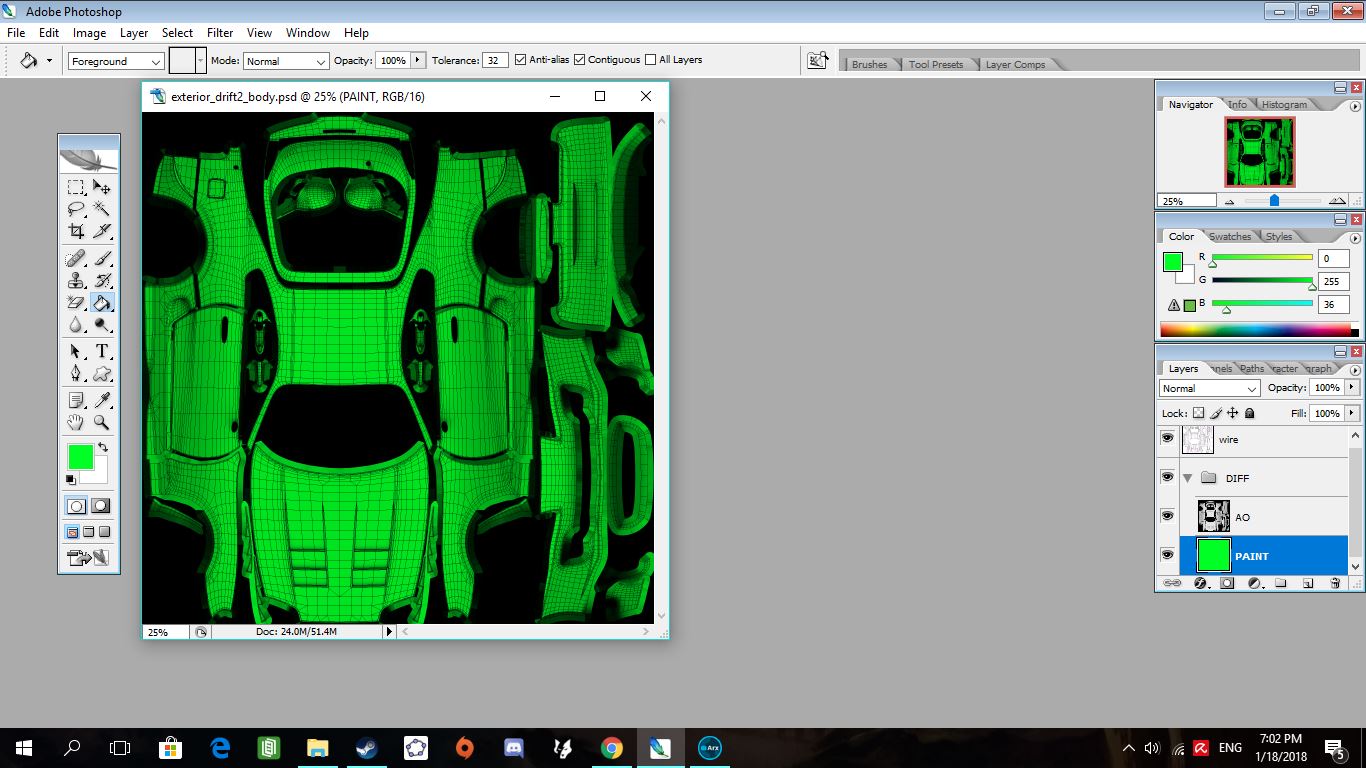
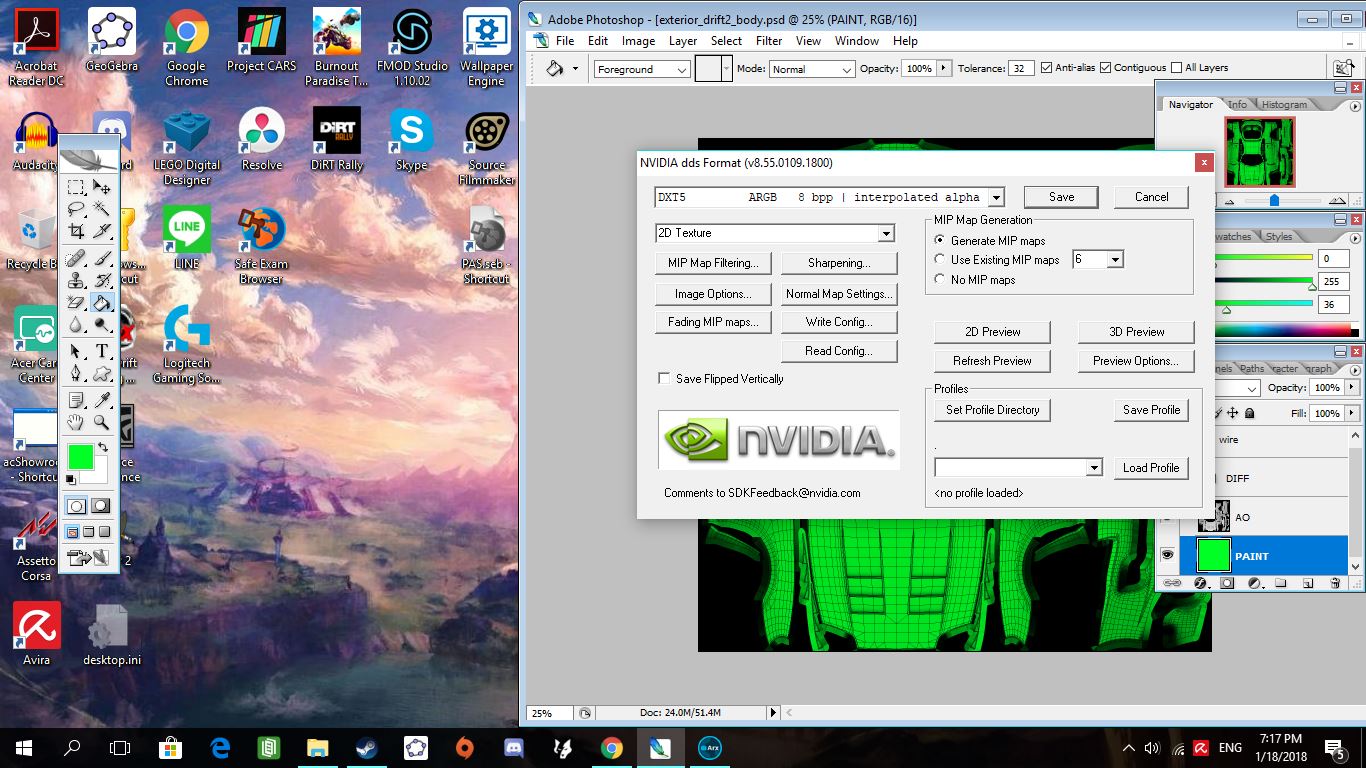



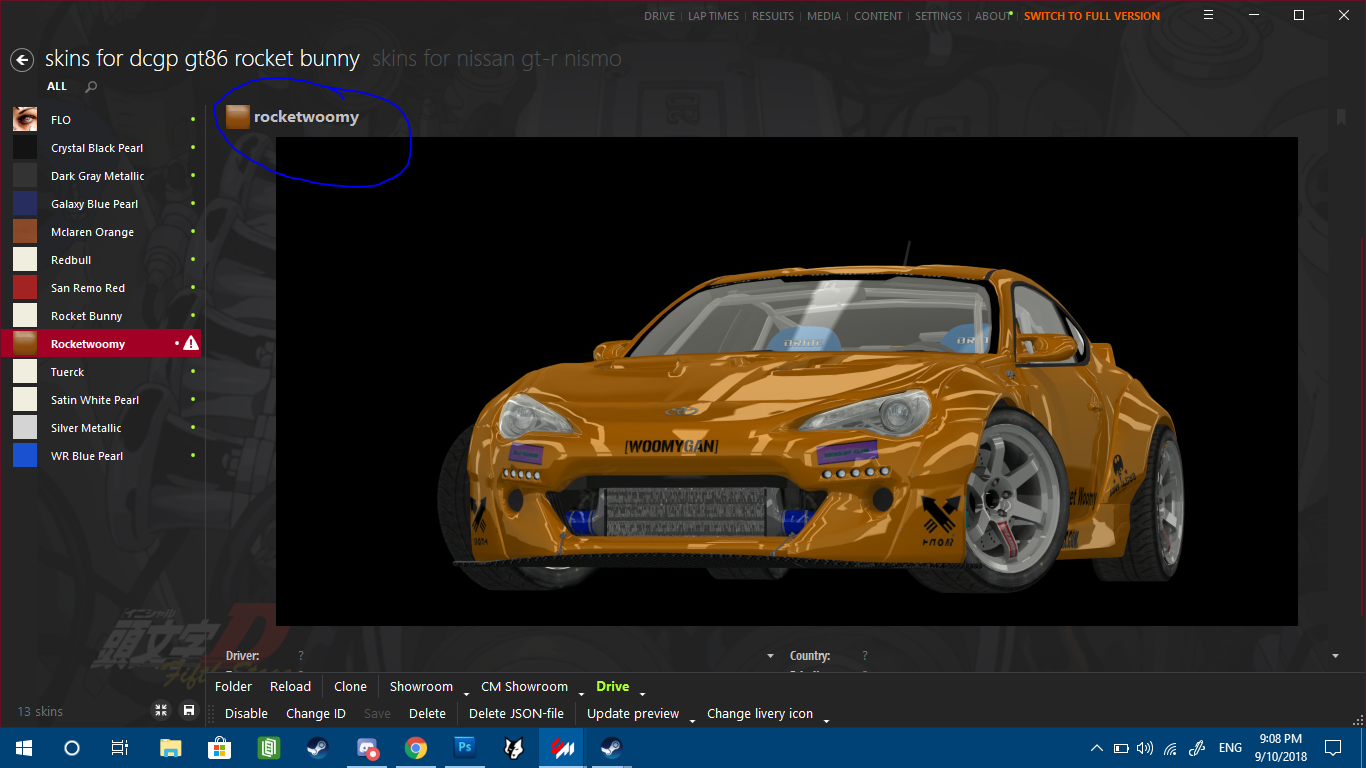
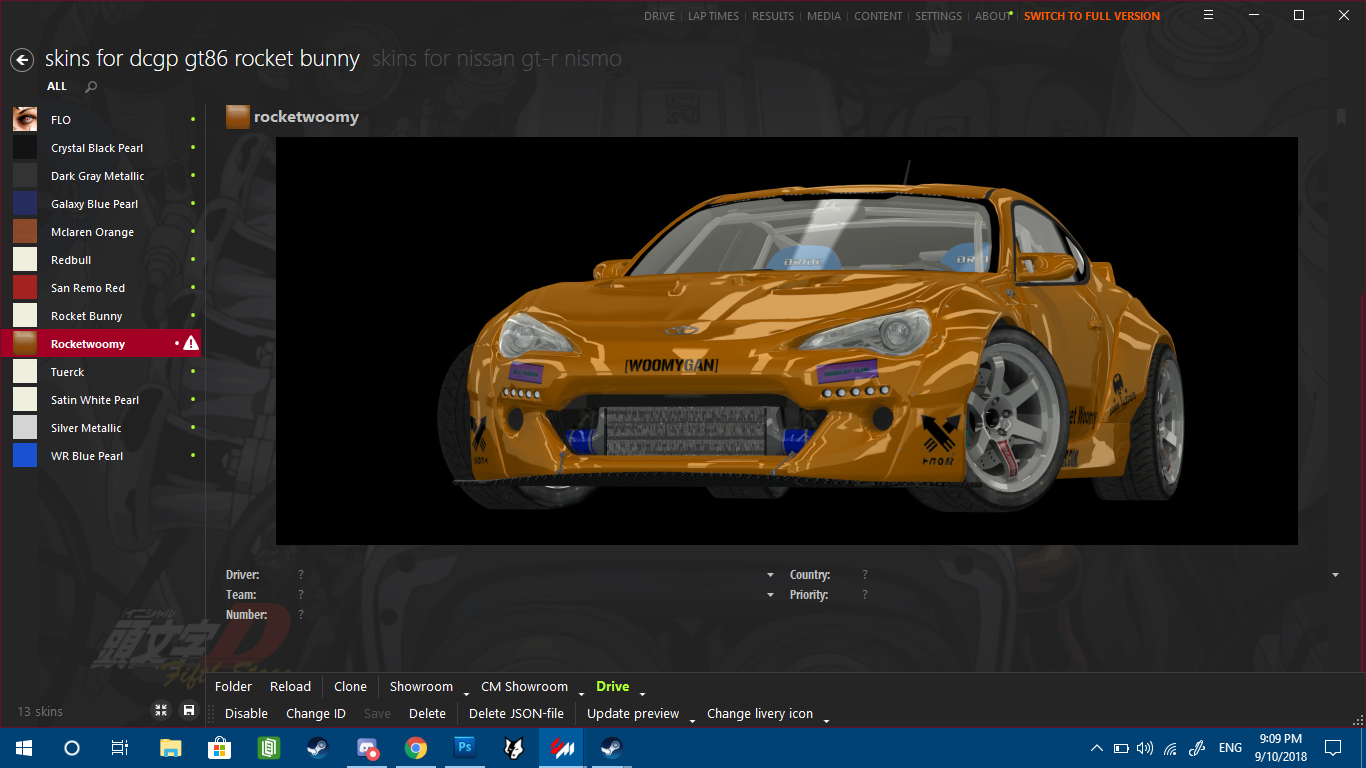






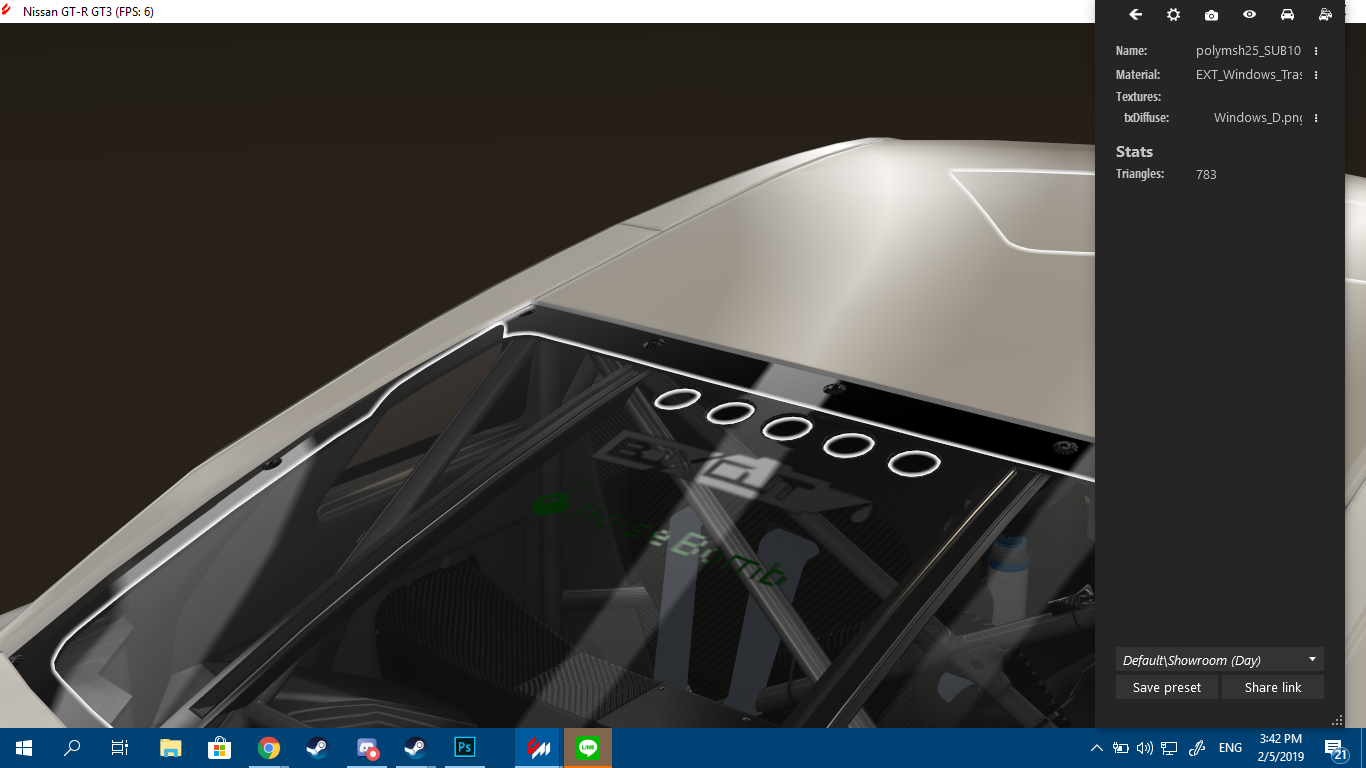
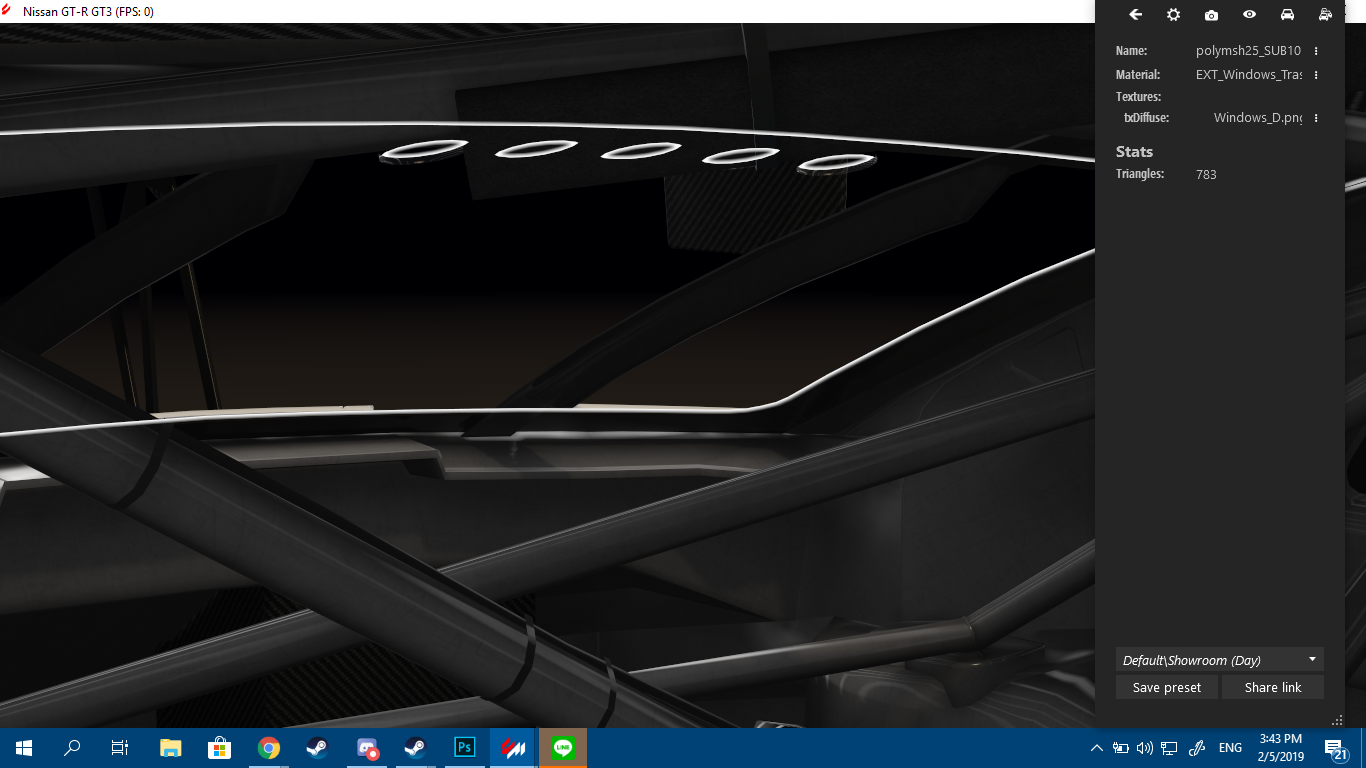

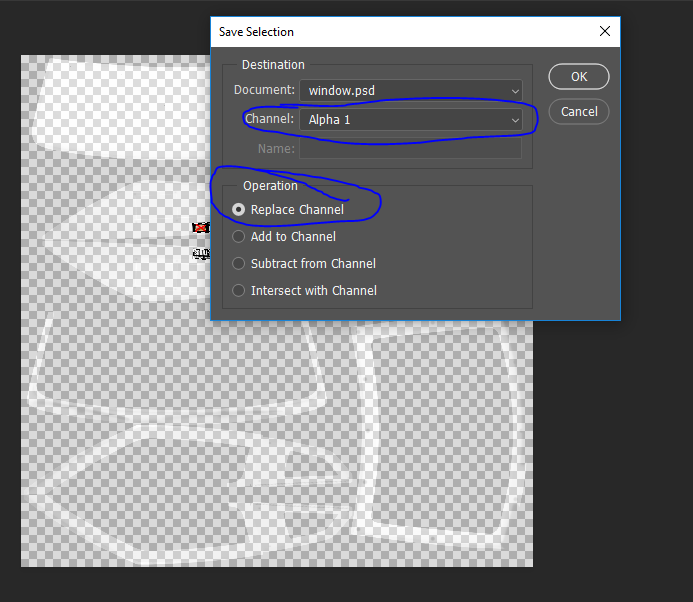









old bios F15c
new bios F16c
My system:
AMD Ryzen 9 5900x cooled by an 360mm Lian Li AIO
AMD Radeon RX 6800 XT (AsRock Phantom gaming)
2 x 8GB RAM @ 3200mHz
Corsair 850W PSU
Windows 10 Pro N version 22H2
Updated Content manager with CSP 0.1.79-preview5 / Sol 2.2