安装 Steam
登录
|
语言
繁體中文(繁体中文)
日本語(日语)
한국어(韩语)
ไทย(泰语)
български(保加利亚语)
Čeština(捷克语)
Dansk(丹麦语)
Deutsch(德语)
English(英语)
Español-España(西班牙语 - 西班牙)
Español - Latinoamérica(西班牙语 - 拉丁美洲)
Ελληνικά(希腊语)
Français(法语)
Italiano(意大利语)
Bahasa Indonesia(印度尼西亚语)
Magyar(匈牙利语)
Nederlands(荷兰语)
Norsk(挪威语)
Polski(波兰语)
Português(葡萄牙语 - 葡萄牙)
Português-Brasil(葡萄牙语 - 巴西)
Română(罗马尼亚语)
Русский(俄语)
Suomi(芬兰语)
Svenska(瑞典语)
Türkçe(土耳其语)
Tiếng Việt(越南语)
Українська(乌克兰语)
报告翻译问题
















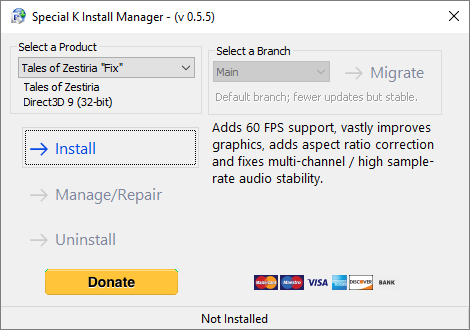
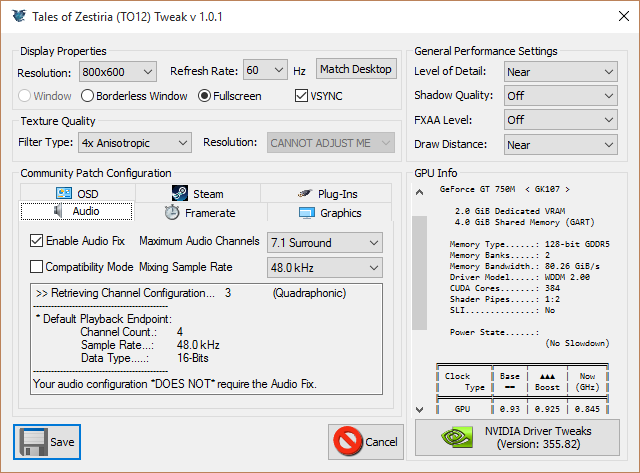

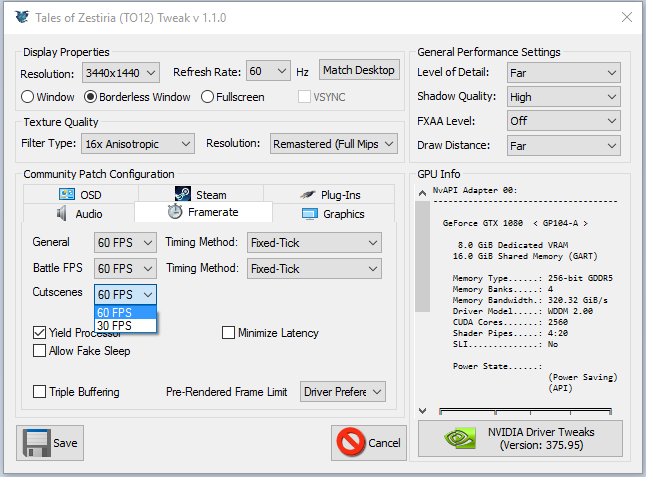




For SKIM to detect Tales of Zestiria, you need to install TOZ in the steamapps\common subfolder on the same drive where Steam is installed. For an example:
C:\Program Files (x86)\Steam\steamapps\common\Tales of Zestiria
If Steam and TOZ are installed on different drives, then simply move "Tales of Zestiria" directory from the other drive:
1) In Steam Library view, right click on "Tales of Zestiria".
2) Choose "Properties..."
3) Click "Installed Files" -tab.
4) Click "Move install folder"
5) Choose the drive where you have installed Steam (in my example, Steam is installed on C:).
6) Click "Move".
How to install "Tales of Zestiria Fix":
1) Download "SKIM v0.7.5.15" from https://wiki.special-k.info/SpecialK/Custom#install-type-skim
2) Run SKIM64.exe
3) Choose "Tales of Zestiria Fix" from the list.
4) Click "Install"
Ran SKIM64.exe with admin privileges, returns that error.