Instale o Steam
iniciar sessão
|
idioma
简体中文 (Chinês simplificado)
繁體中文 (Chinês tradicional)
日本語 (Japonês)
한국어 (Coreano)
ไทย (Tailandês)
Български (Búlgaro)
Čeština (Tcheco)
Dansk (Dinamarquês)
Deutsch (Alemão)
English (Inglês)
Español-España (Espanhol — Espanha)
Español-Latinoamérica (Espanhol — América Latina)
Ελληνικά (Grego)
Français (Francês)
Italiano (Italiano)
Bahasa Indonesia (Indonésio)
Magyar (Húngaro)
Nederlands (Holandês)
Norsk (Norueguês)
Polski (Polonês)
Português (Portugal)
Română (Romeno)
Русский (Russo)
Suomi (Finlandês)
Svenska (Sueco)
Türkçe (Turco)
Tiếng Việt (Vietnamita)
Українська (Ucraniano)
Relatar um problema com a tradução




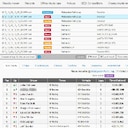







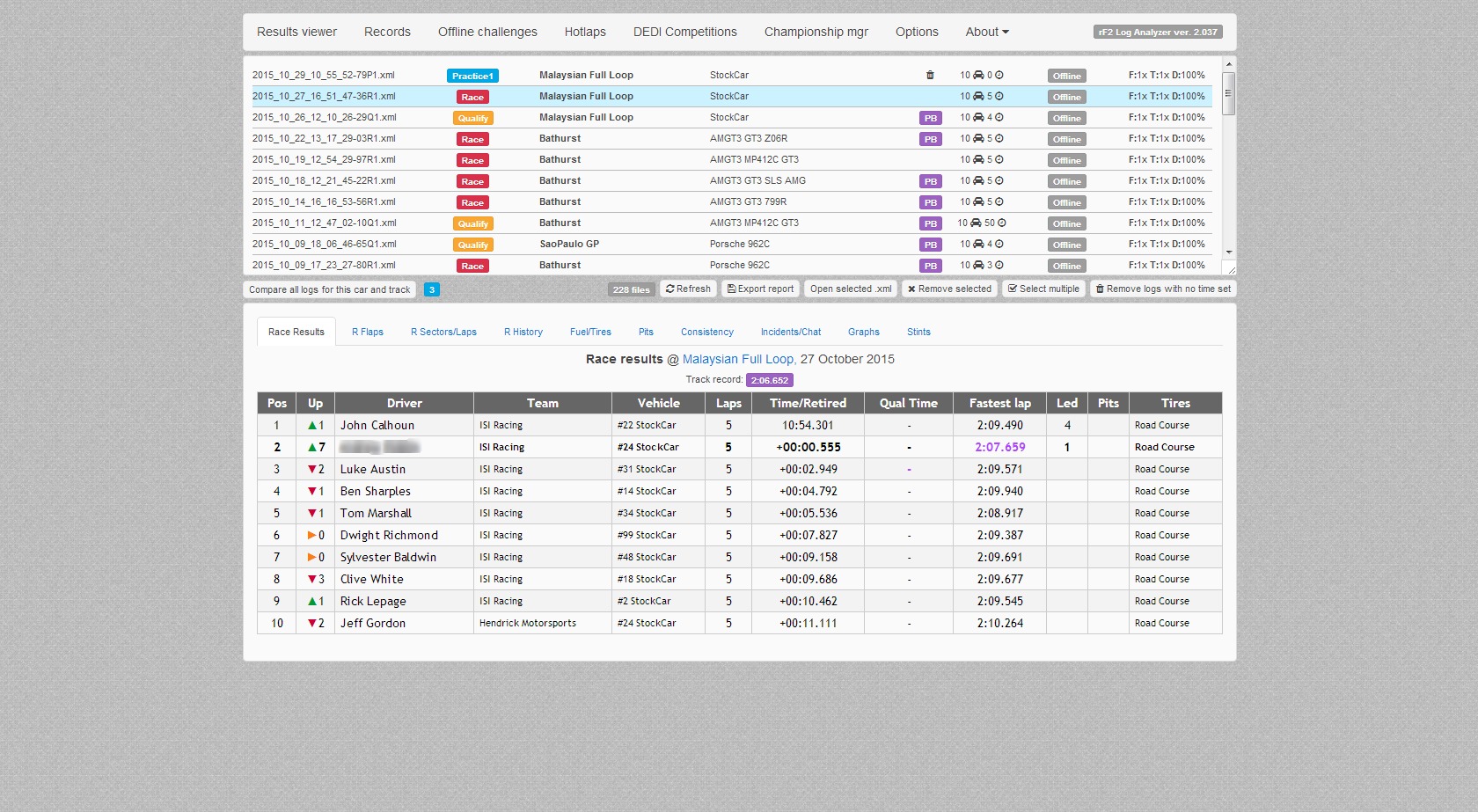
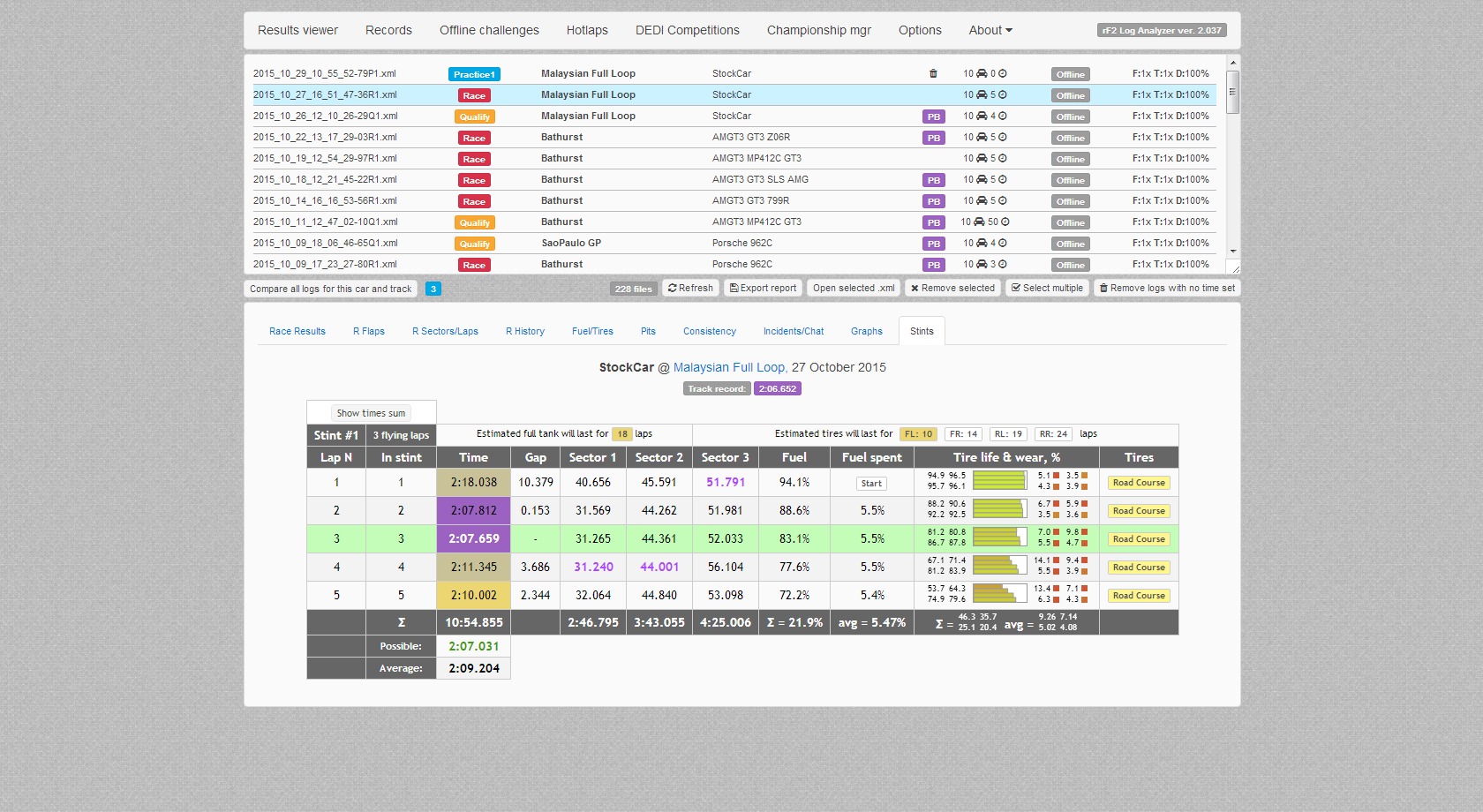
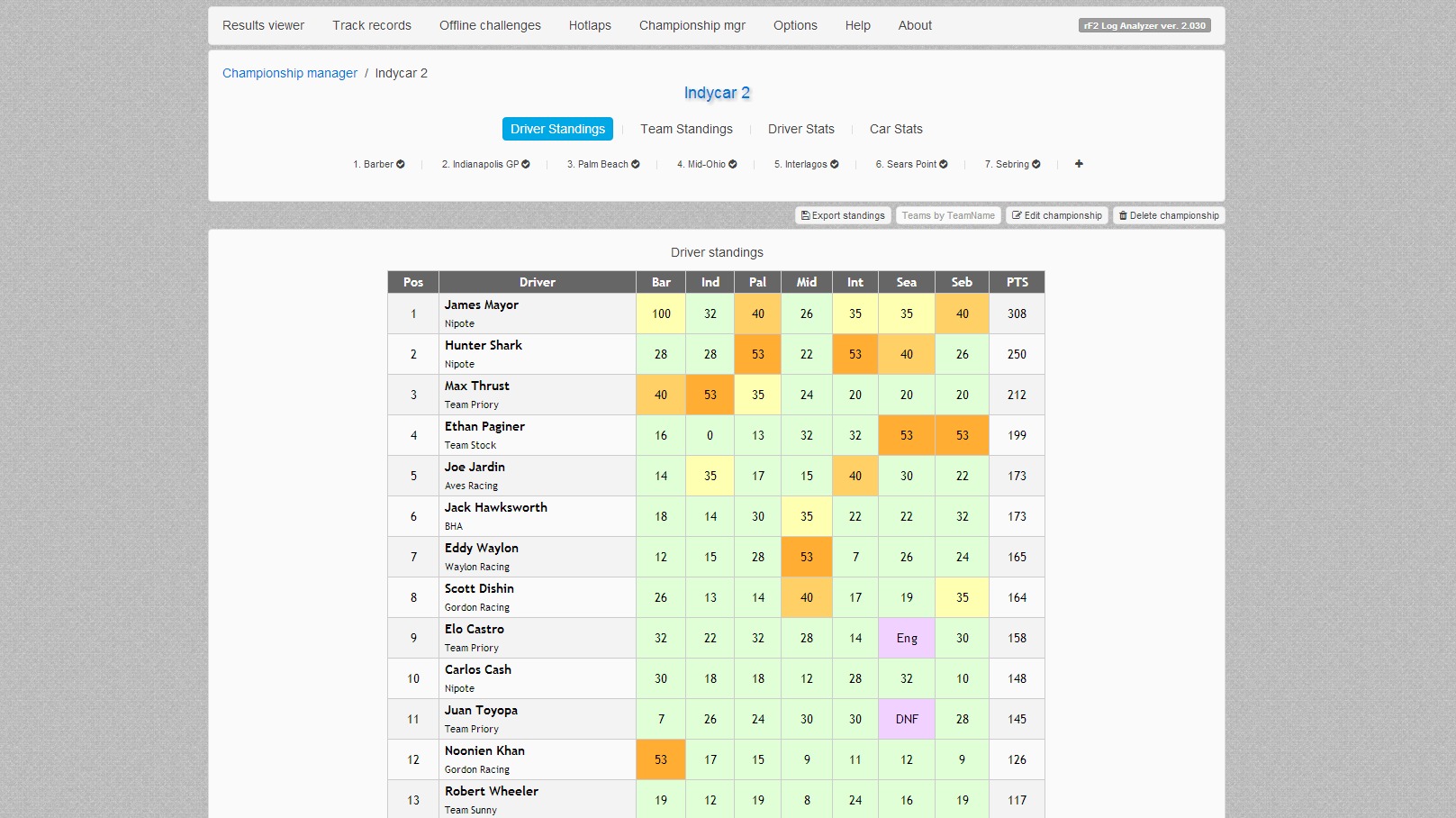
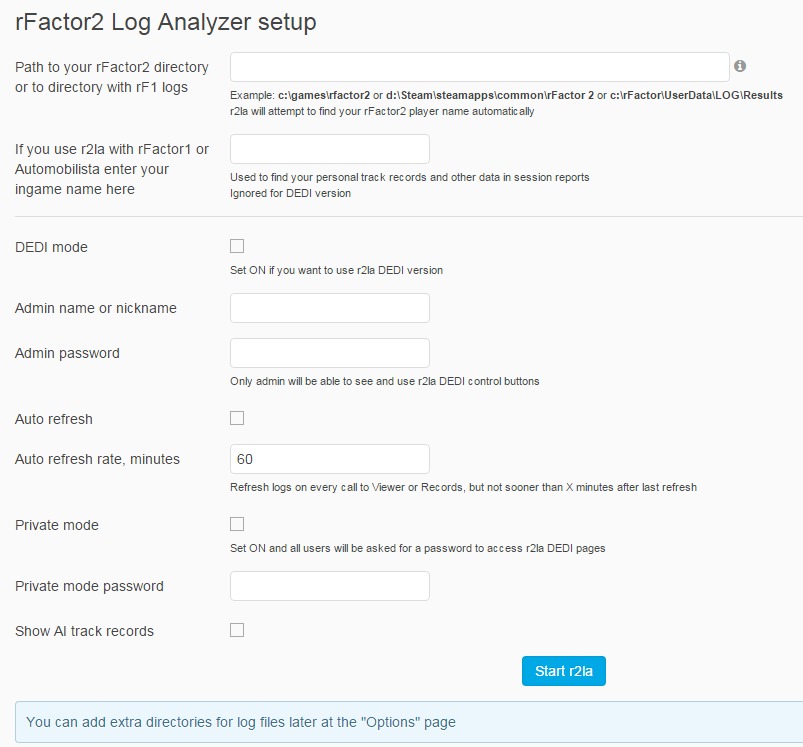
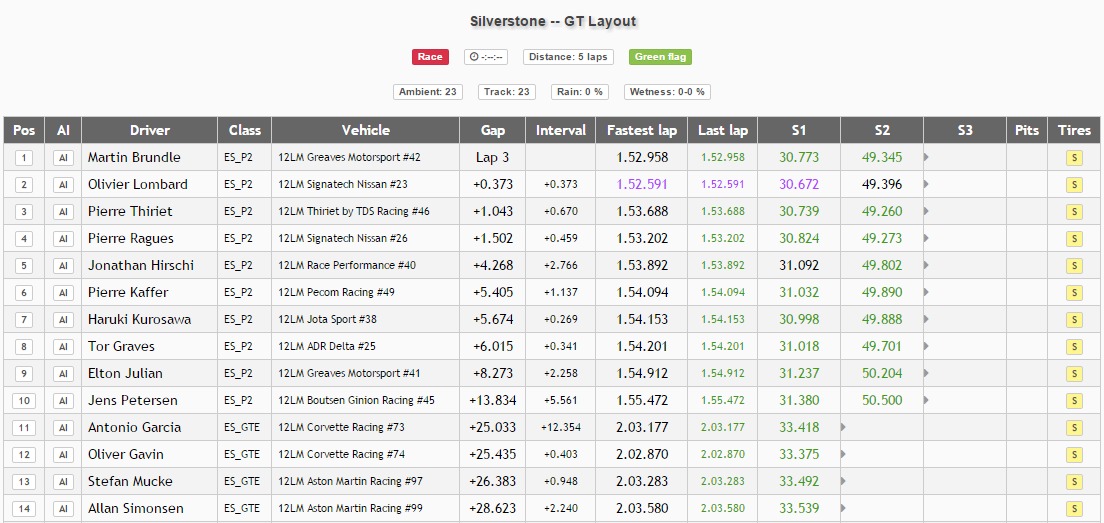




Traceback (most recent call last):
File "C:/Coding/Python/web2py/applications/r2la\compiled\controllers.default.index.py", line 83, in index
AttributeError: 'NoneType' object has no attribute 'track_names'
I installed rfactor2 in a new pc
Traceback (most recent call last):
File "E:/old_disk_d/web2py_2.14.6/applications/r2la\compiled\controllers.tracks.index.py", line 27, in index
AttributeError: 'NoneType' object has no attribute 'id'
what can i do??