Instale o Steam
iniciar sessão
|
idioma
简体中文 (Chinês simplificado)
繁體中文 (Chinês tradicional)
日本語 (Japonês)
한국어 (Coreano)
ไทย (Tailandês)
Български (Búlgaro)
Čeština (Tcheco)
Dansk (Dinamarquês)
Deutsch (Alemão)
English (Inglês)
Español-España (Espanhol — Espanha)
Español-Latinoamérica (Espanhol — América Latina)
Ελληνικά (Grego)
Français (Francês)
Italiano (Italiano)
Bahasa Indonesia (Indonésio)
Magyar (Húngaro)
Nederlands (Holandês)
Norsk (Norueguês)
Polski (Polonês)
Português (Portugal)
Română (Romeno)
Русский (Russo)
Suomi (Finlandês)
Svenska (Sueco)
Türkçe (Turco)
Tiếng Việt (Vietnamita)
Українська (Ucraniano)
Relatar um problema com a tradução



















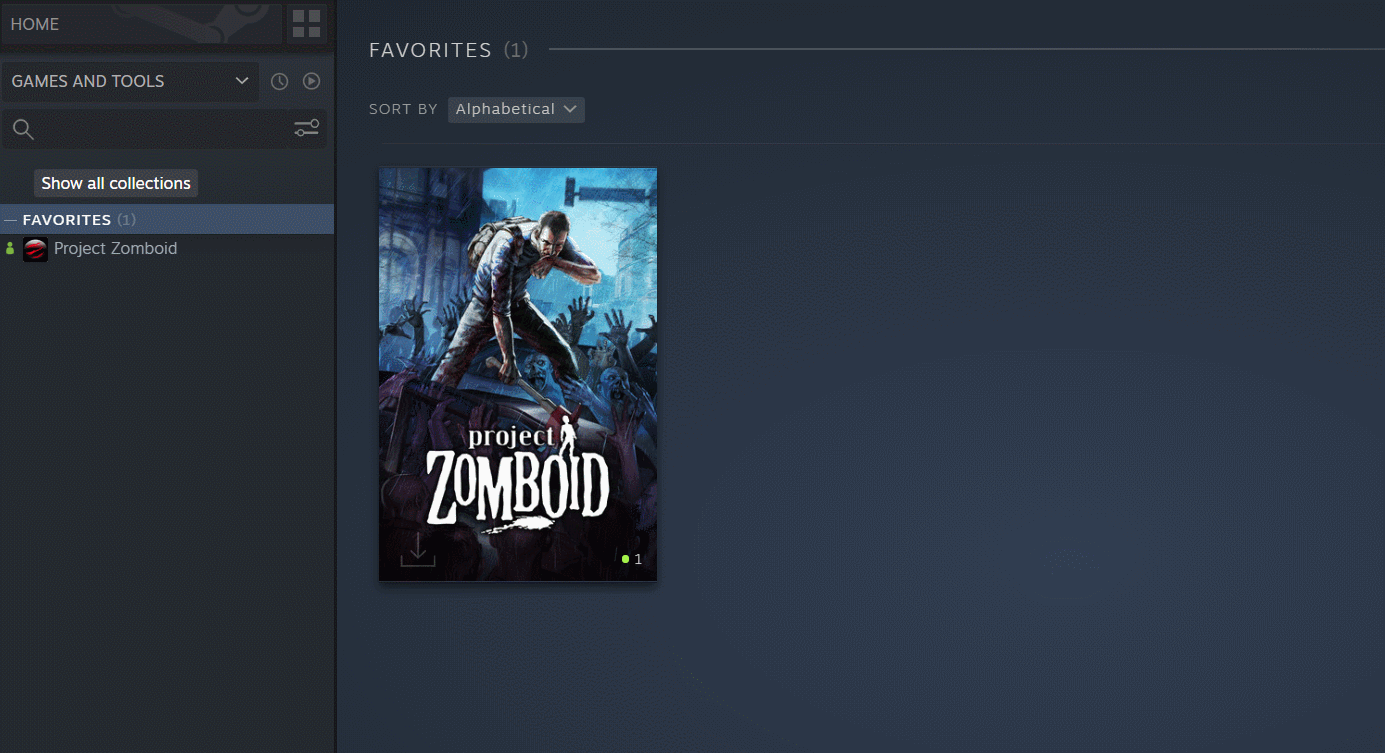

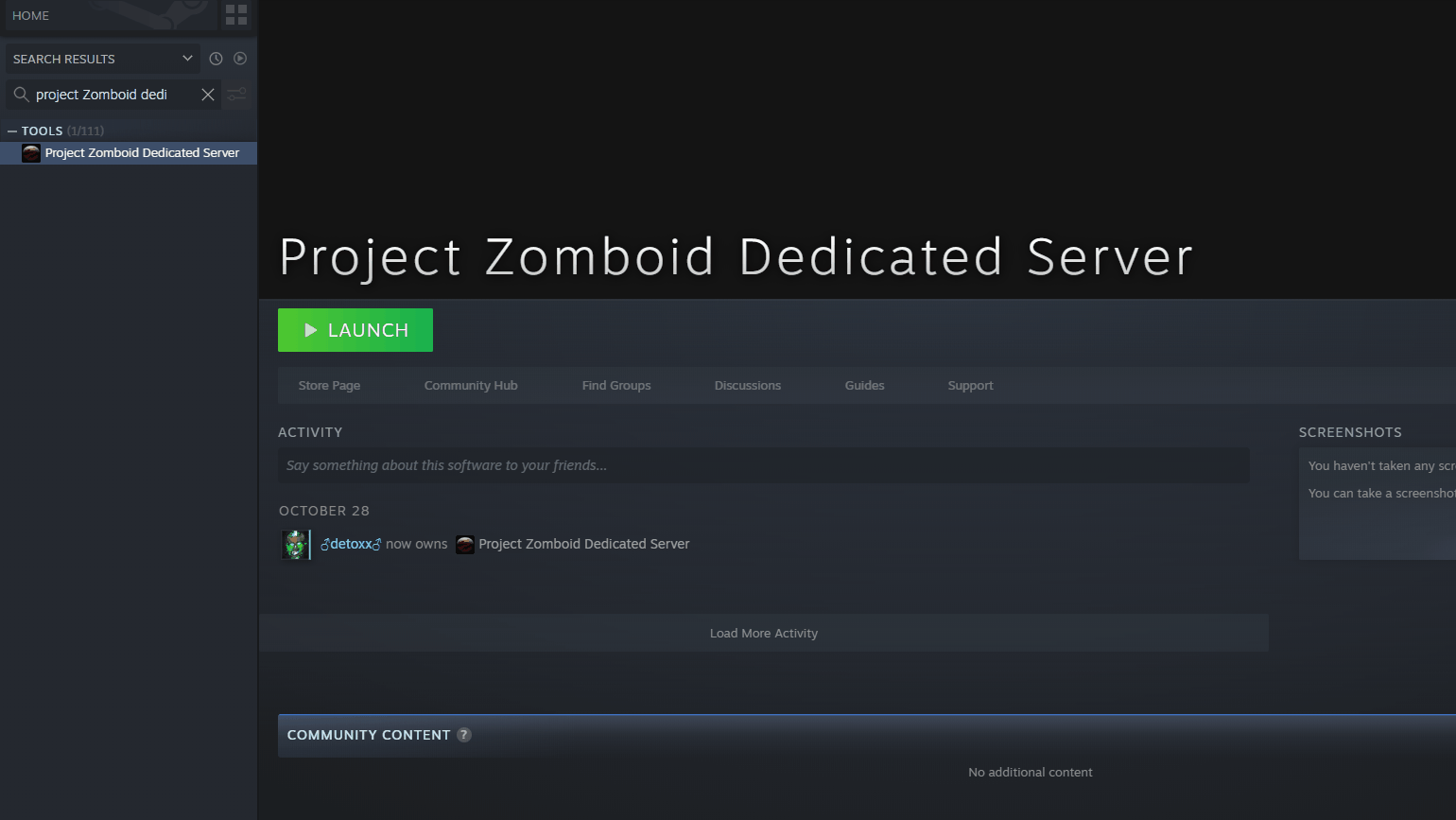





src\tier0\threadtools.cpp (3645) : Assertion Failed: Illegal termination of worker thread 'CFileWriterThread'
src\tier0\threadtools.cpp (3645) : Assertion Failed: Illegal termination of worker thread 'CFileWriterThread'
src\tier0\threadtools.cpp (3645) : Assertion Failed: Illegal termination of worker thread 'Thread(0x00007FFBBEBBAE50/0x000'
src\tier0\threadtools.cpp (3645) : Assertion Failed: Illegal termination of worker thread 'Thread(0x00007FFBBEBBAE50/0x000'
src\tier1\fileio.cpp (5528) : CFileWriterThread already exited
src\tier1\fileio.cpp (5528) : CFileWriterThread already exited
src\tier1\fileio.cpp (5528) : CFileWriterThread already exited
src\tier1\fileio.cpp (5528) : CFileWriterThread already exited
src\tier1\fileio.cpp (5528) : CFileWriterThread already exited
src\tier1\fileio.cpp (5528) : CFileWriterThread already exited
ERROR: General , 1688895322227> 0> ExceptionLogger.logException> Exception thrown java.lang.reflect.InvocationTargetException at NativeMethodAccessorImpl.invoke0 (Native Method).
ERROR: General , 1688895322227> 0> DebugLogStream.printException> Stack trace:
java.lang.reflect.InvocationTargetException
Here's the discord id to add: kaputzz#6463
I really need help setting up a Steam dedicated server.
I can see the server on the favorites list, after i directly add the info but not in the internet tab, if i search for it.
Also can't connect to it (at least locally it just says "getting server info" and doesn't do anything) when i press 'join server'