Інсталювати Steam
увійти
|
мова
简体中文 (спрощена китайська)
繁體中文 (традиційна китайська)
日本語 (японська)
한국어 (корейська)
ไทย (тайська)
Български (болгарська)
Čeština (чеська)
Dansk (данська)
Deutsch (німецька)
English (англійська)
Español - España (іспанська — Іспанія)
Español - Latinoamérica (іспанська — Латинська Америка)
Ελληνικά (грецька)
Français (французька)
Italiano (італійська)
Bahasa Indonesia (індонезійська)
Magyar (угорська)
Nederlands (нідерландська)
Norsk (норвезька)
Polski (польська)
Português (португальська — Португалія)
Português - Brasil (португальська — Бразилія)
Română (румунська)
Русский (російська)
Suomi (фінська)
Svenska (шведська)
Türkçe (турецька)
Tiếng Việt (в’єтнамська)
Повідомити про проблему з перекладом















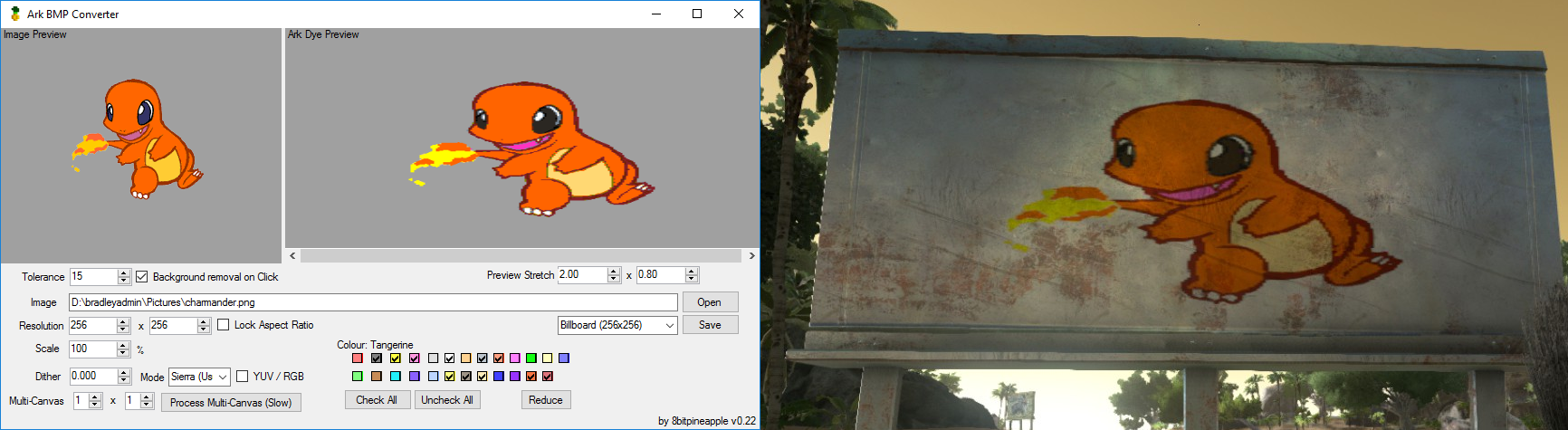


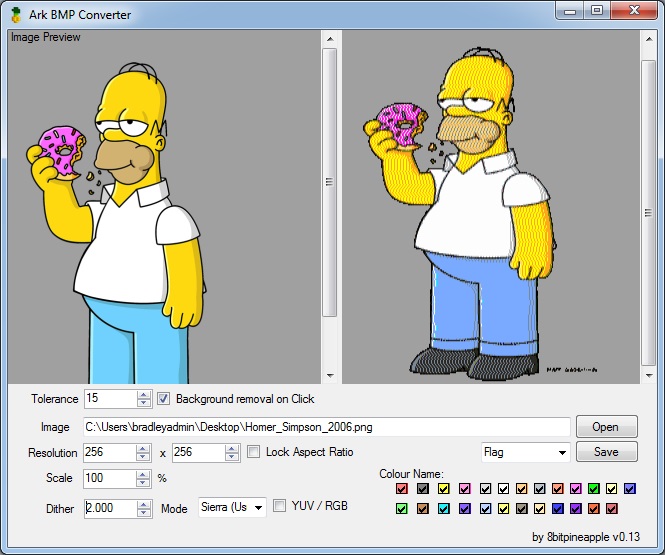
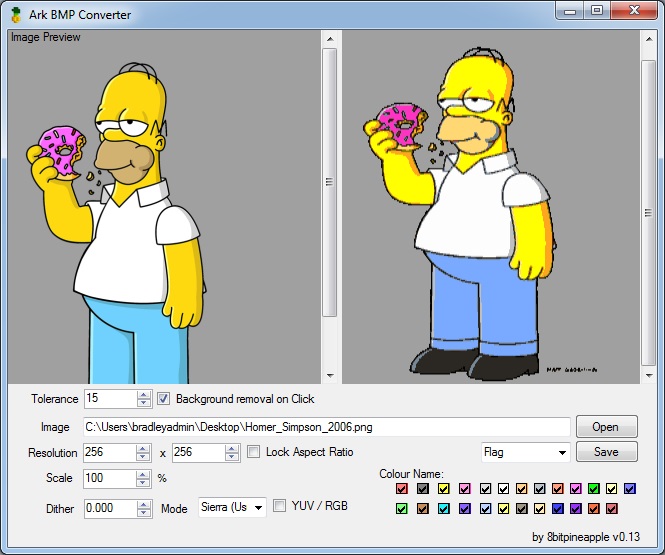
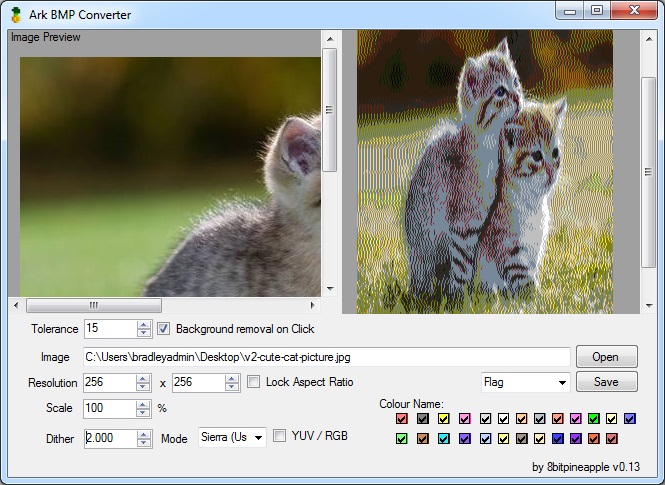
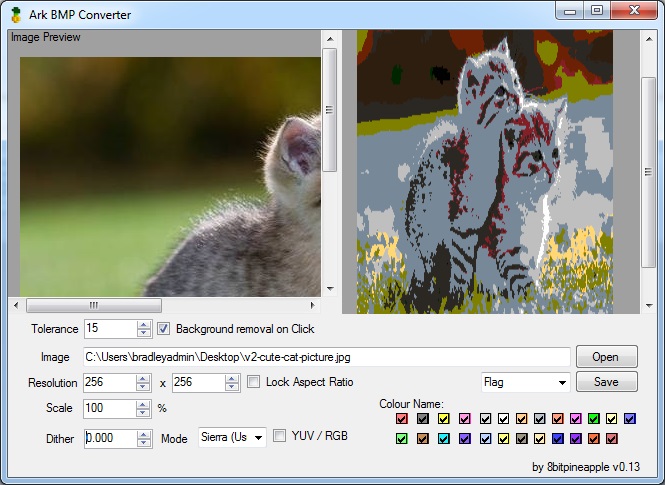
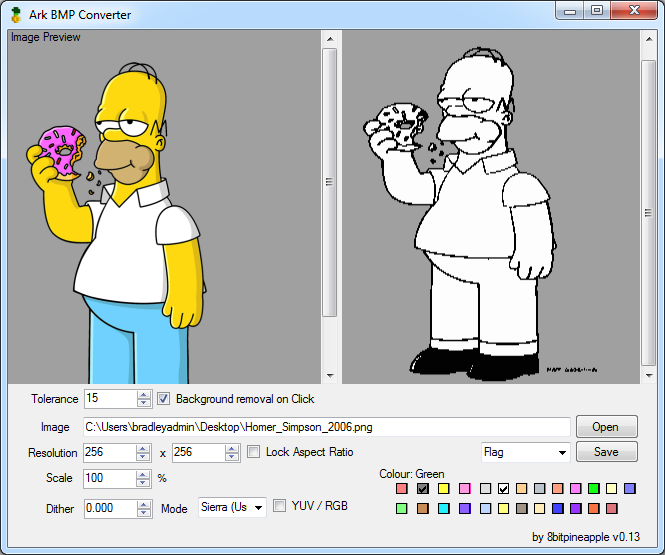
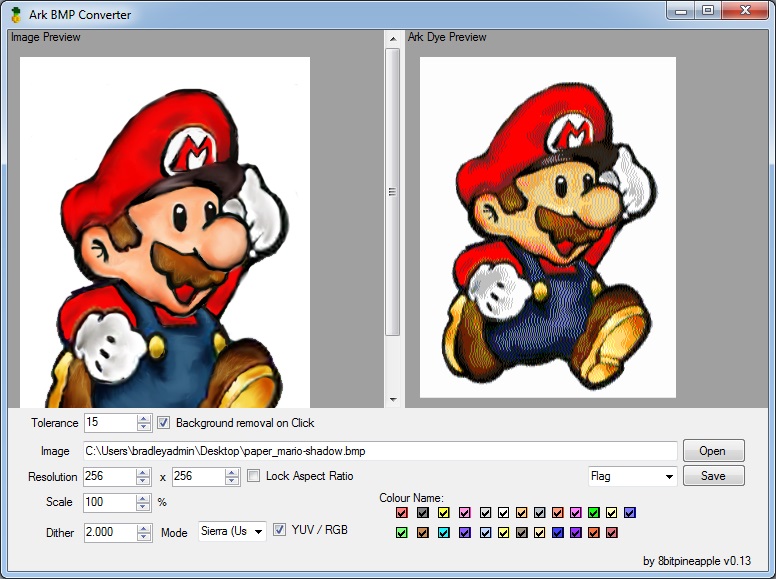
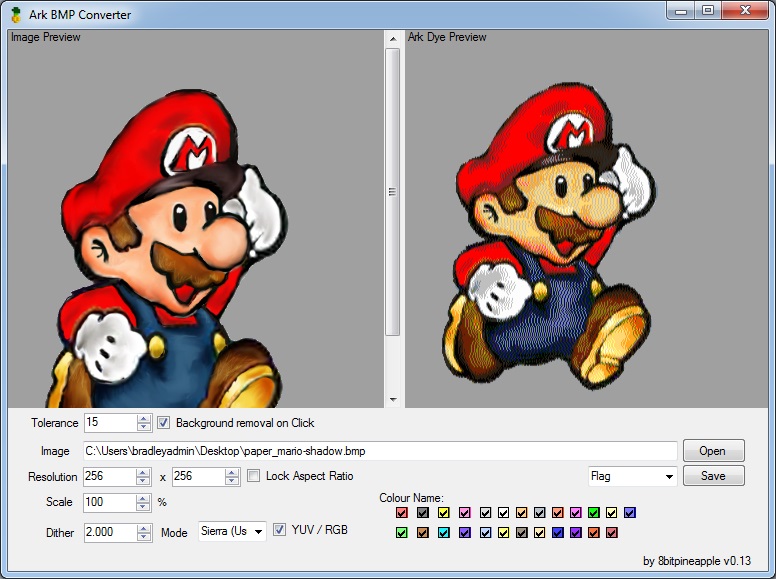
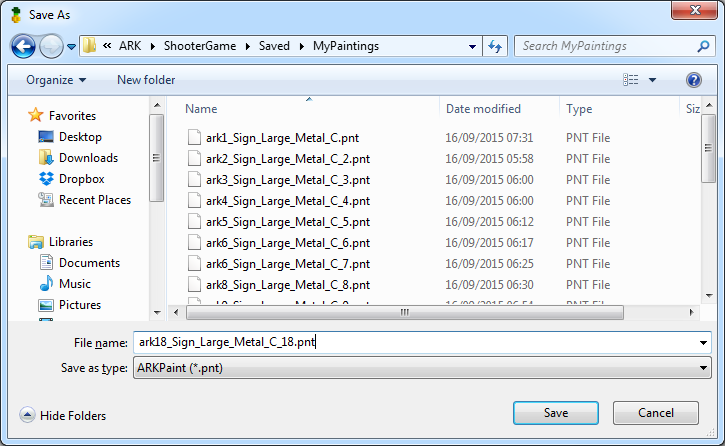
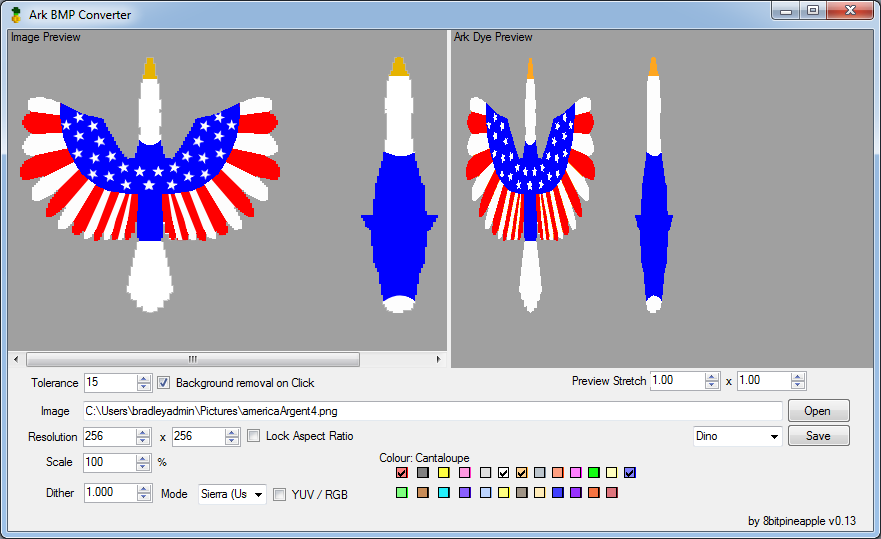



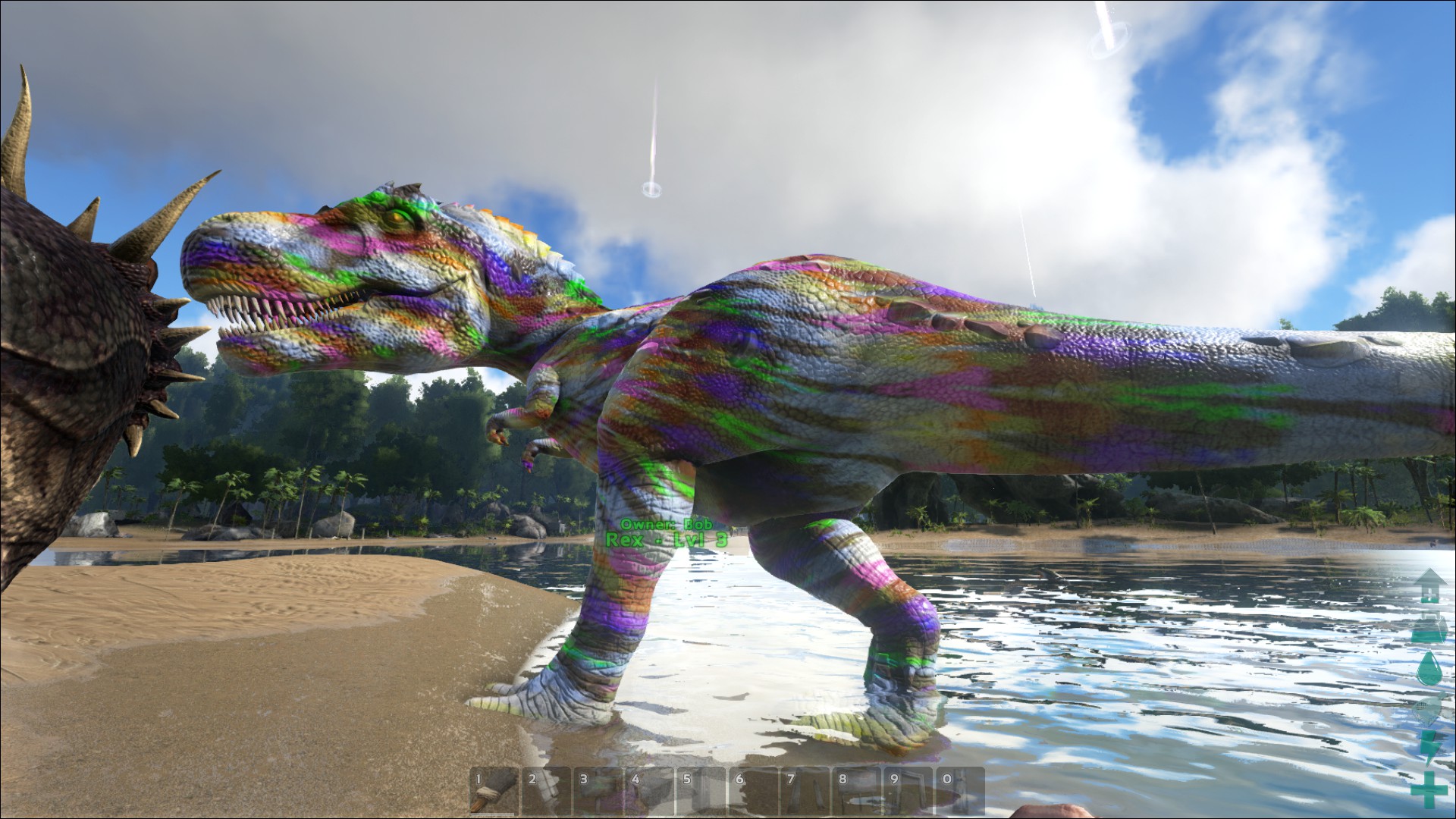
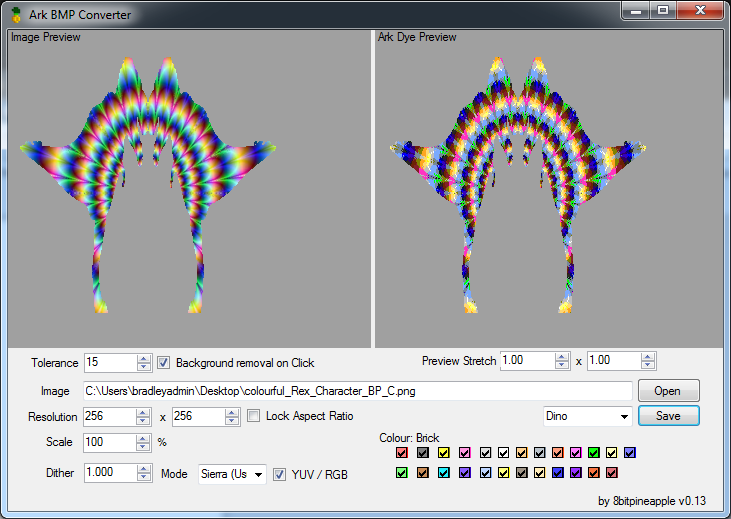
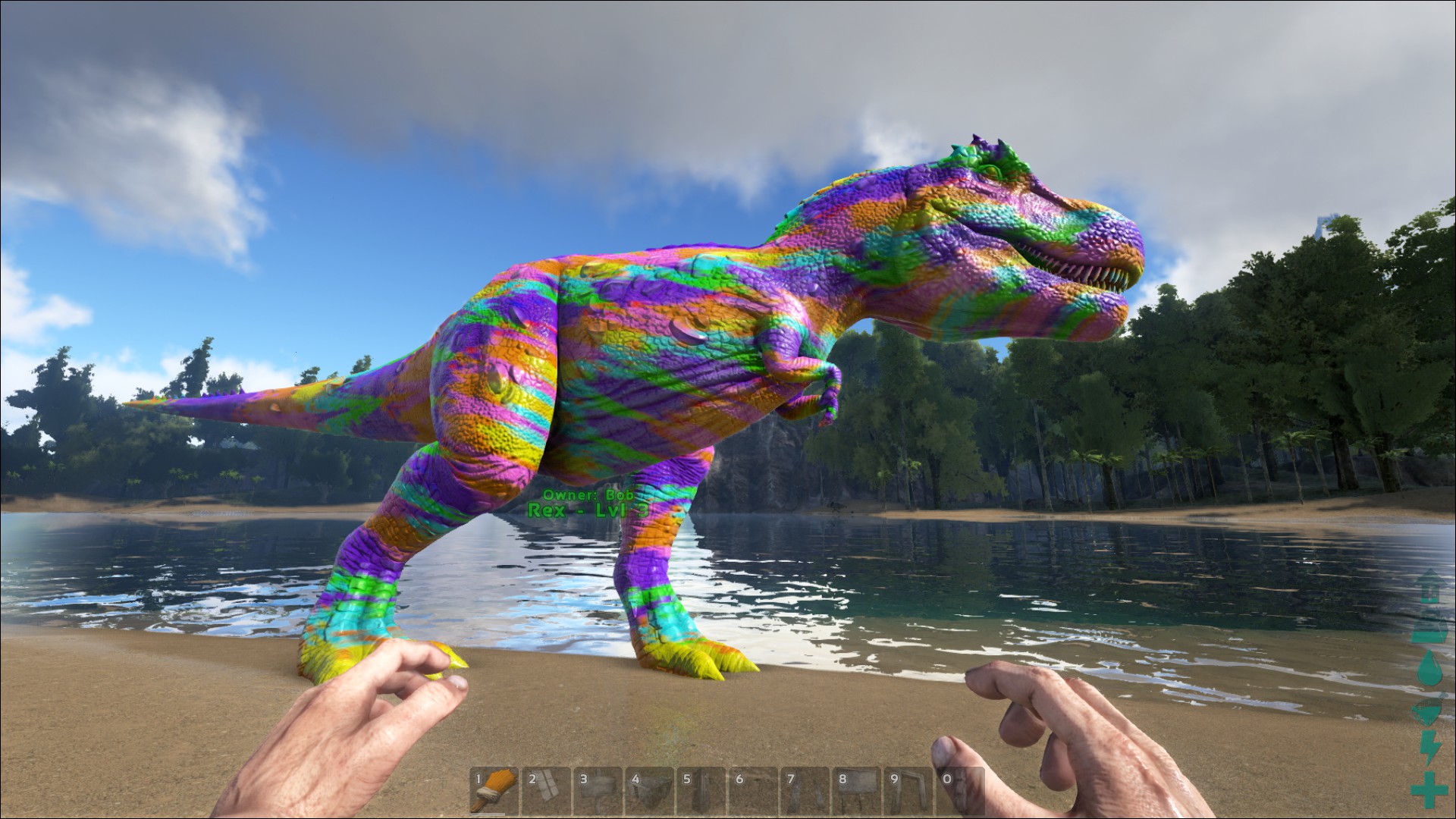
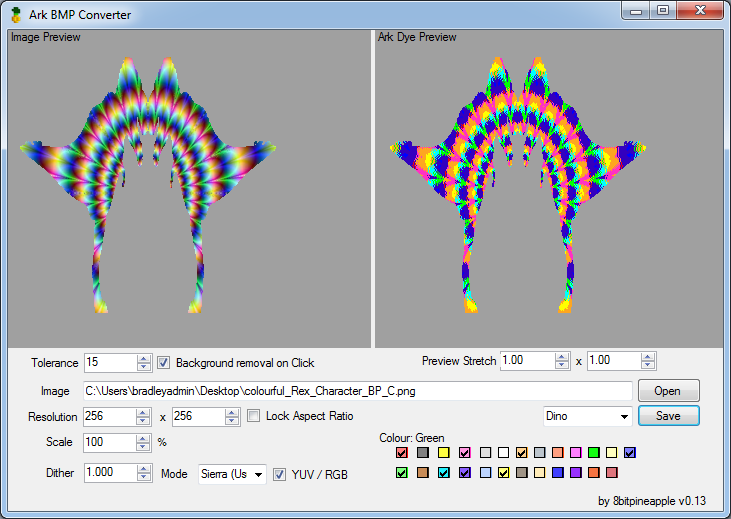

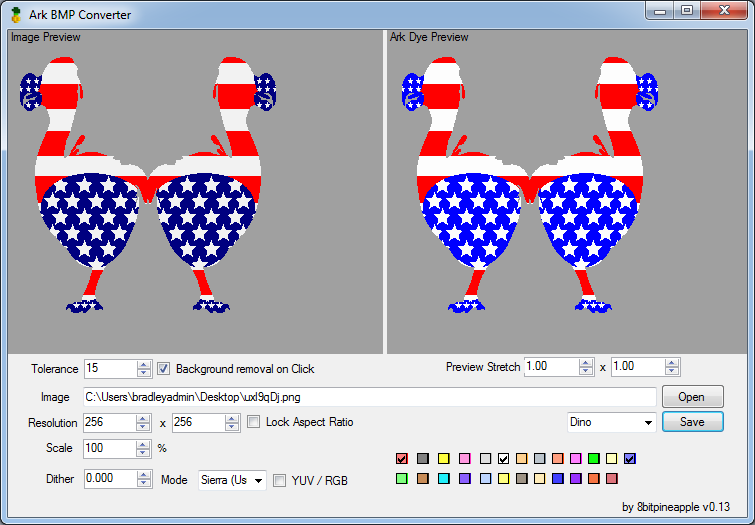


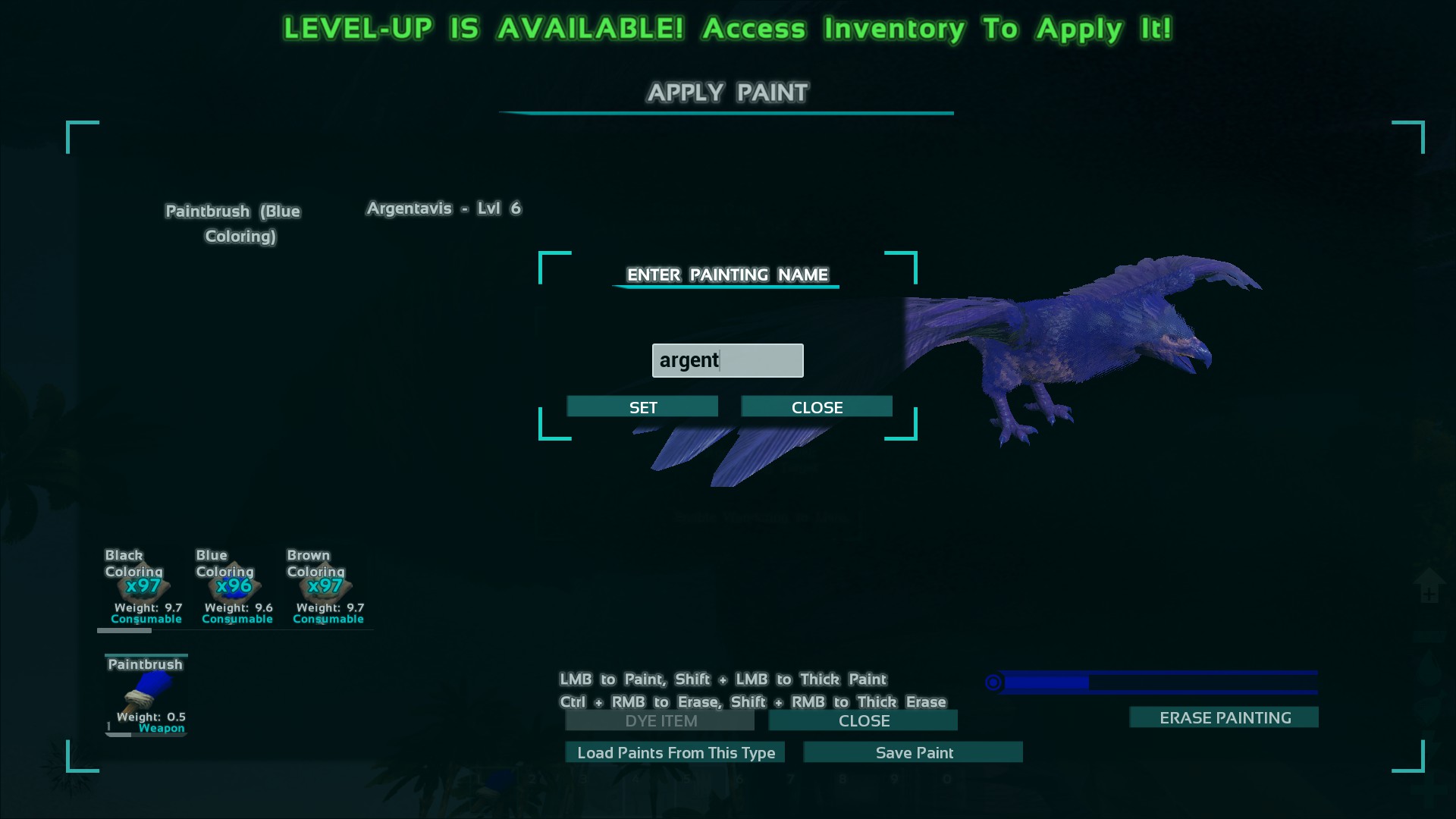
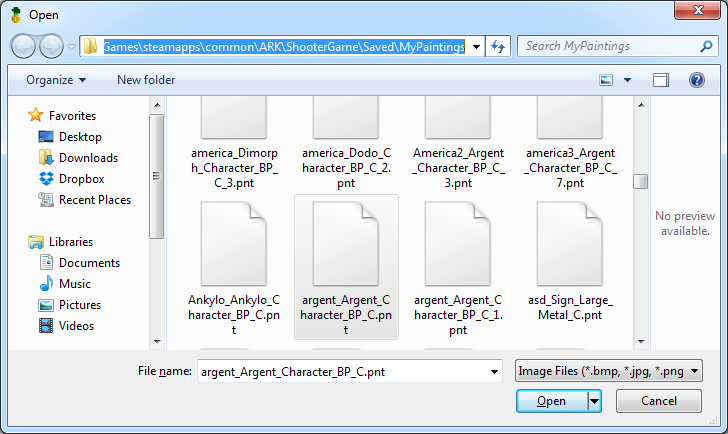
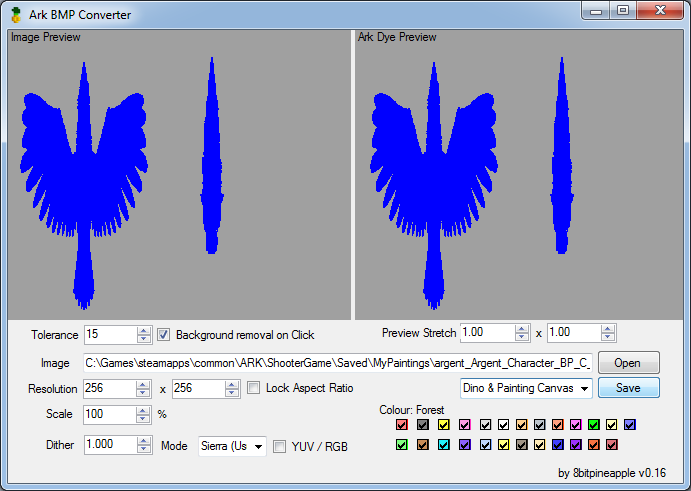

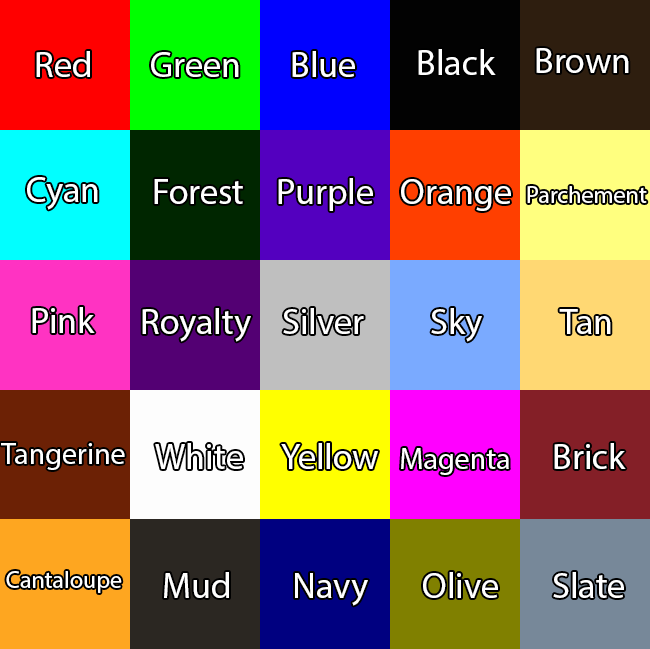






I'll add a link now
https://steamcommunity.com/sharedfiles/filedetails/?id=3064645833
I don't have any plans at the moment on updating for ASA.
For anyone planning on making their own converter the way the PNT file format used to work:
https://i.imgur.com/vMjW0x7.png
So it has 4 bytes for a: Version number, Width, Height, Revision number, and array size (Should just be height*width).
My save function looked like this
https://pastebin.com/wwPGiWz4
After that it's list of colours by ID.
There was some complications with some ID's being seemingly missing and breaking the game when used. E.g. Colour code 5.
So in the end the best way I had to get colour codes was to save a painting for each of the colours in game and named them "Red, Green, Blue, Black ... etc" .
Then I checked the files for what ID got saved.
I made an Array for mapping Colours to ID's.
For dithering there are quite a few options with algorithms detailed online.
My favorite was Floyd Steinberg dithering.
General idea is to find the closest colour you have in your palette to the image - Then distribute the error to neighbouring pixels in your images.
Annoyingly I made the GUI for my program in Microsofts .Net -- So the GUI code is largely messy generated stuff that's not very human readable- I would have preferred if I wrote the GUI in Qt.
If it's of any help to anyone this is one of the iterations for the main part of my code that delt with generating the images.
https://pastebin.com/GgFAdD1f
Downside to the code is I was processing the images on the CPU instead of GPU.
But I didn't mind too much since every image is very low resolution.
It should be possible to get a converter up and running using something like ImageMagick.
I just liked the idea of shipping as a single Exe with no dependencies.
Cheers, Bradley.