Instalar Steam
iniciar sesión
|
idioma
简体中文 (chino simplificado)
繁體中文 (chino tradicional)
日本語 (japonés)
한국어 (coreano)
ไทย (tailandés)
Български (búlgaro)
Čeština (checo)
Dansk (danés)
Deutsch (alemán)
English (inglés)
Español de Hispanoamérica
Ελληνικά (griego)
Français (francés)
Italiano
Bahasa Indonesia (indonesio)
Magyar (húngaro)
Nederlands (holandés)
Norsk (noruego)
Polski (polaco)
Português (Portugués de Portugal)
Português-Brasil (portugués de Brasil)
Română (rumano)
Русский (ruso)
Suomi (finés)
Svenska (sueco)
Türkçe (turco)
Tiếng Việt (vietnamita)
Українська (ucraniano)
Comunicar un error de traducción








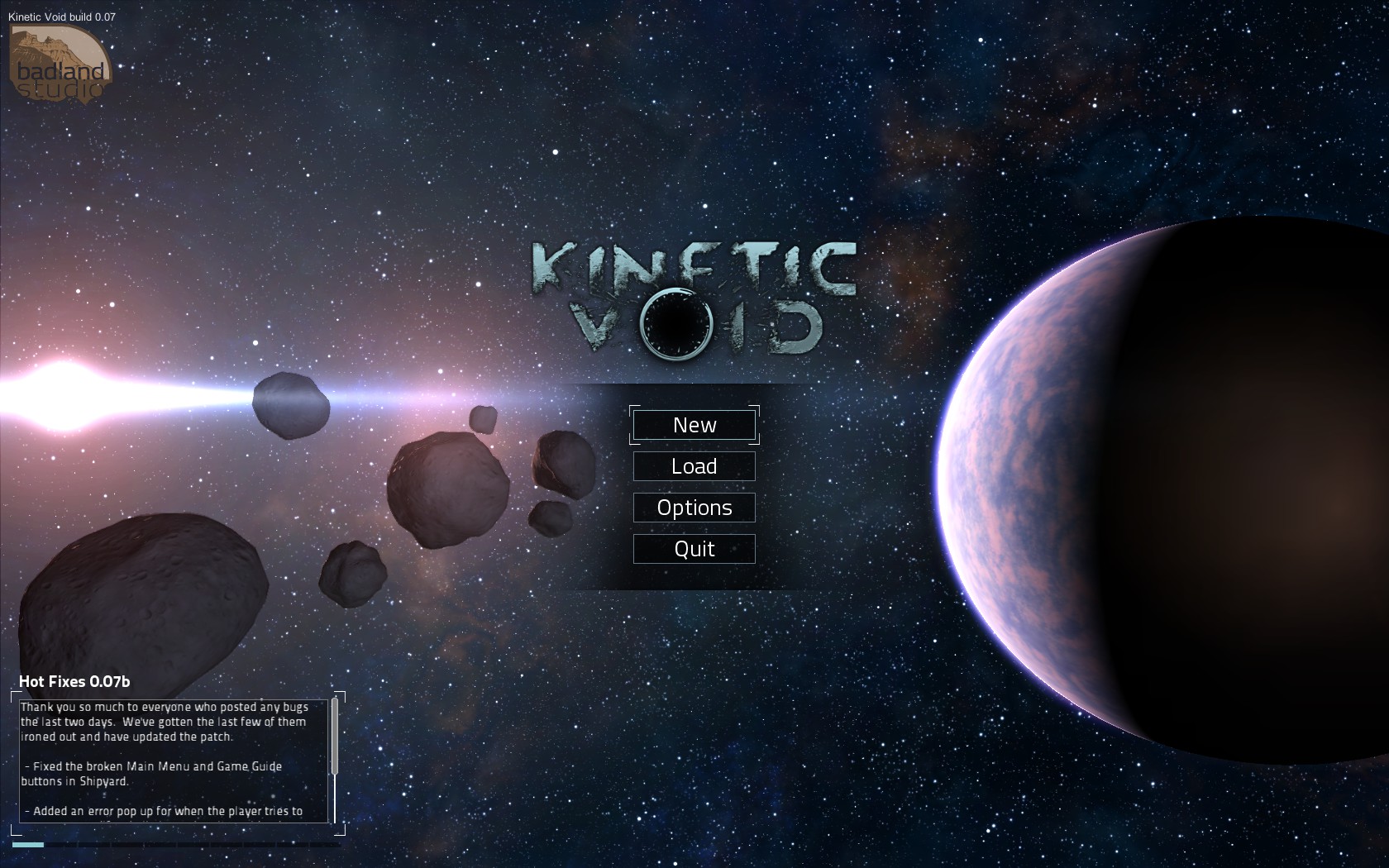
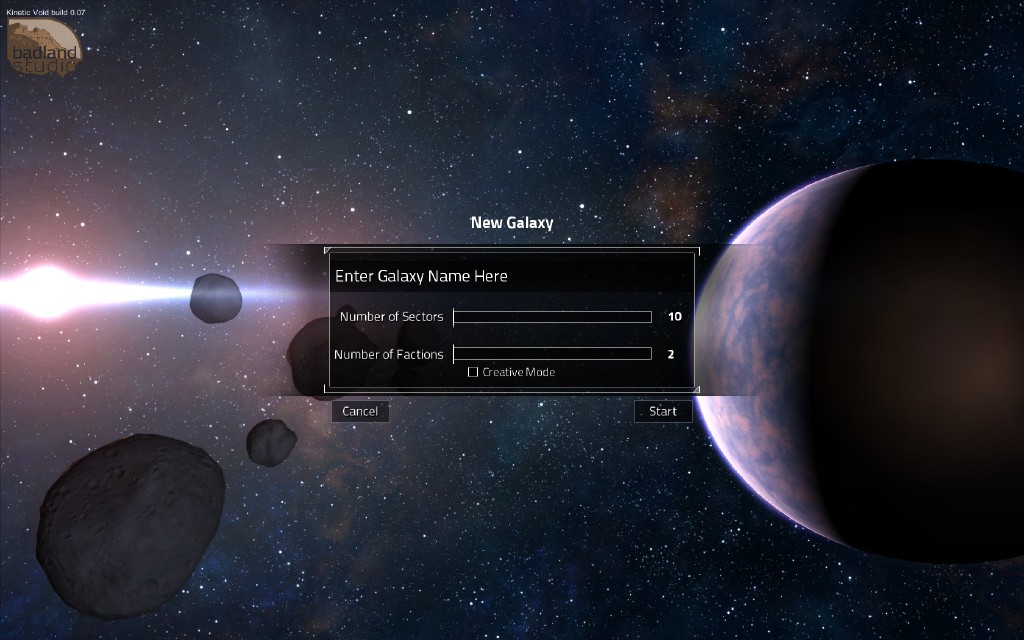
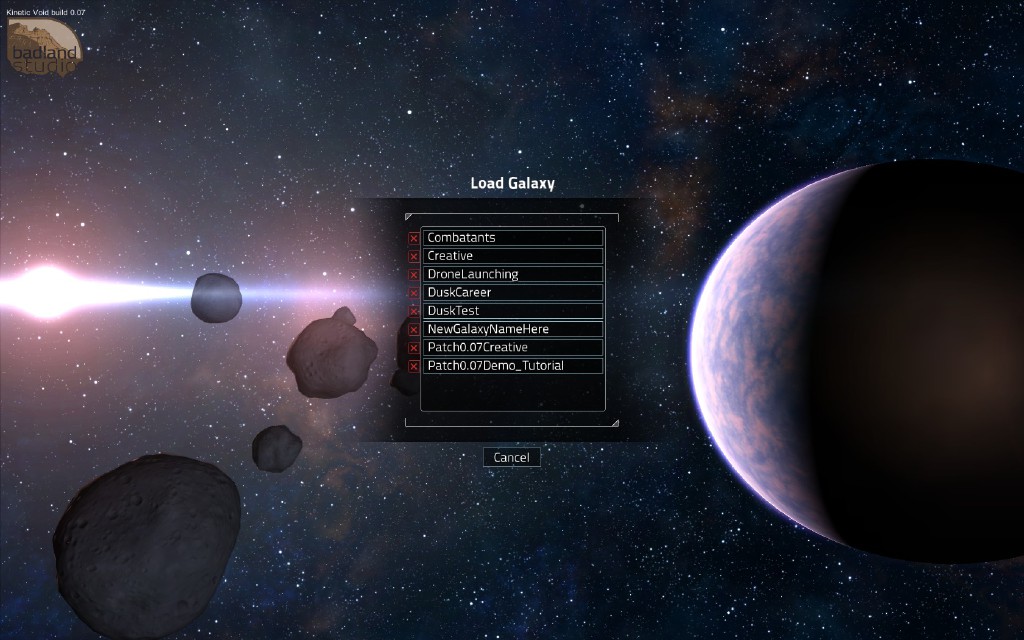
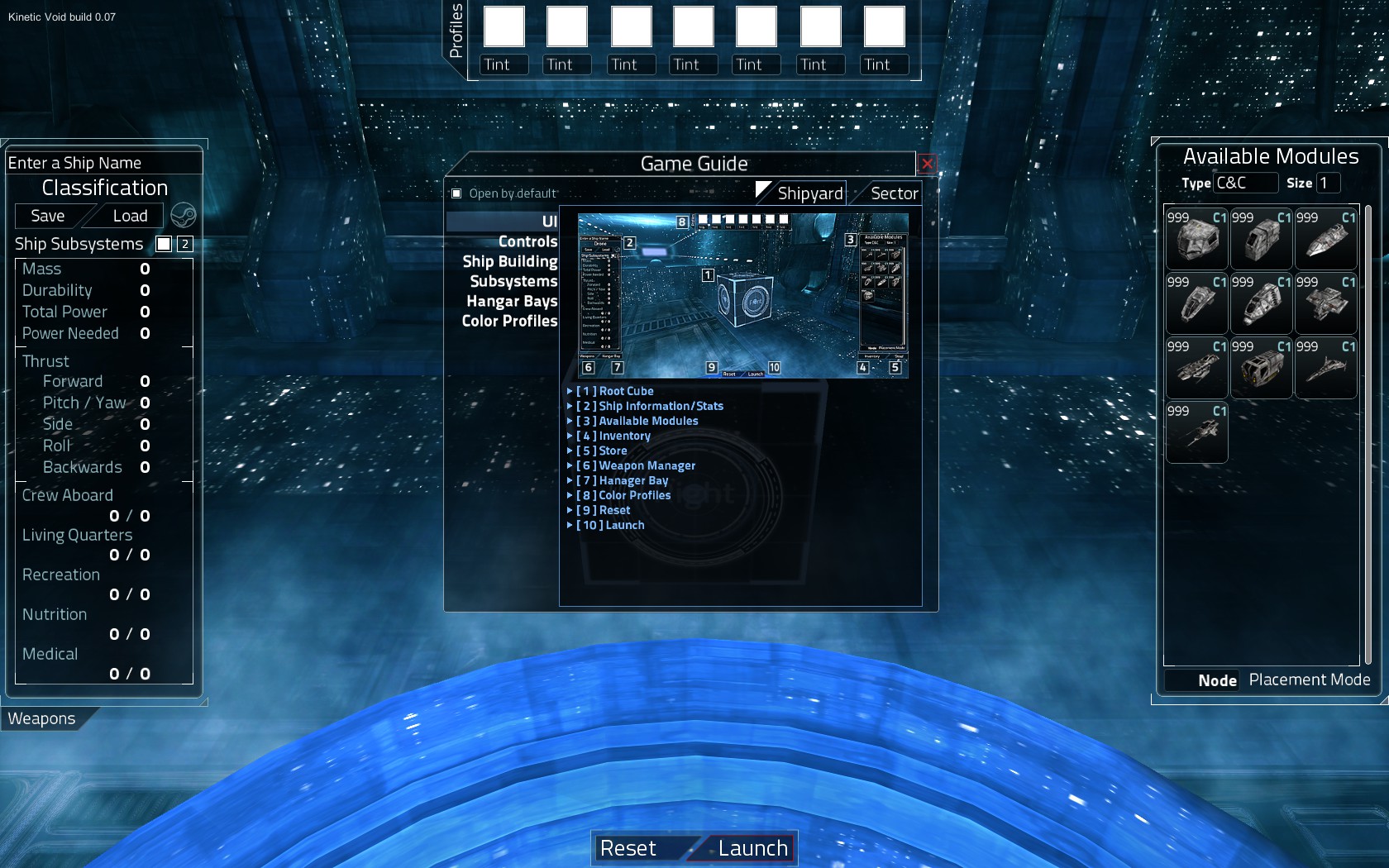
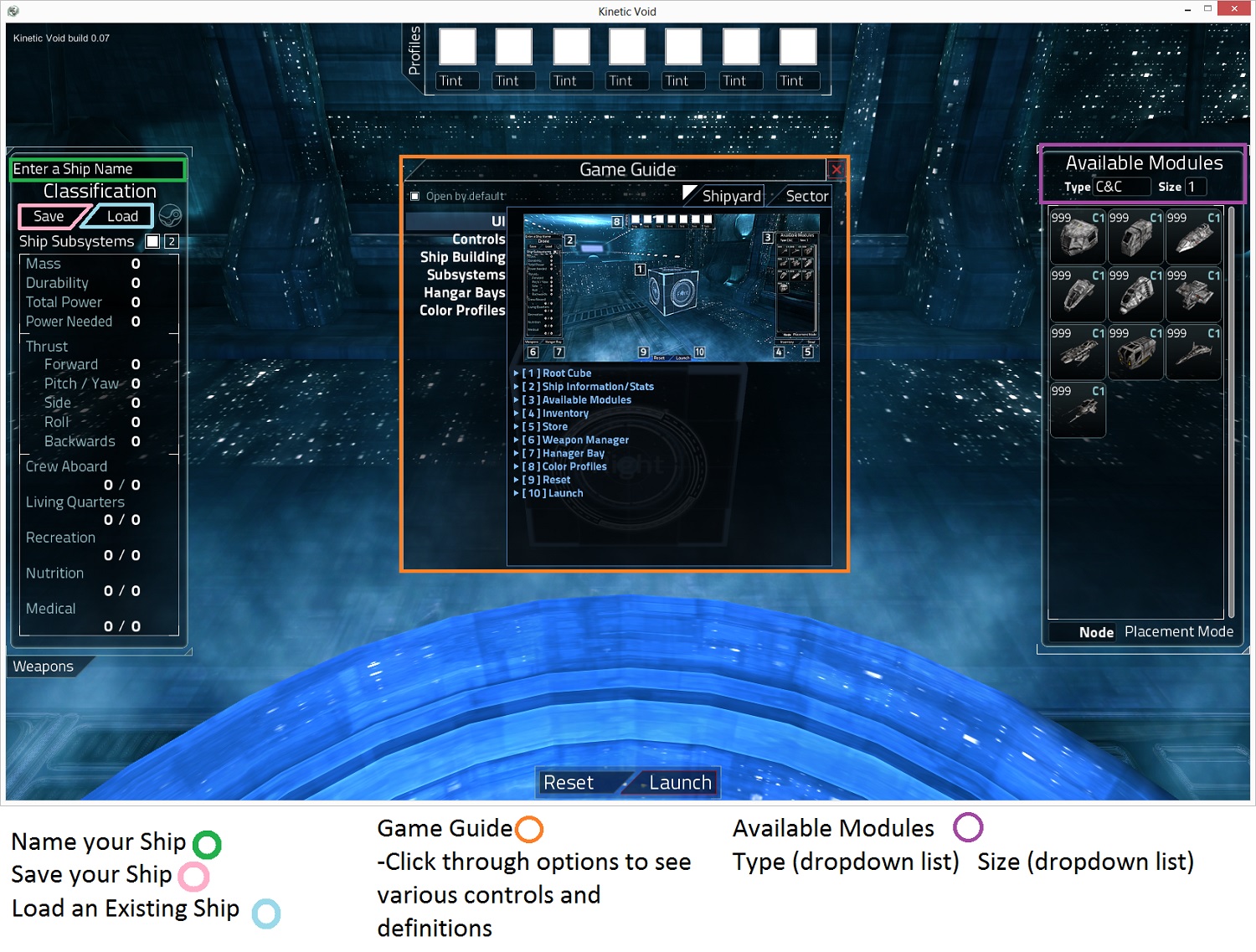
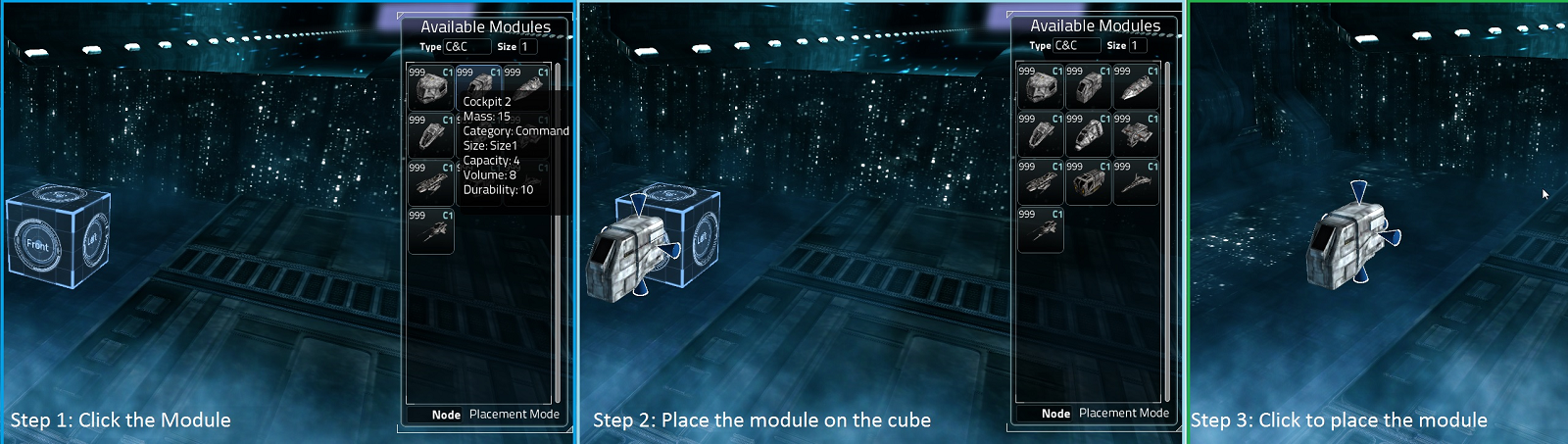
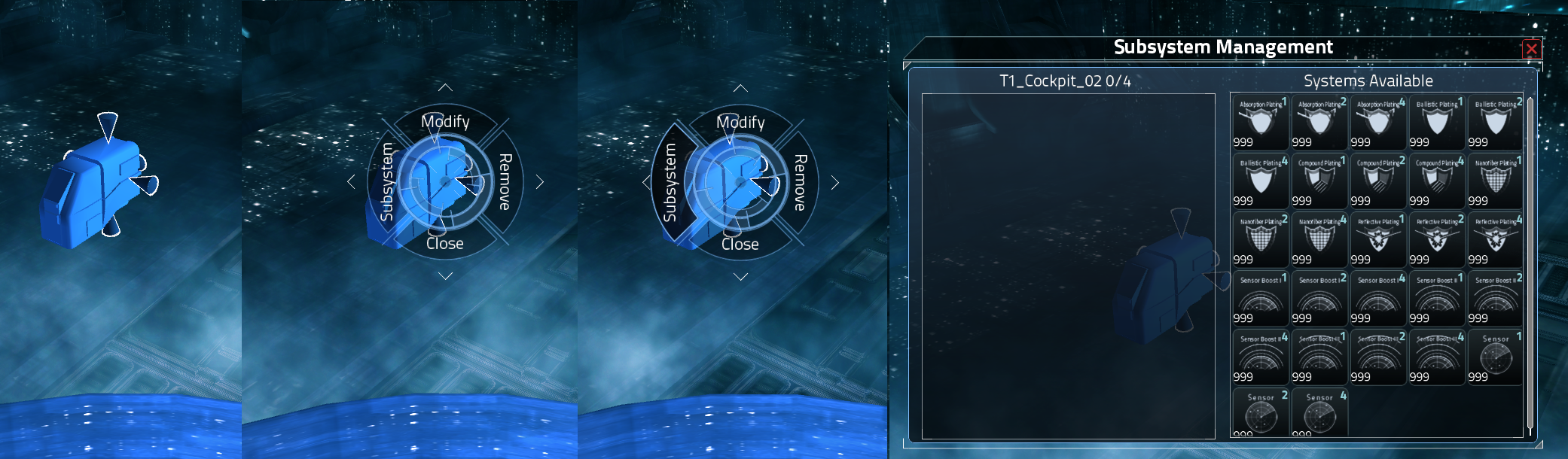
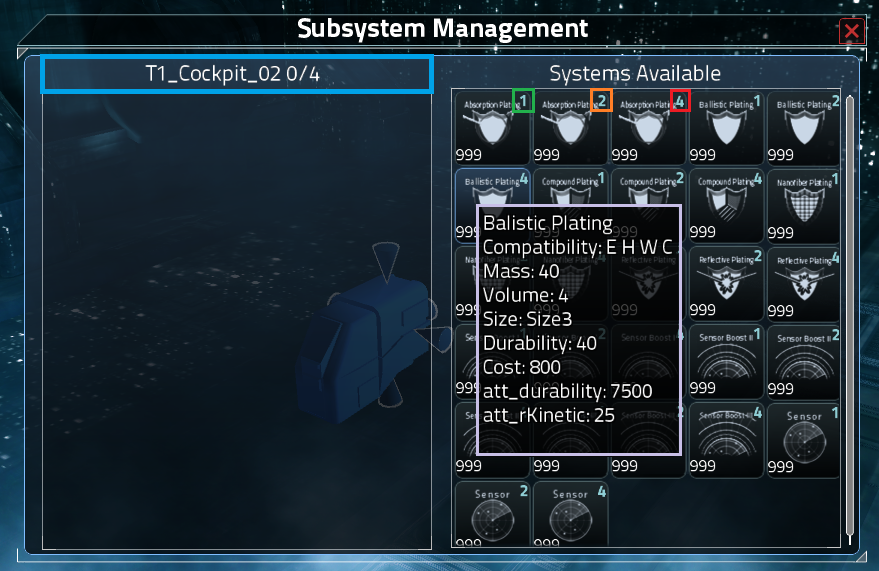

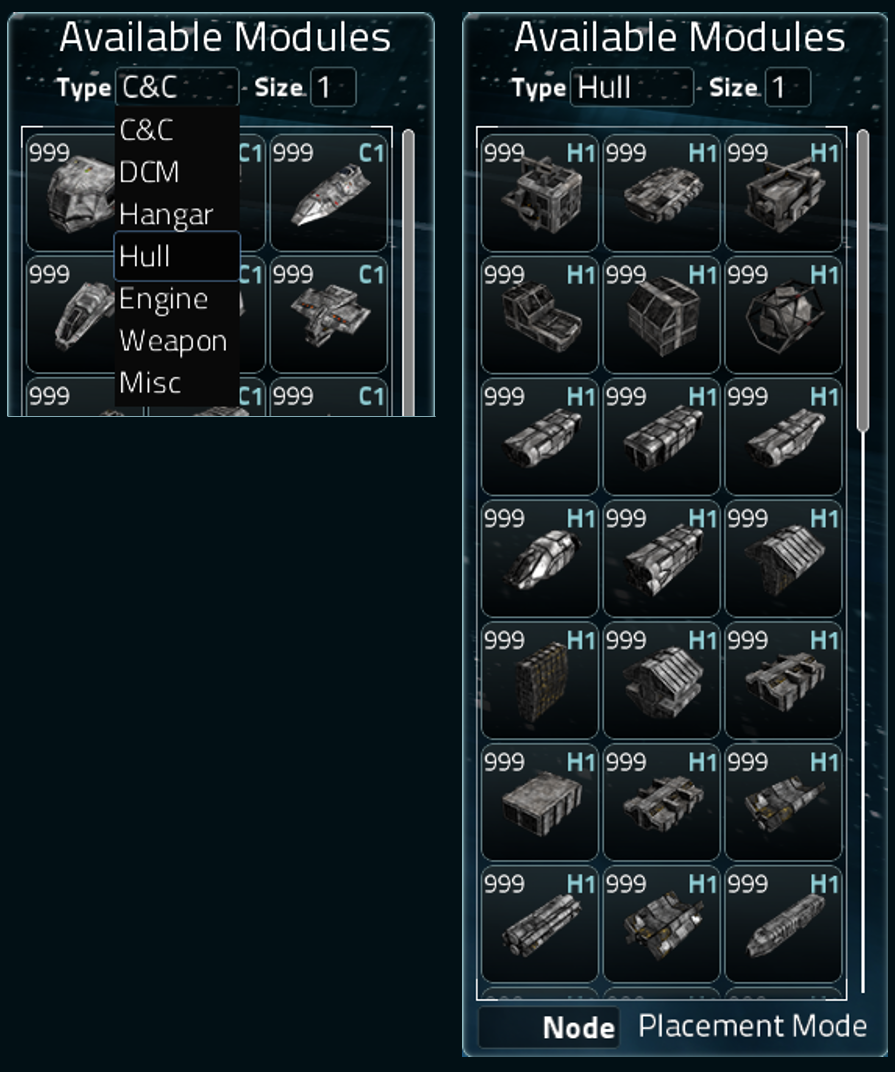
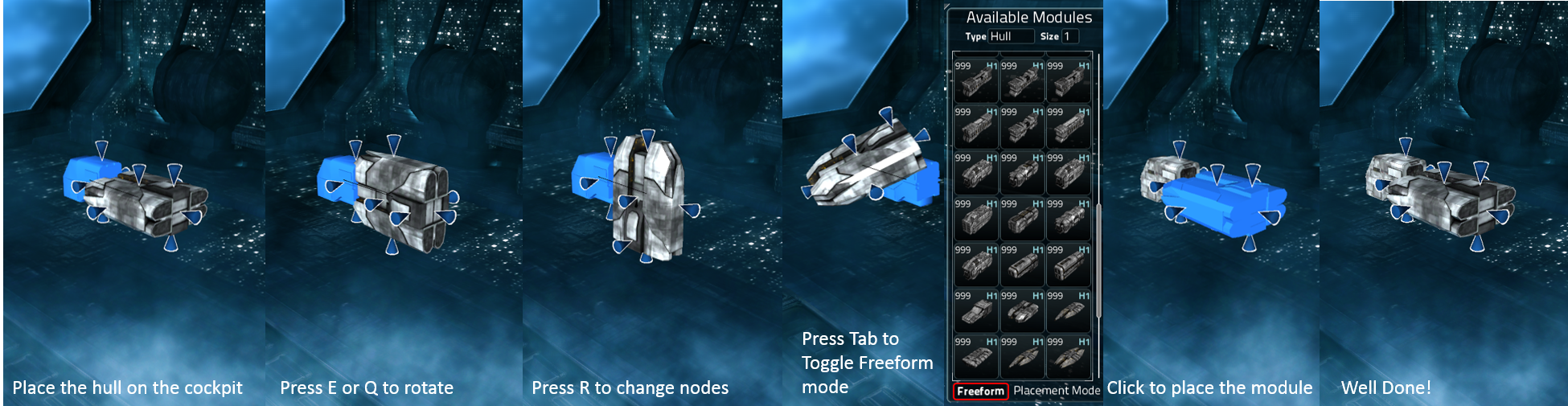
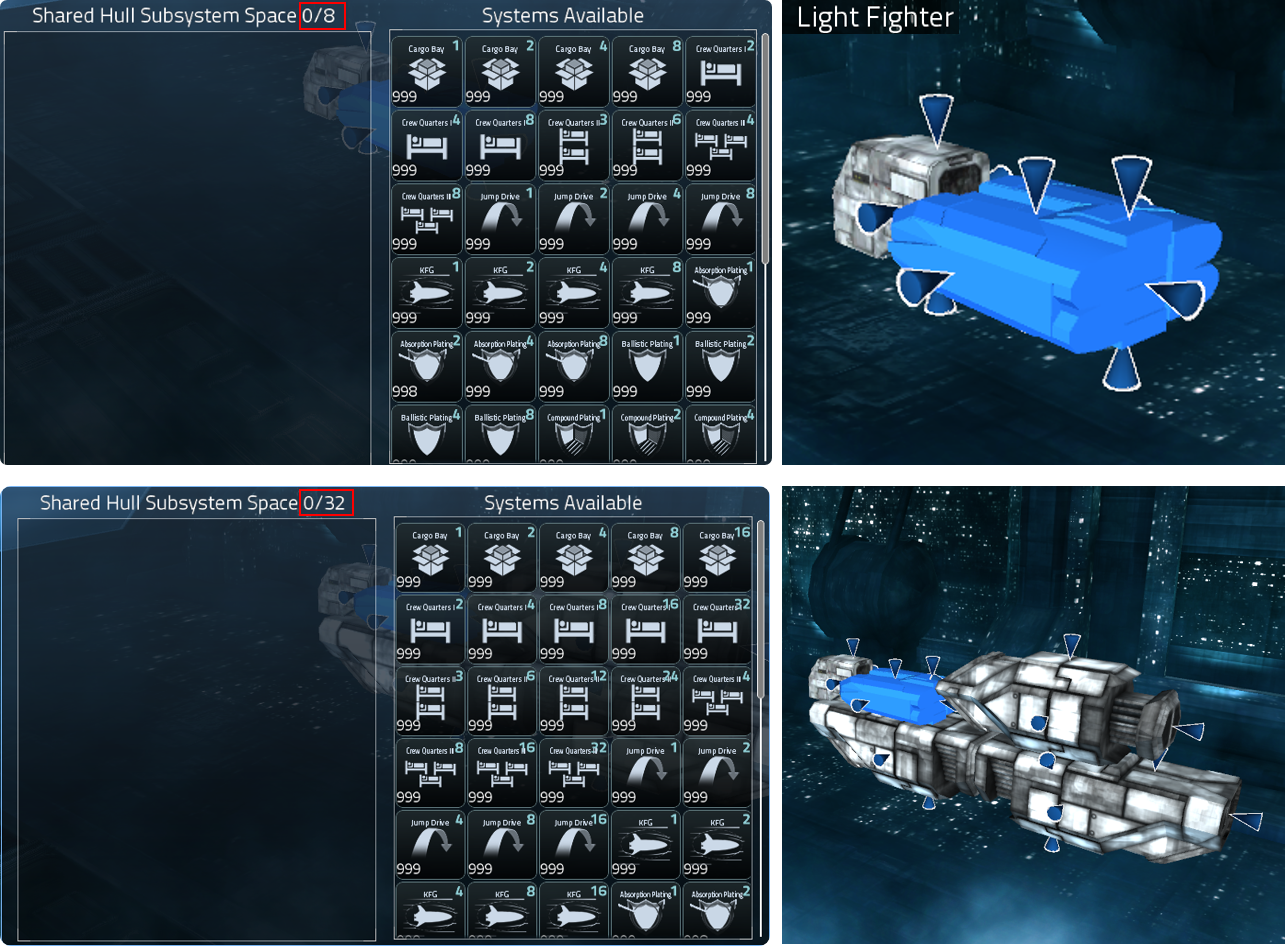
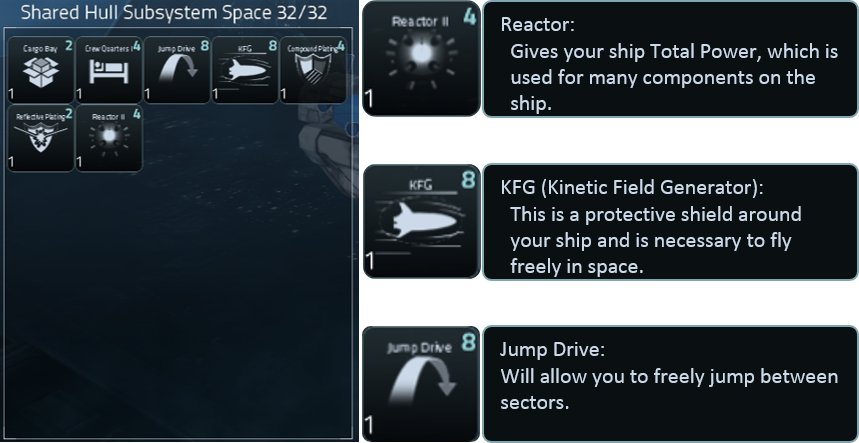
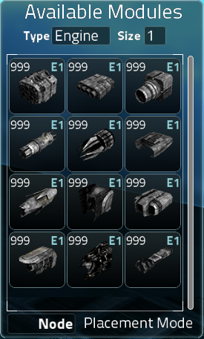



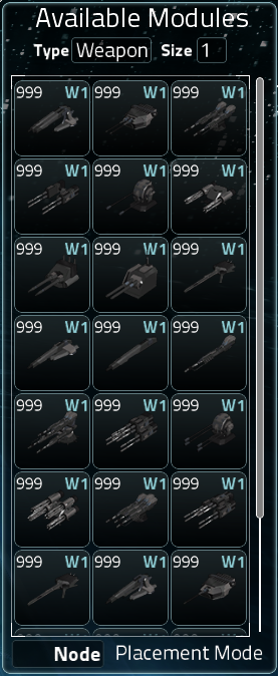

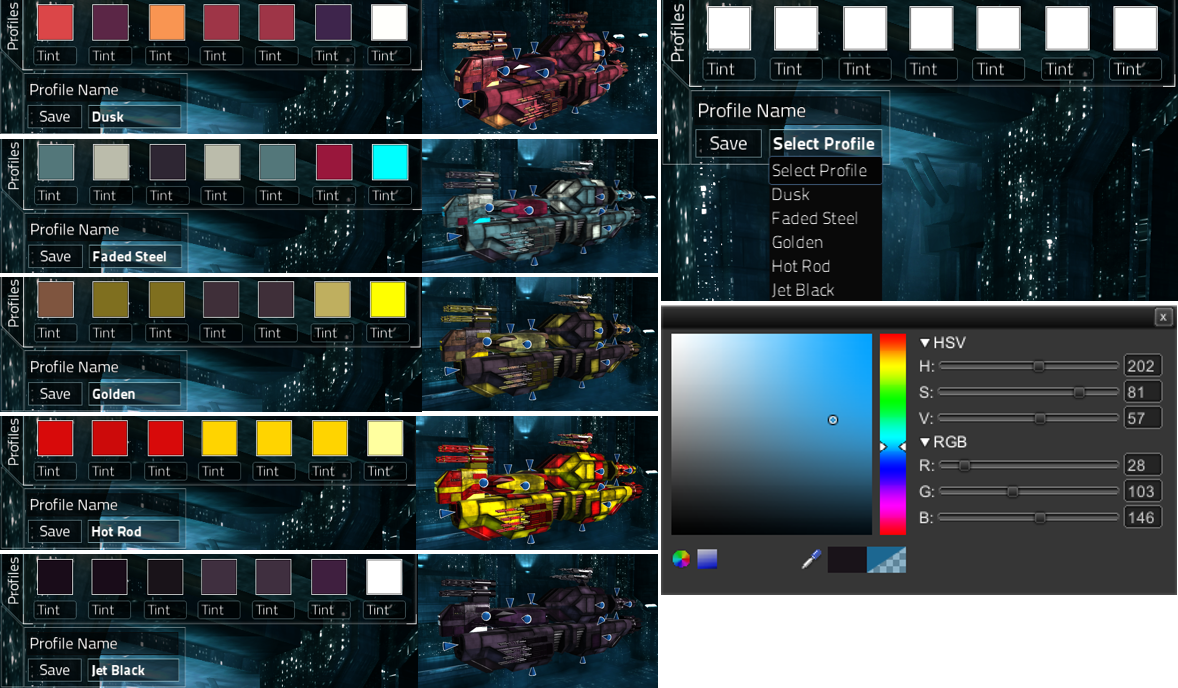





Thanks for responding! It seems when I got into the game it fixed itself or something, Im not really sure what happened. But I am now able to add subsystems to all my weapons.
A little side note, I uploaded the ship to the workshop, its called the Karis titan X1, check it out if your interested!
If you put your mouse over the weapons (while in shipyard) do they turn blue? If you're not able to right click on them and go to Subsystems, then you may need to go verify the local cache again or do a fresh install of the game as something is missing. Thanks for commenting however, as I need to update this guide and this was a good reminder :)
~Kaypix
Career Mode = Limited modules initially, you may purchase more from the Store in game (in game currency, not RL currency) with $10,000 credits to start, then you'd get more credits/currency as you complete missions etc. (not set up yet)
Gameplay is identical in both modes.
Are you in CREATIVE mode or CAREER mode? Creative mode you click a little box while making your galaxy that says "Creative" before clicking "Start". If you didn't do that, you're in career mode which starts you with significantly fewer parts. I made a video of using career mode and posted it here: http://steamcommunity.com/sharedfiles/filedetails/?id=228346158
You can have literally enough to build a single fighter with the standard career mode. That'll be just enough to get you into space. Then to get additoinal components, you'd complete missions for credits (not implemented yet) , salvage "dead" ships in space (still in concept stage) , and once you have enough credits, get a drone bay and send your drones out to mine asteroids and then sell the ore to mining stations. That's all in development right now (One of our programmers is designing the trade/economy system right now) so that'll make the Career mode more enjoyable overall I think :)