安装 Steam
登录
|
语言
繁體中文(繁体中文)
日本語(日语)
한국어(韩语)
ไทย(泰语)
български(保加利亚语)
Čeština(捷克语)
Dansk(丹麦语)
Deutsch(德语)
English(英语)
Español-España(西班牙语 - 西班牙)
Español - Latinoamérica(西班牙语 - 拉丁美洲)
Ελληνικά(希腊语)
Français(法语)
Italiano(意大利语)
Bahasa Indonesia(印度尼西亚语)
Magyar(匈牙利语)
Nederlands(荷兰语)
Norsk(挪威语)
Polski(波兰语)
Português(葡萄牙语 - 葡萄牙)
Português-Brasil(葡萄牙语 - 巴西)
Română(罗马尼亚语)
Русский(俄语)
Suomi(芬兰语)
Svenska(瑞典语)
Türkçe(土耳其语)
Tiếng Việt(越南语)
Українська(乌克兰语)
报告翻译问题
















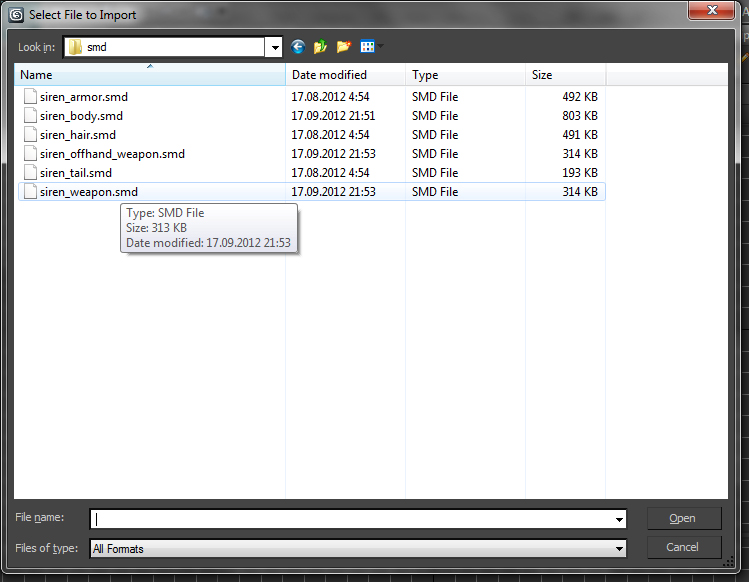
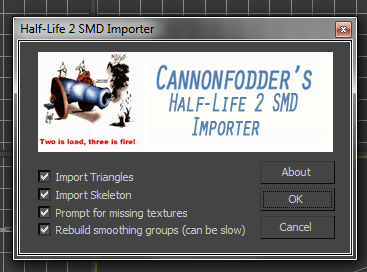
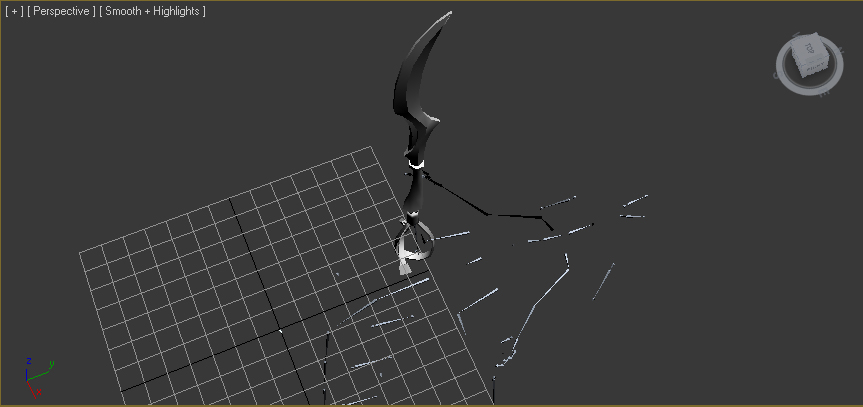

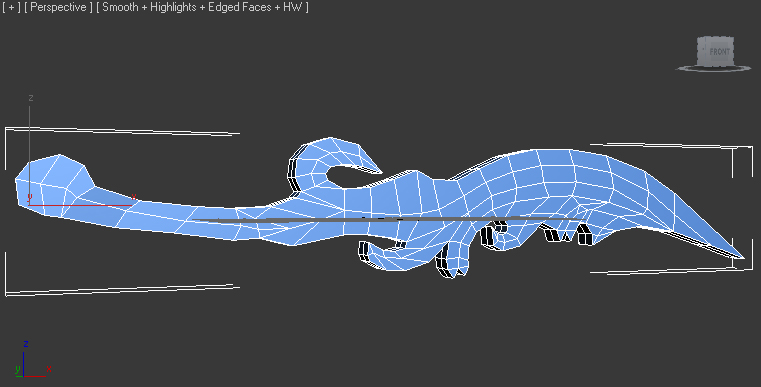
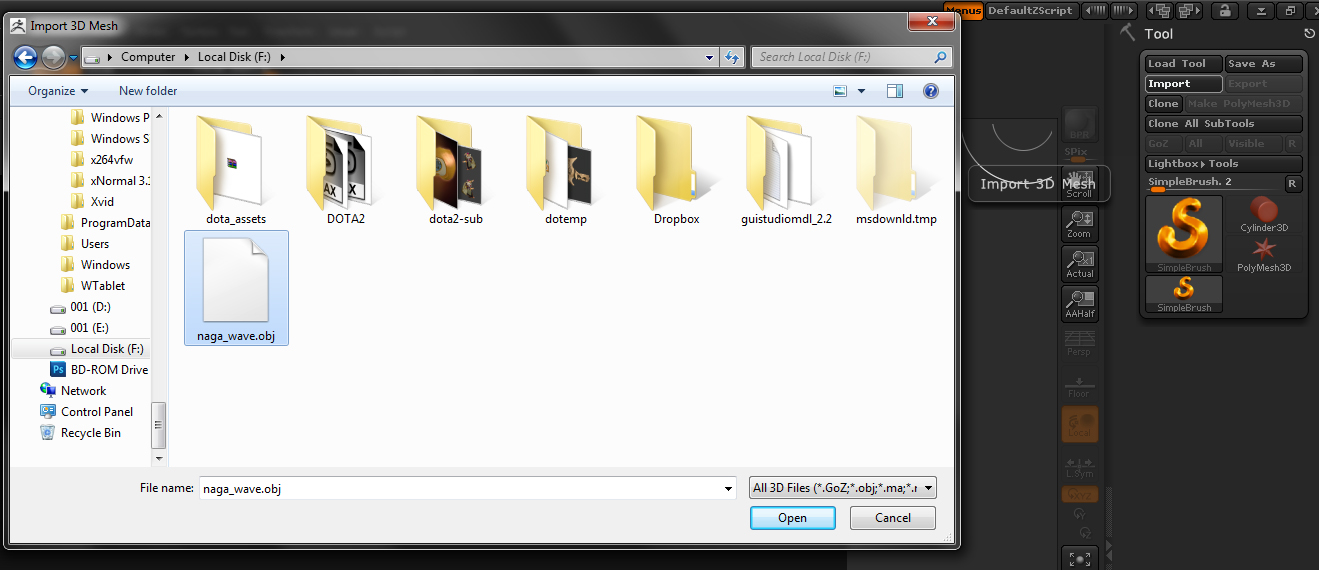
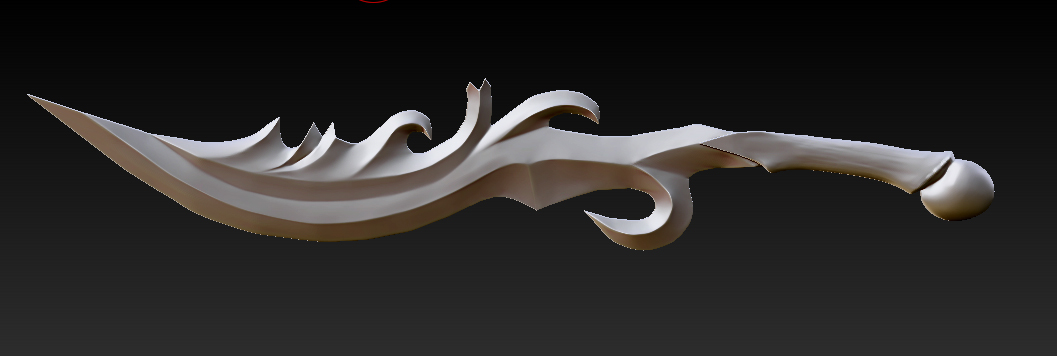



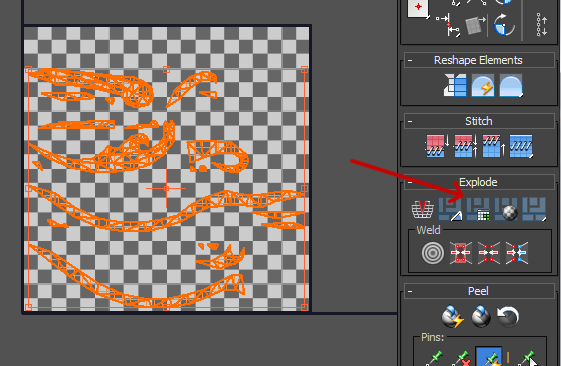
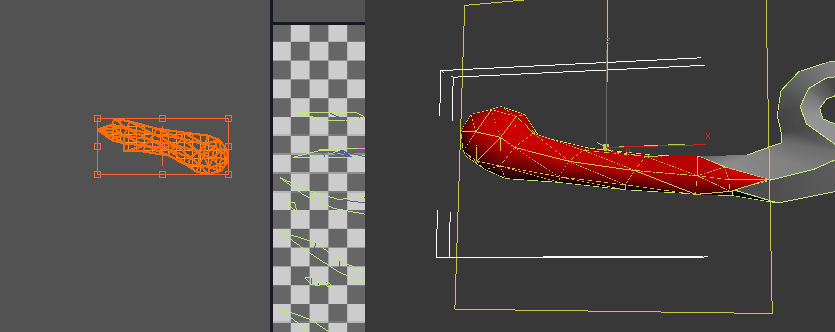
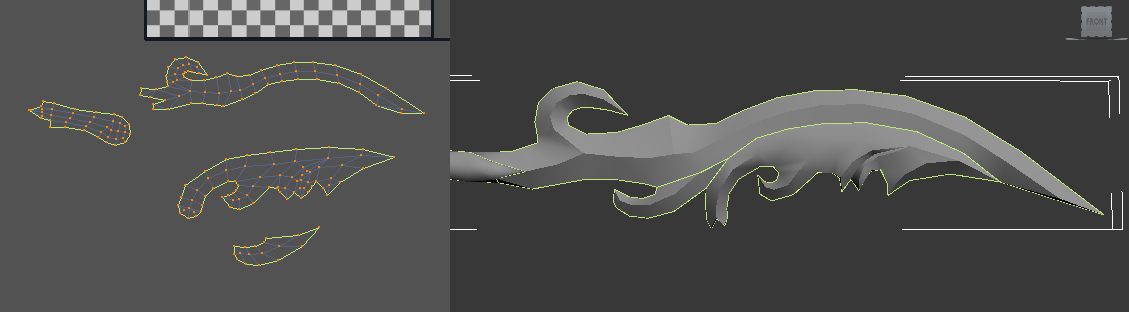
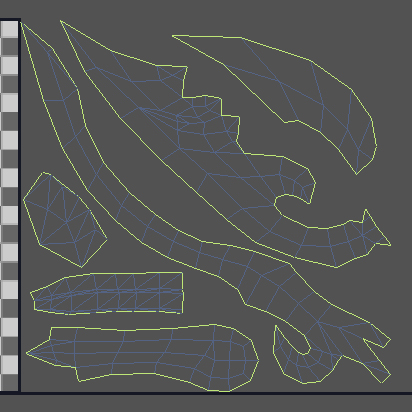
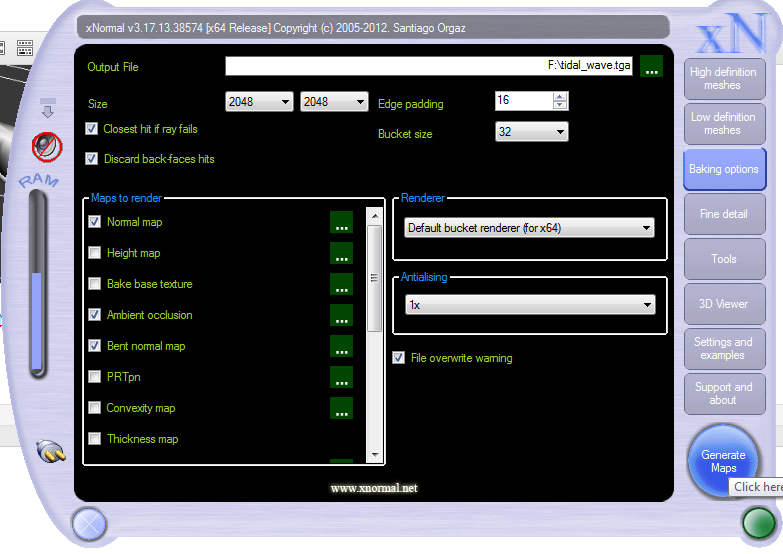

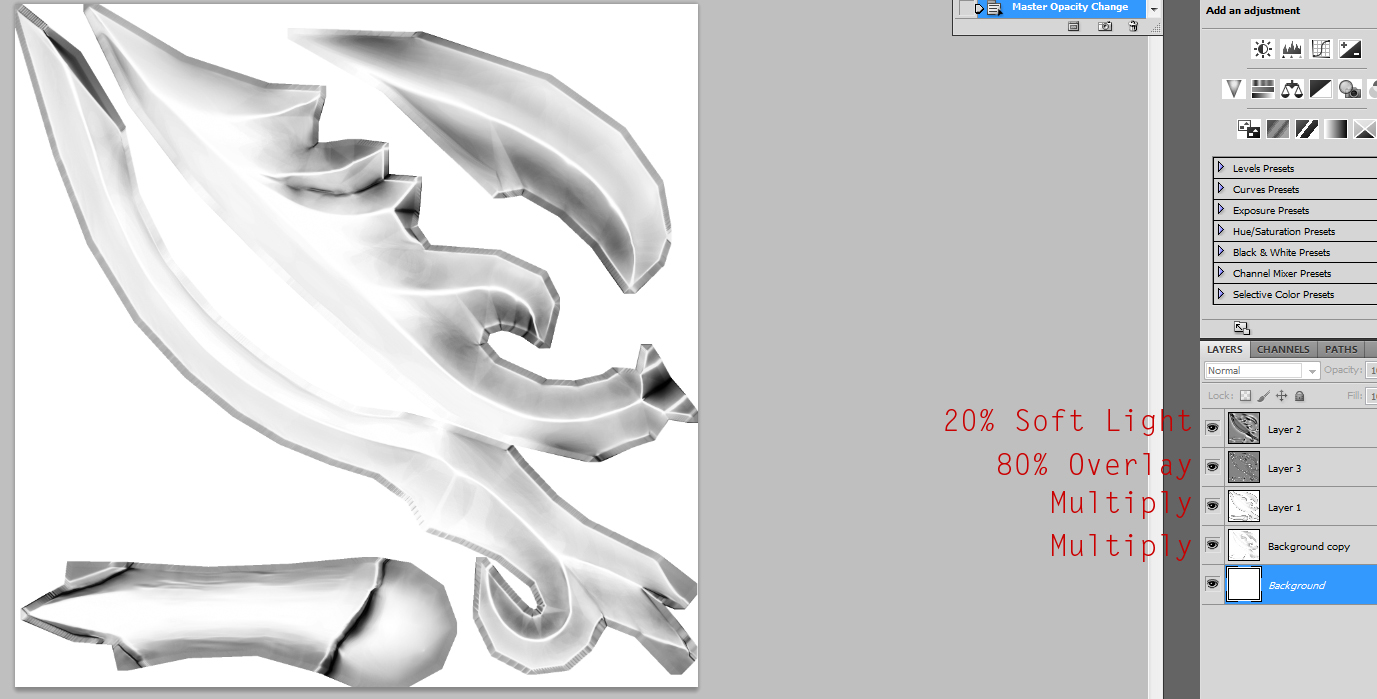



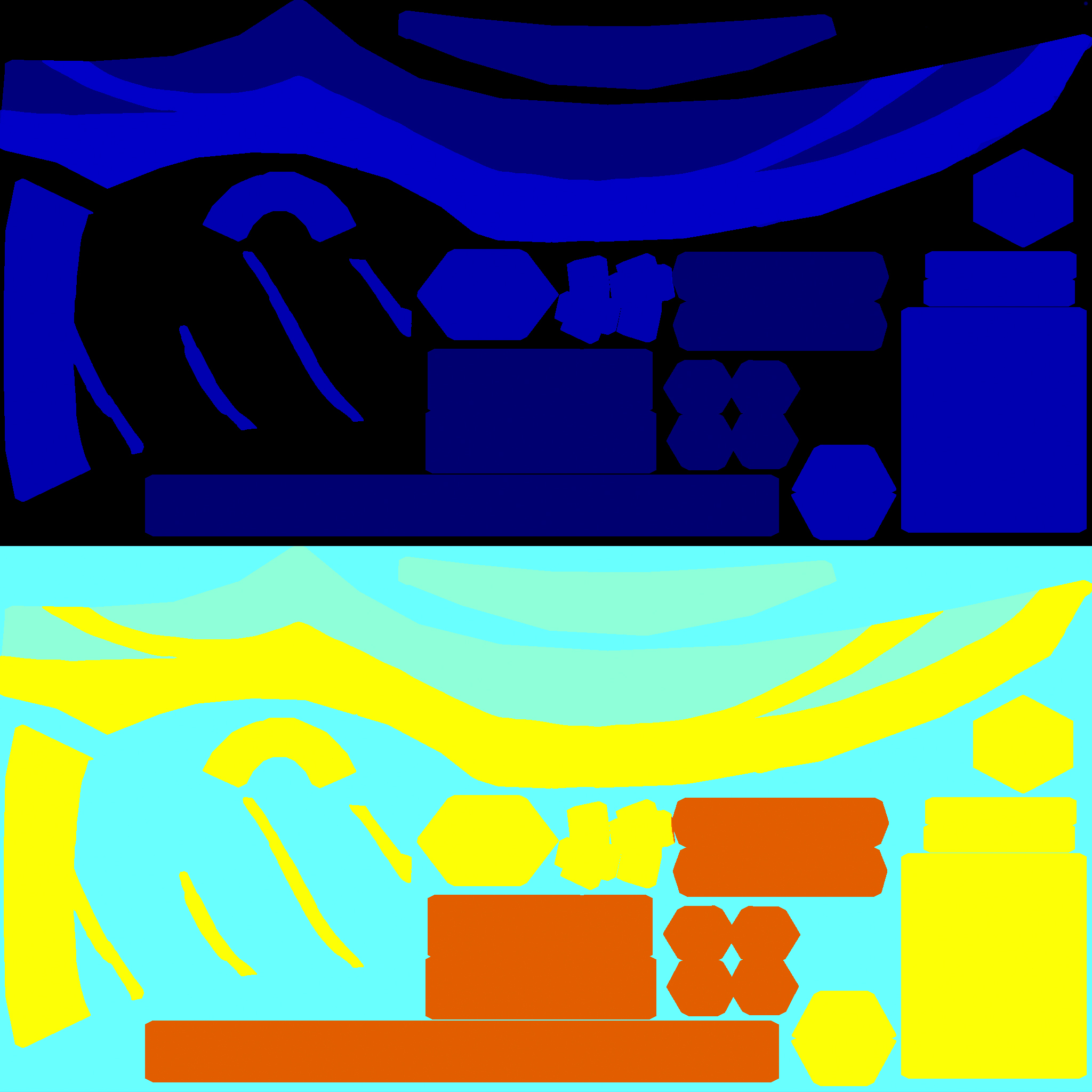

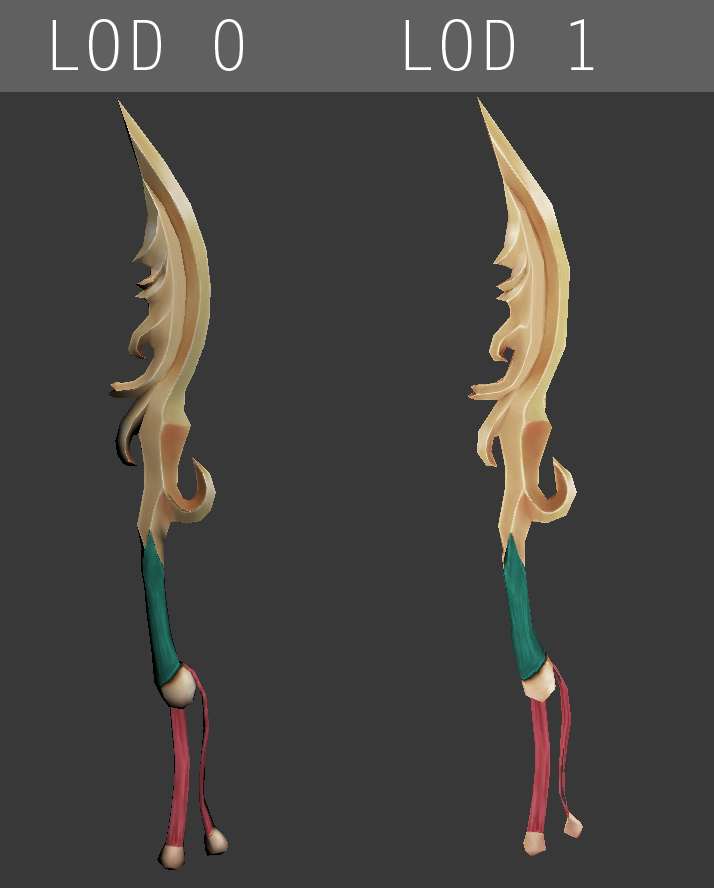
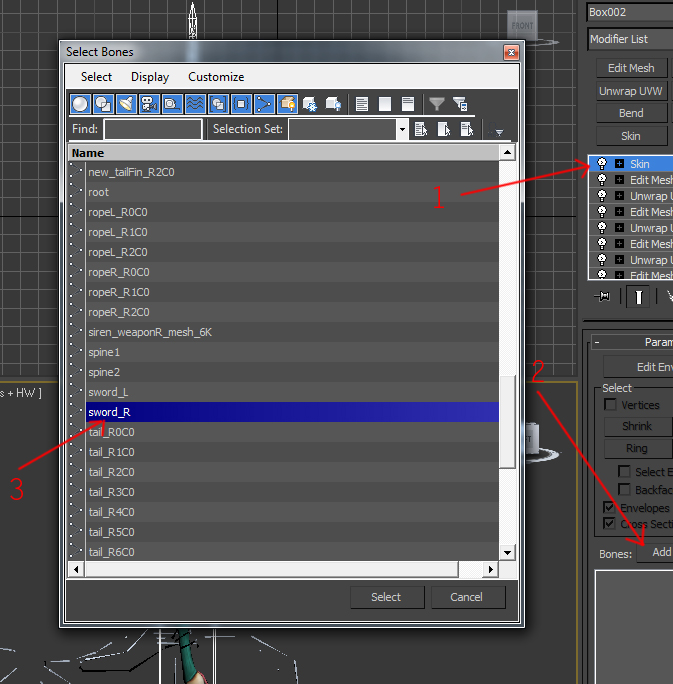
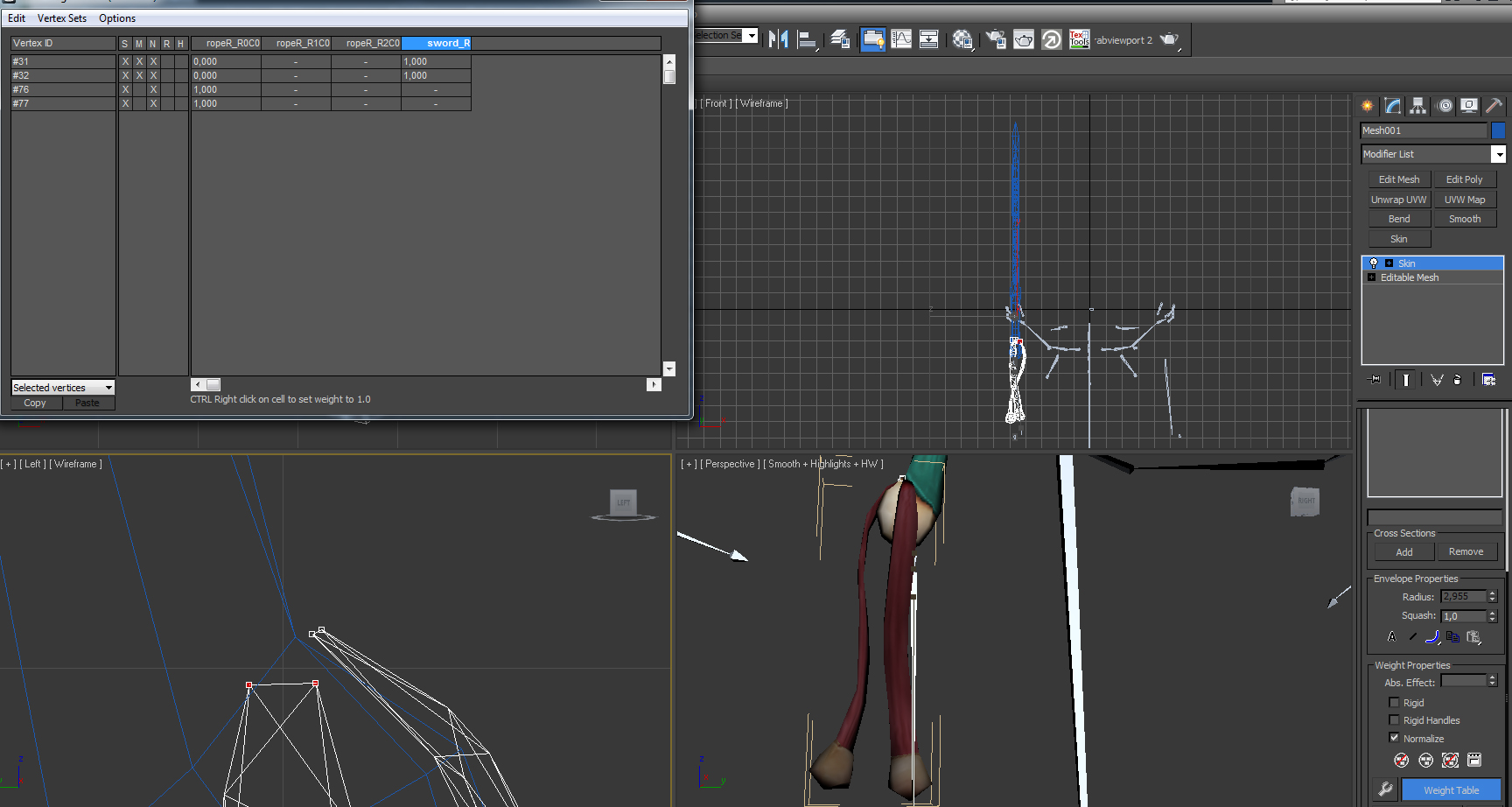
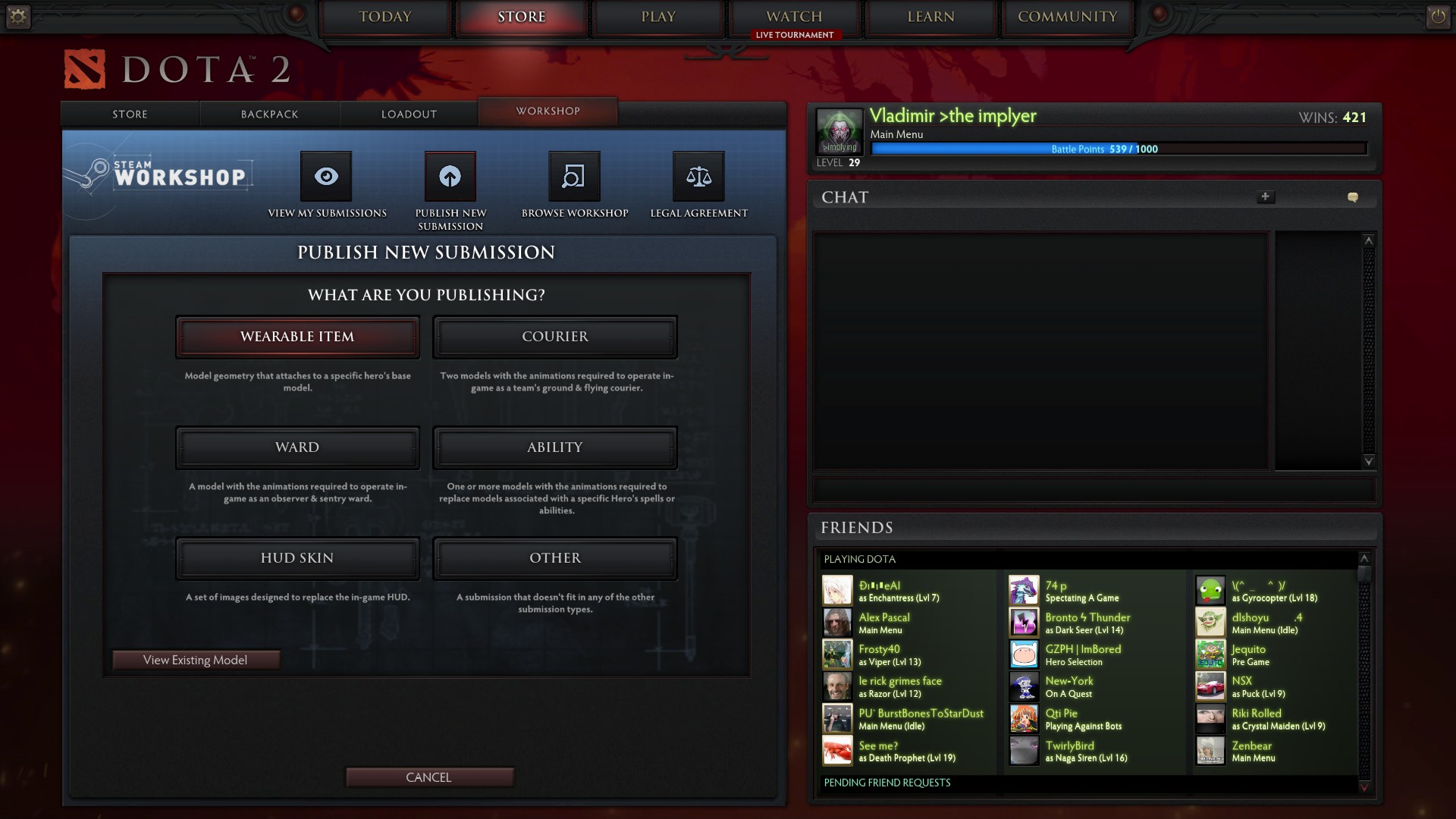
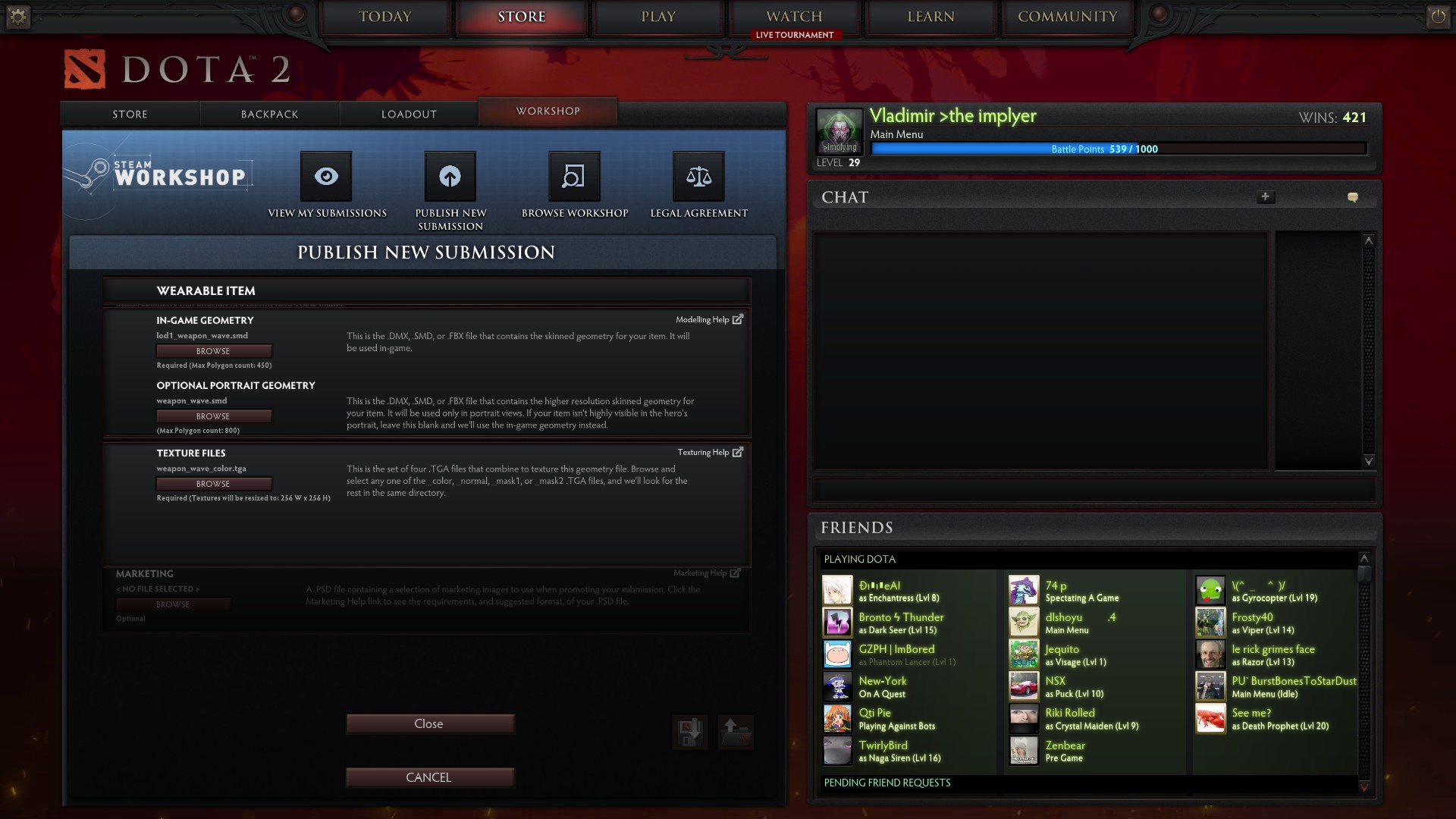
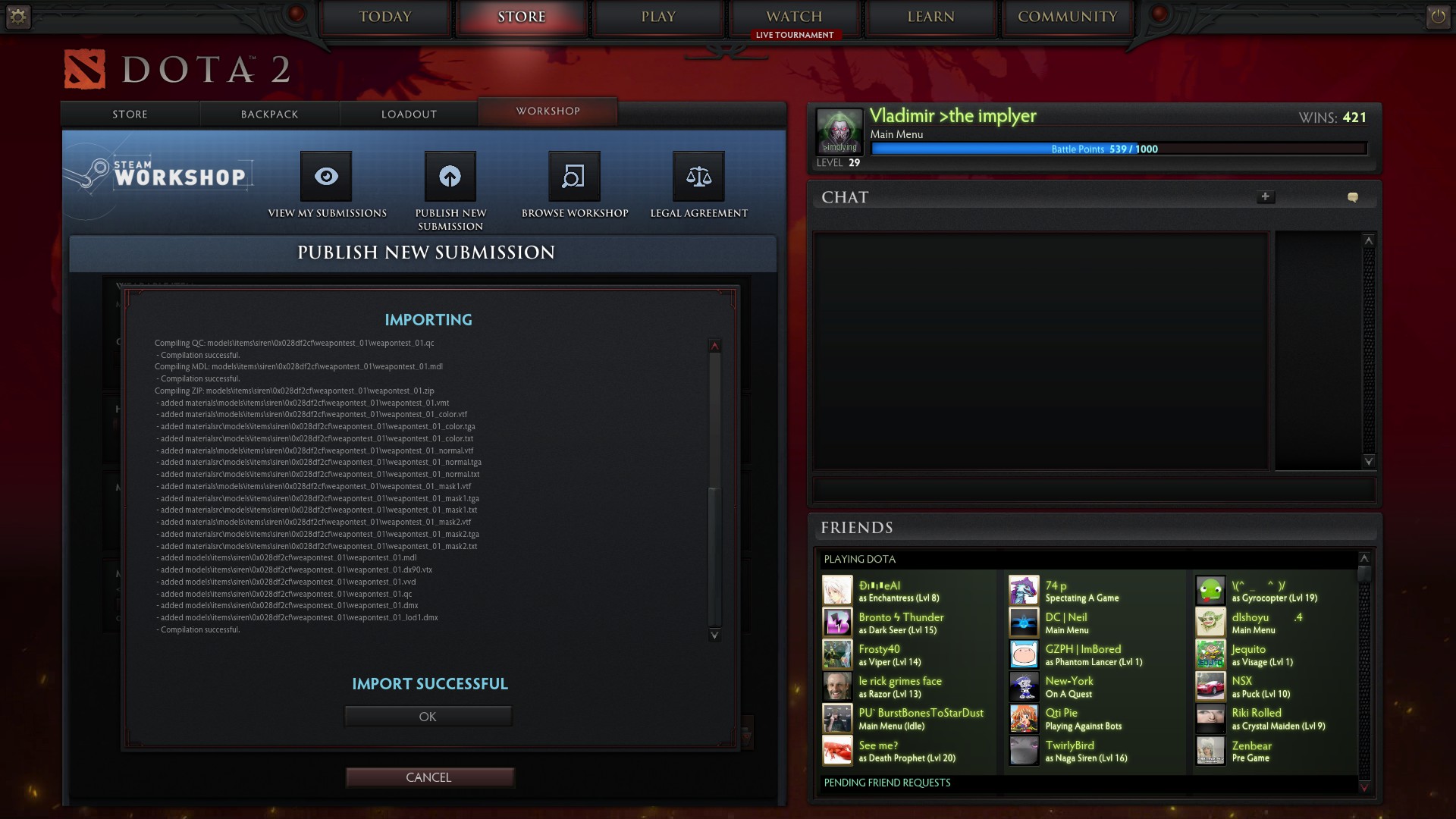




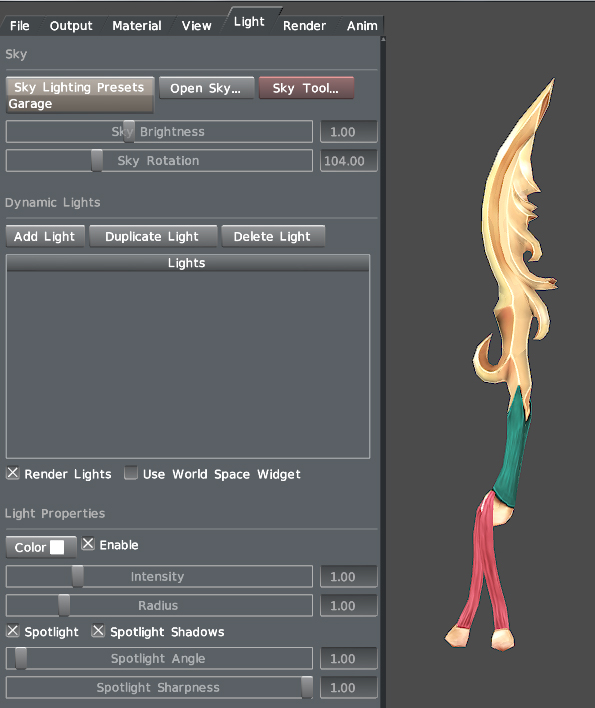
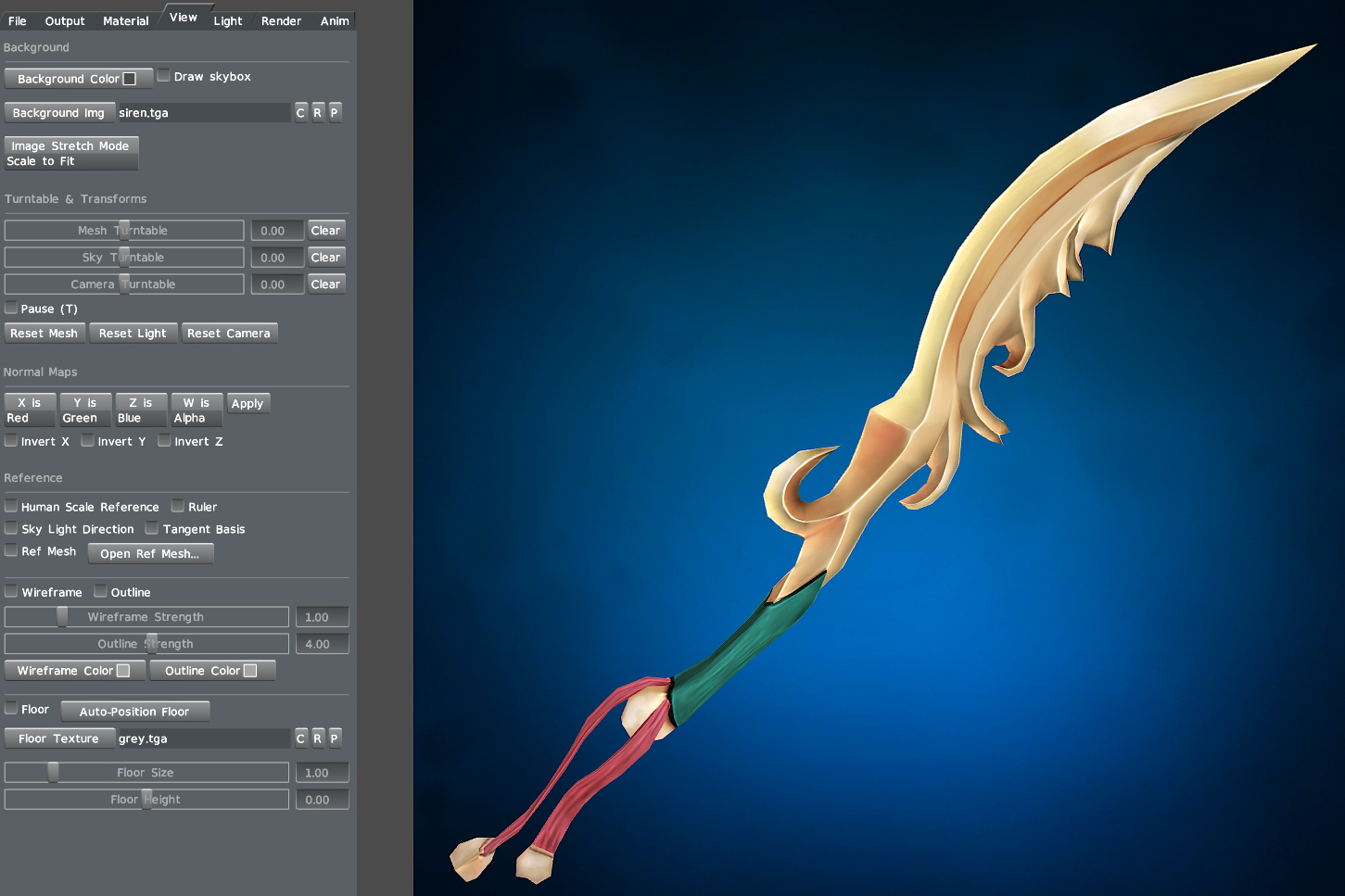
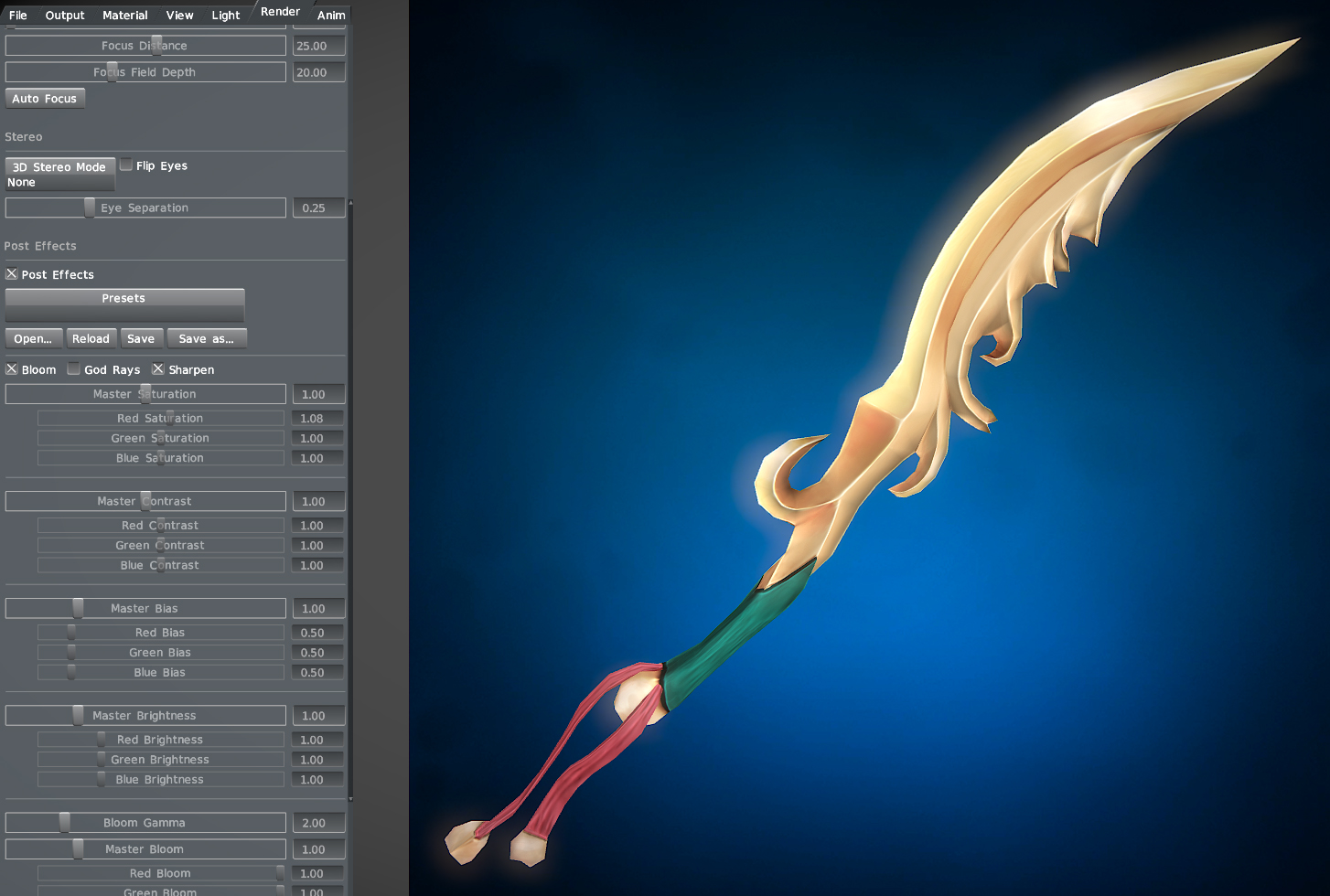






ENG: Choose the one that's on the list and write in my profile, I will answer the same!
+rep sf abuse
+rep dead inside
+rep #1 on mid
+rep raze machine
+rep 1000-7
+rep SS+ rank
ENG: Choose the one that's on the list and write on my profile, I will answer with the same phrase!
+rep AWP GOD
+rep deagle god
+rep clutch king
+rep BOSS
+rep nice player
+rep best CS:GO player
+rep gamer
+rep a leader
+rep good teammate
+rep actual god
+rep nice dude
+rep i love you dud