Install Steam
login
|
language
简体中文 (Simplified Chinese)
繁體中文 (Traditional Chinese)
日本語 (Japanese)
한국어 (Korean)
ไทย (Thai)
Български (Bulgarian)
Čeština (Czech)
Dansk (Danish)
Deutsch (German)
Español - España (Spanish - Spain)
Español - Latinoamérica (Spanish - Latin America)
Ελληνικά (Greek)
Français (French)
Italiano (Italian)
Bahasa Indonesia (Indonesian)
Magyar (Hungarian)
Nederlands (Dutch)
Norsk (Norwegian)
Polski (Polish)
Português (Portuguese - Portugal)
Português - Brasil (Portuguese - Brazil)
Română (Romanian)
Русский (Russian)
Suomi (Finnish)
Svenska (Swedish)
Türkçe (Turkish)
Tiếng Việt (Vietnamese)
Українська (Ukrainian)
Report a translation problem











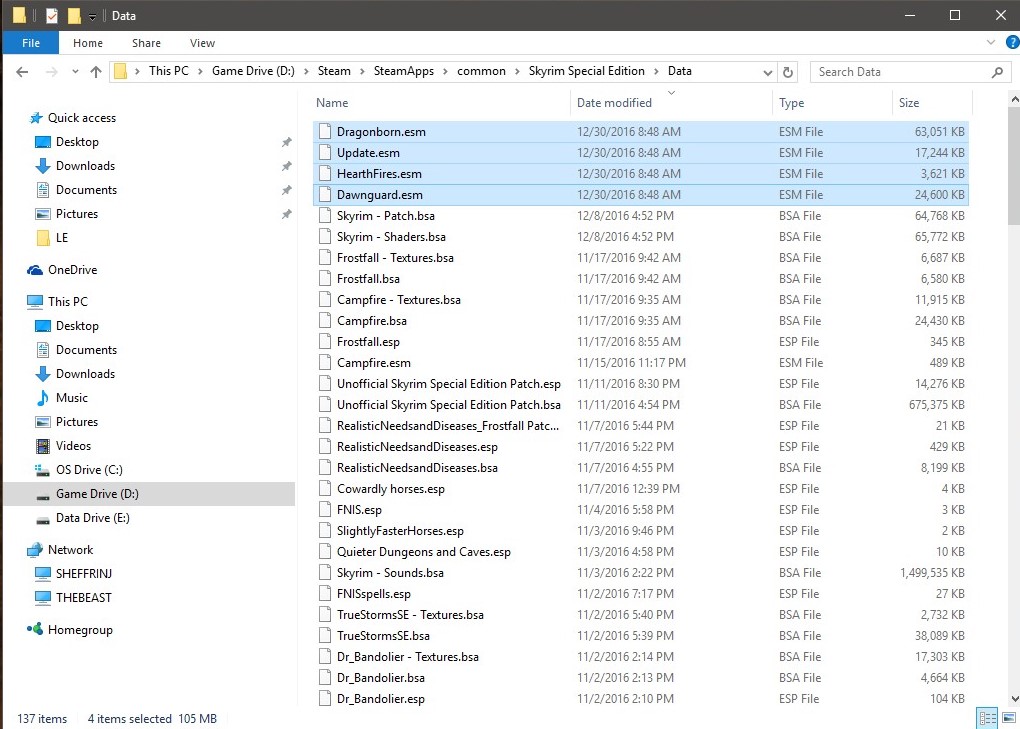
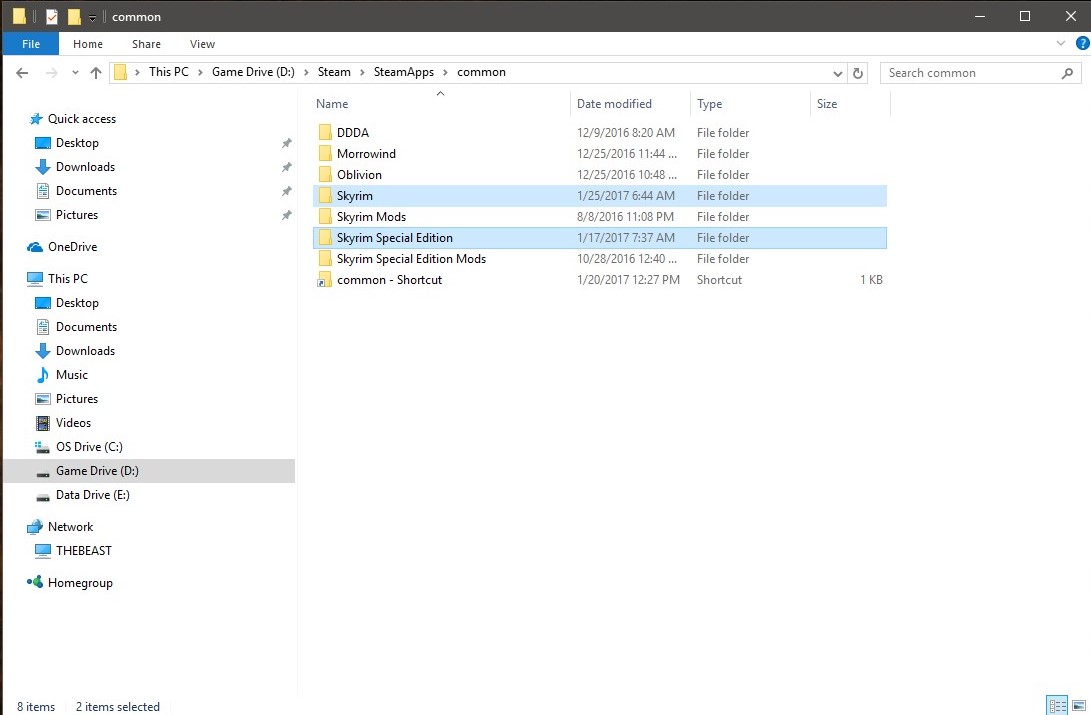
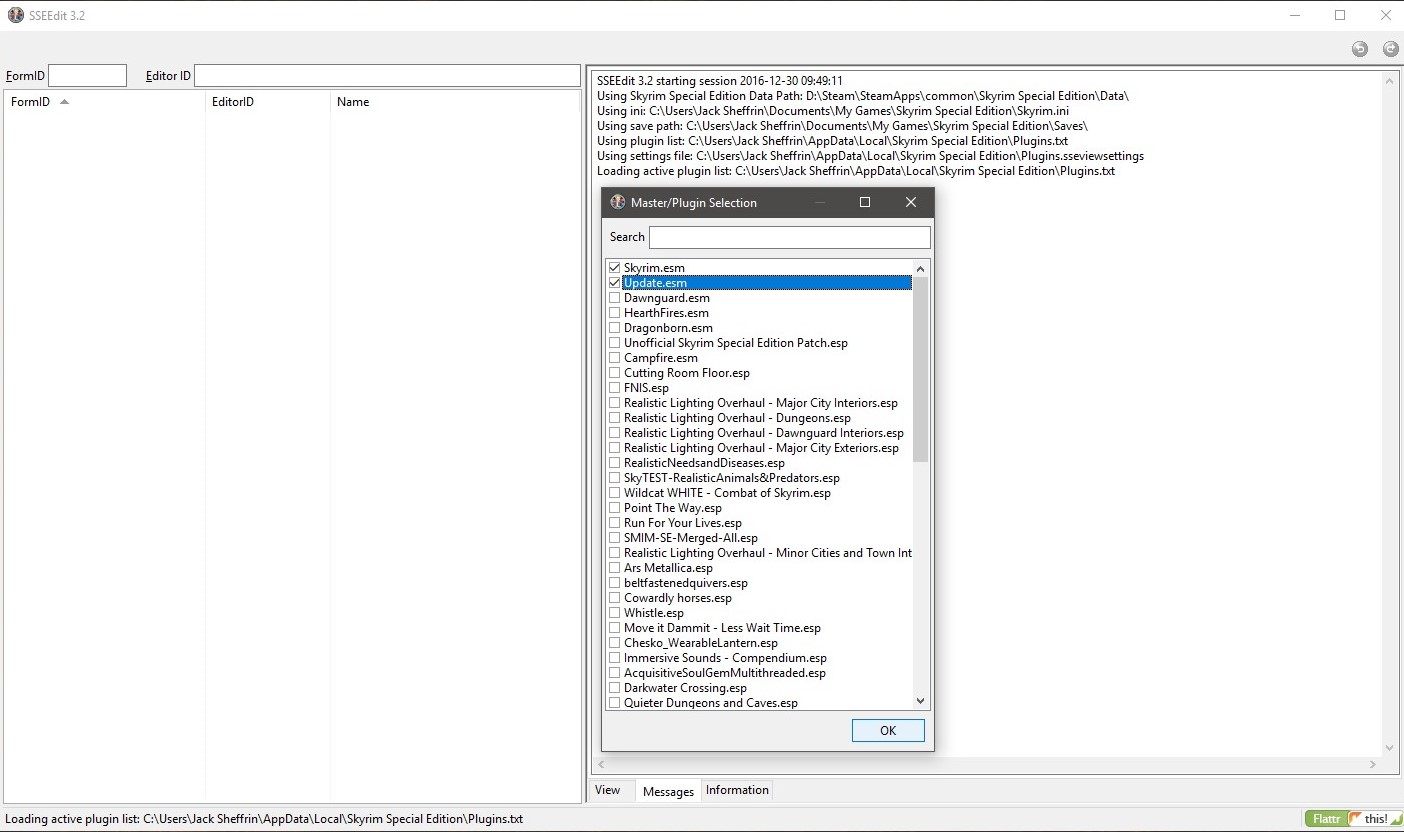

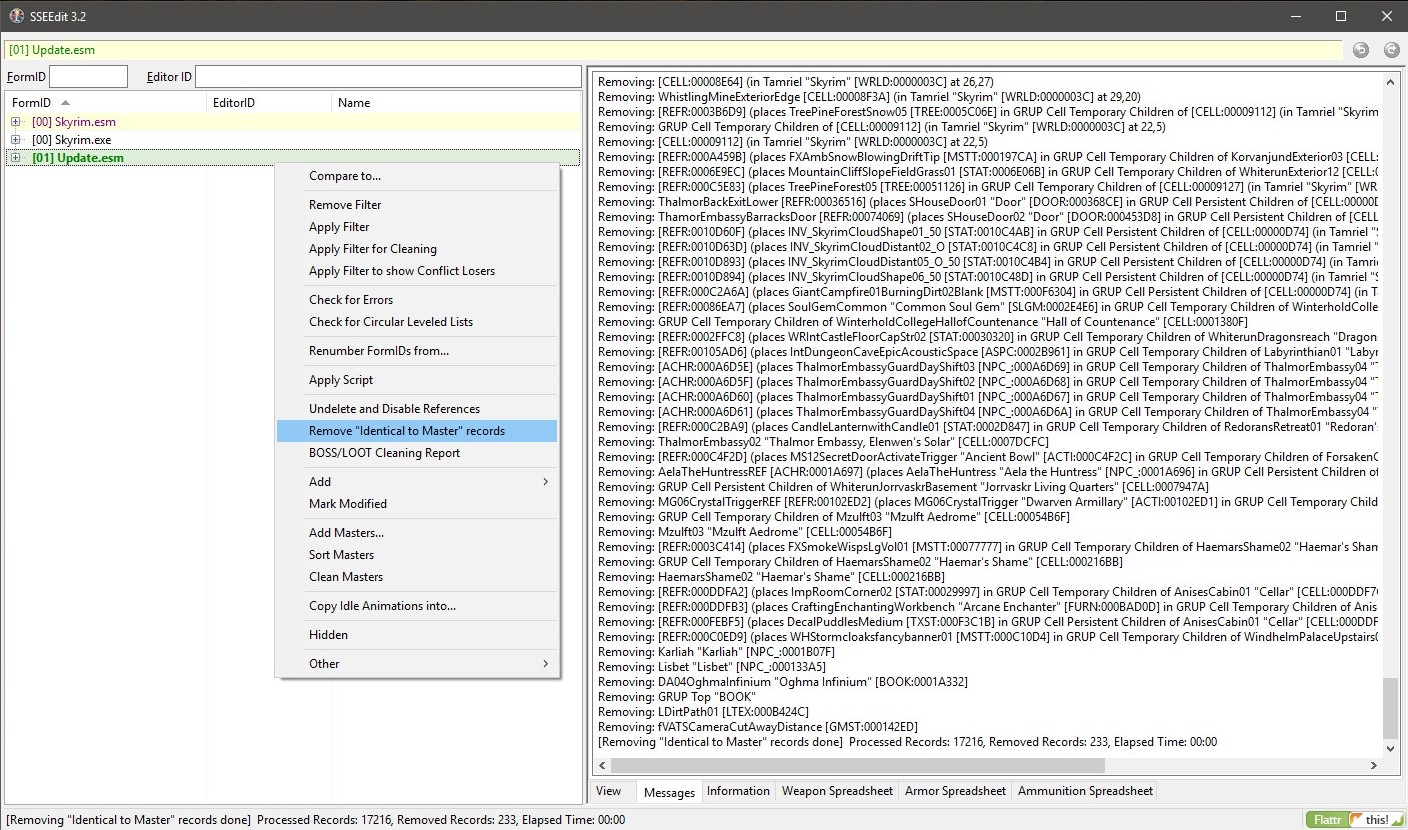
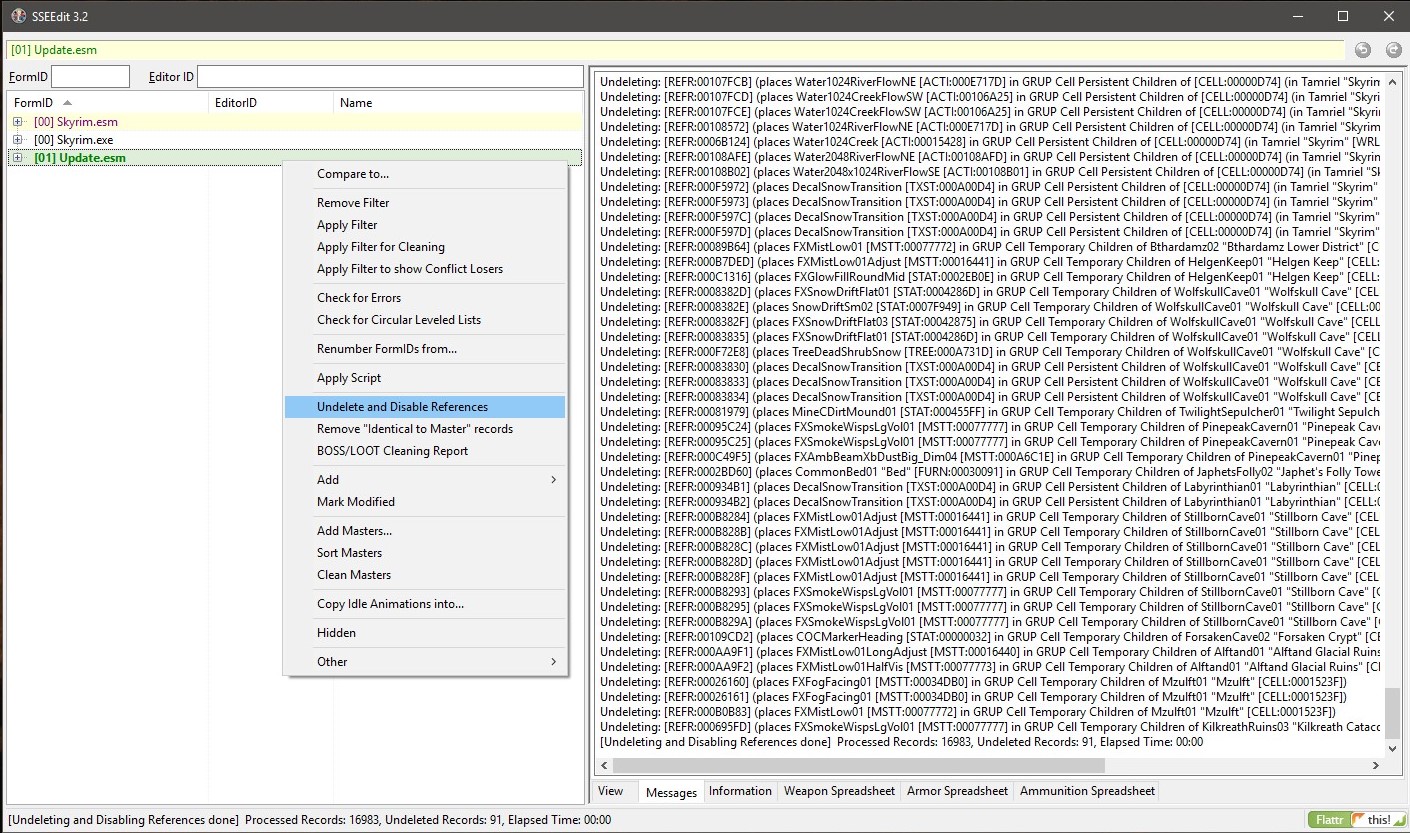
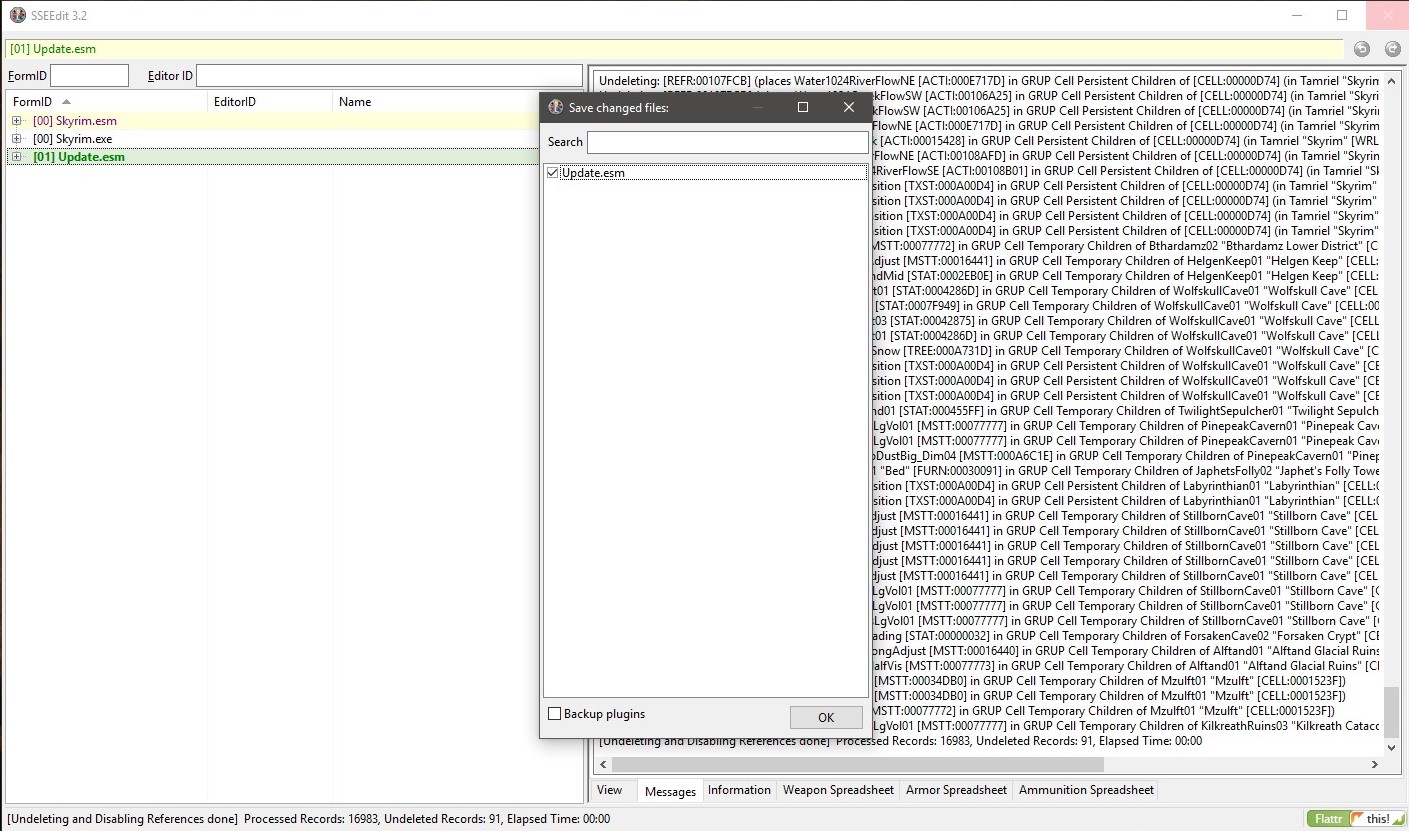
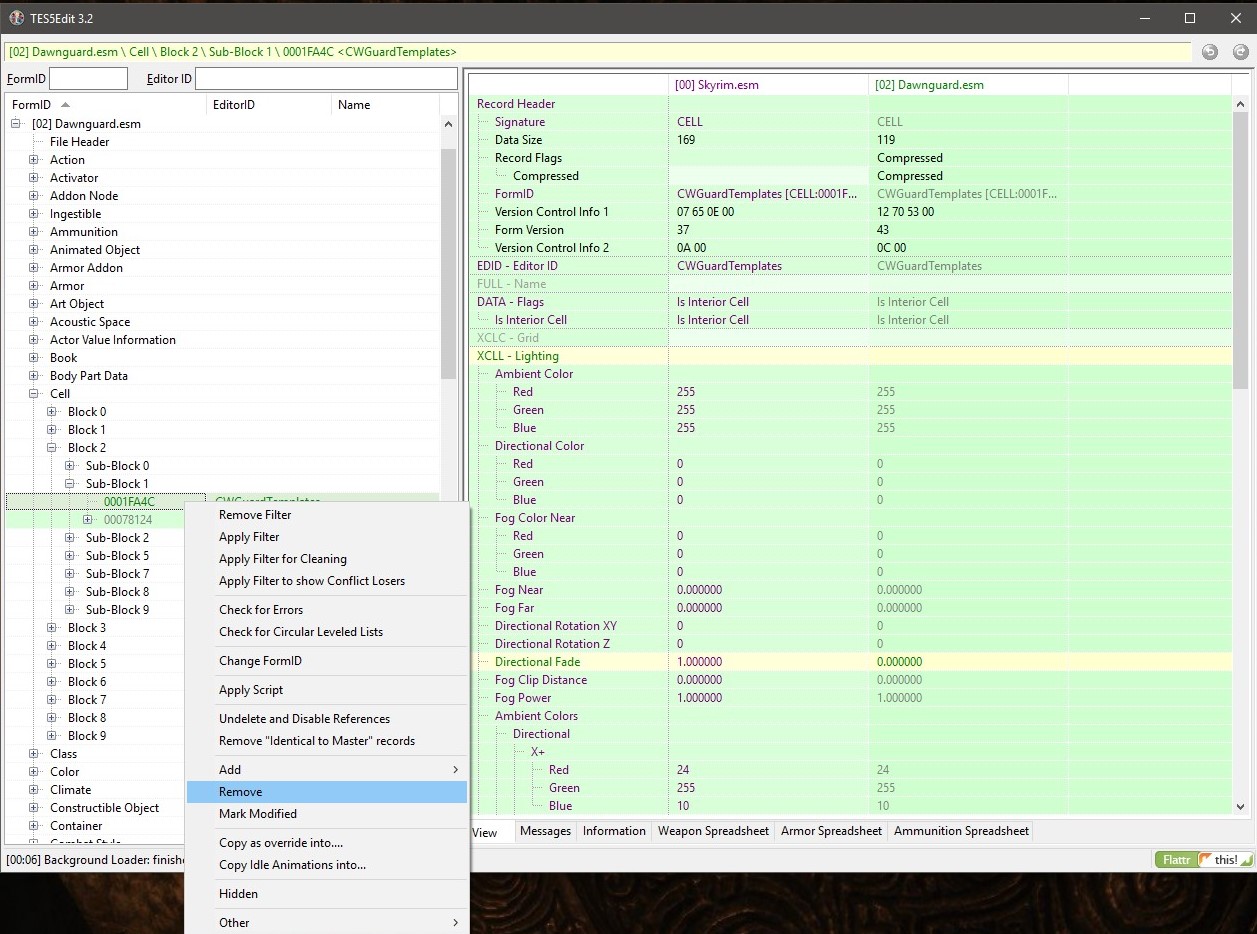

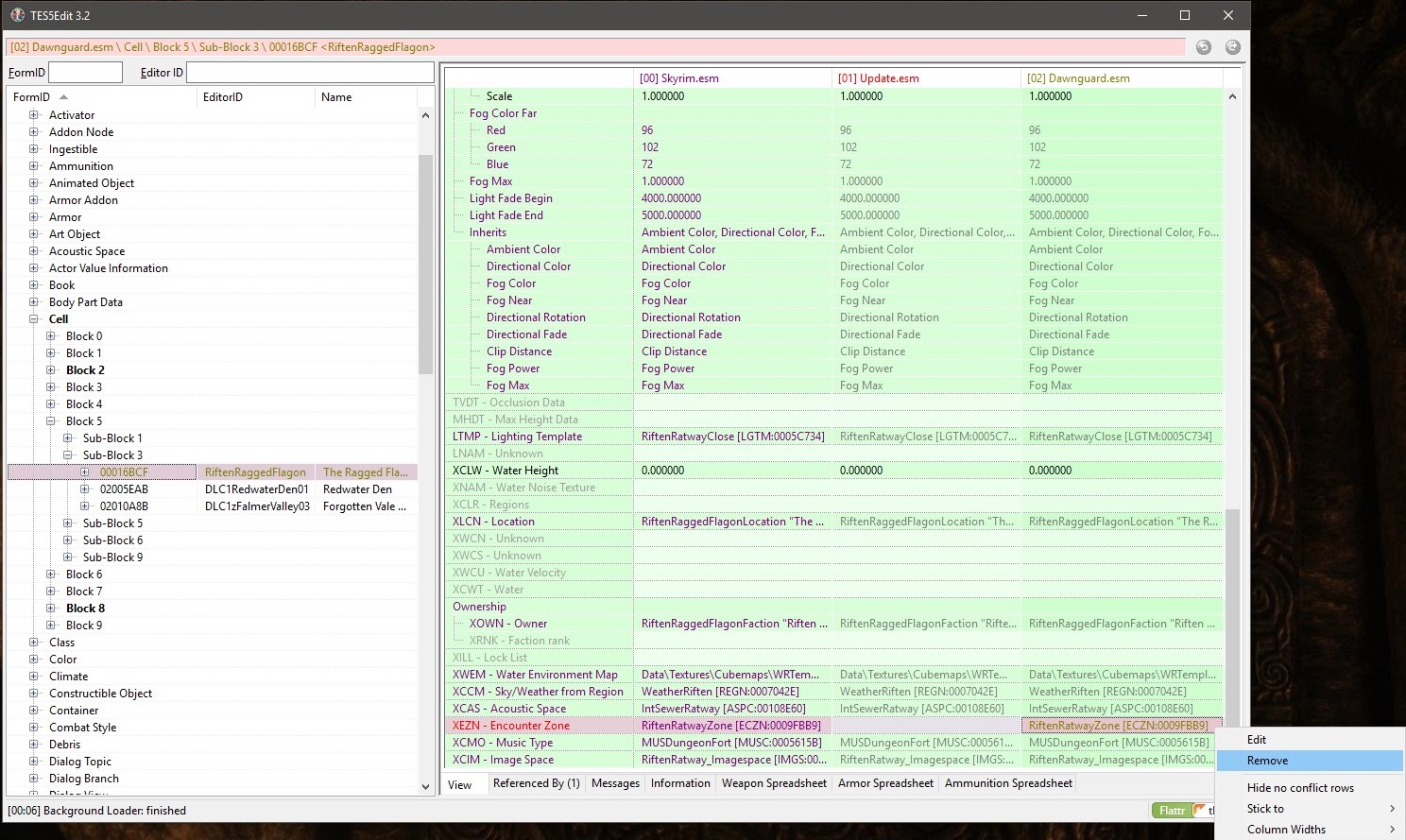




I'll add that the official release of xEdit 4.04 brings a better version of quick auto clean to the nexus "Finally" but I'm not taking this guide down as some would still prefer manual removal using the stable xEdit 3.2 version this was written for.
The hard way eh :) Easier than committing to starting new.
Youcan also refer to the other guide which is the same (these are all based on the same master guide), but is written in a slightly more step by step manner (Although it is in the Oldrim forum, both these guides are the same, as the records involved are the same):
http://steamcommunity.com/sharedfiles/filedetails/?id=700525972