Install Steam
login
|
language
简体中文 (Simplified Chinese)
繁體中文 (Traditional Chinese)
日本語 (Japanese)
한국어 (Korean)
ไทย (Thai)
Български (Bulgarian)
Čeština (Czech)
Dansk (Danish)
Deutsch (German)
Español - España (Spanish - Spain)
Español - Latinoamérica (Spanish - Latin America)
Ελληνικά (Greek)
Français (French)
Italiano (Italian)
Bahasa Indonesia (Indonesian)
Magyar (Hungarian)
Nederlands (Dutch)
Norsk (Norwegian)
Polski (Polish)
Português (Portuguese - Portugal)
Português - Brasil (Portuguese - Brazil)
Română (Romanian)
Русский (Russian)
Suomi (Finnish)
Svenska (Swedish)
Türkçe (Turkish)
Tiếng Việt (Vietnamese)
Українська (Ukrainian)
Report a translation problem











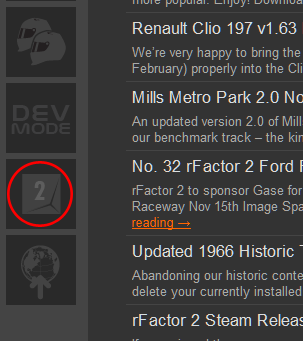
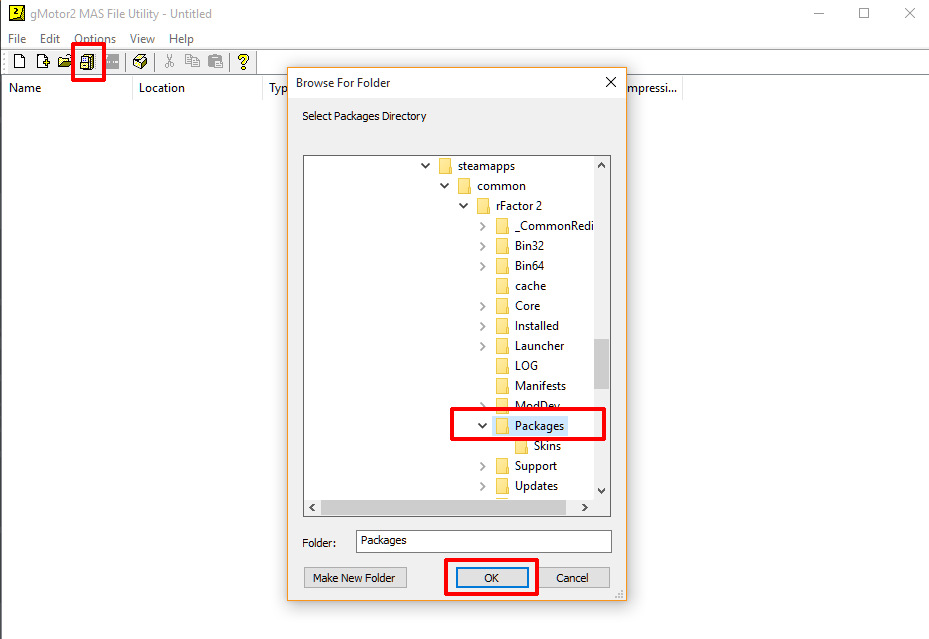
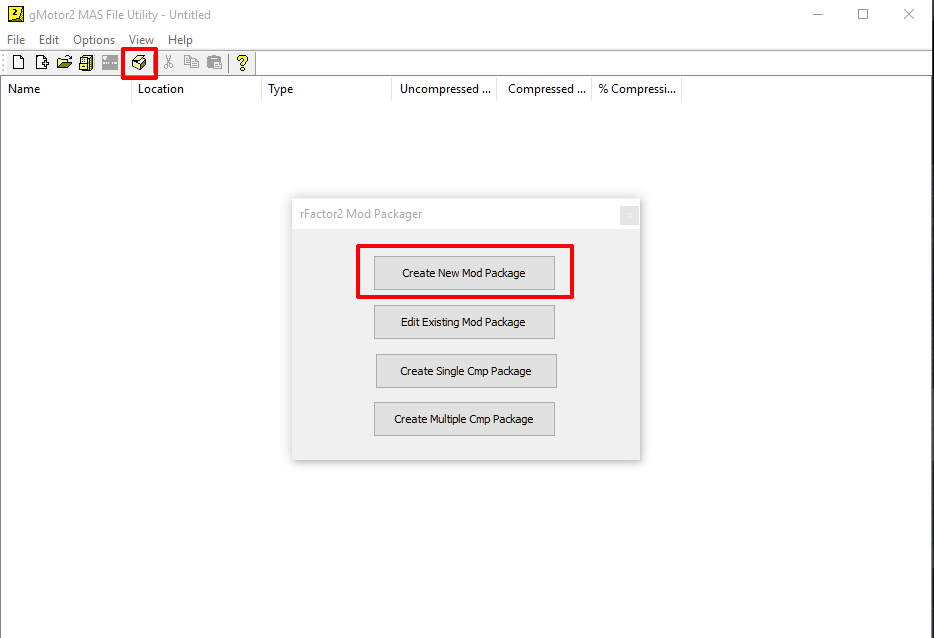
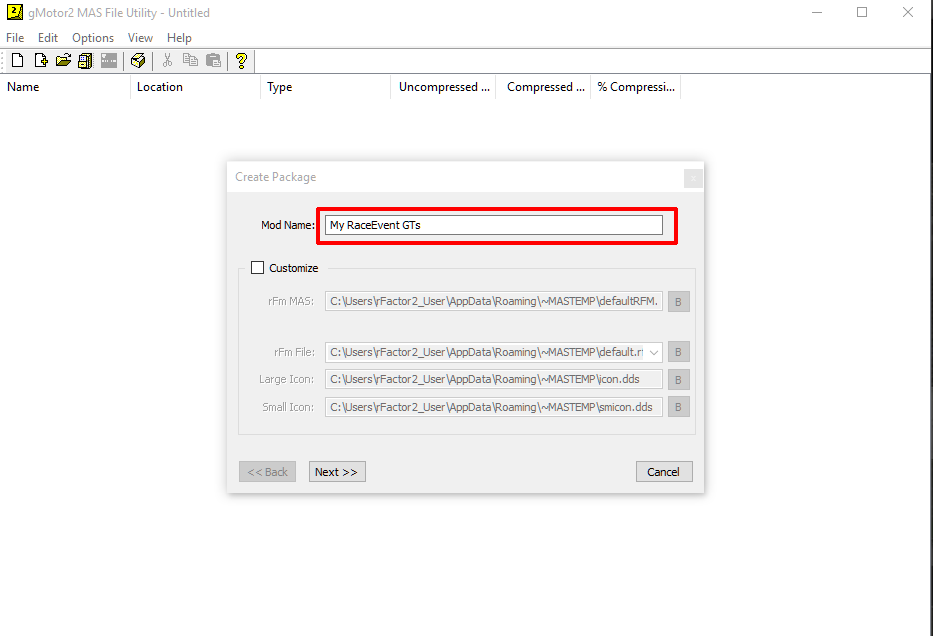
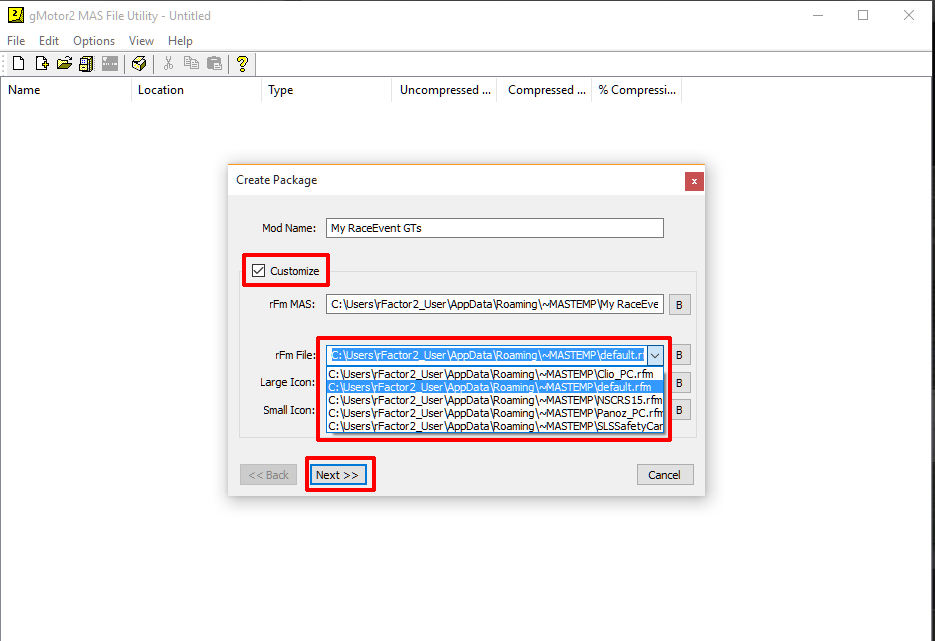
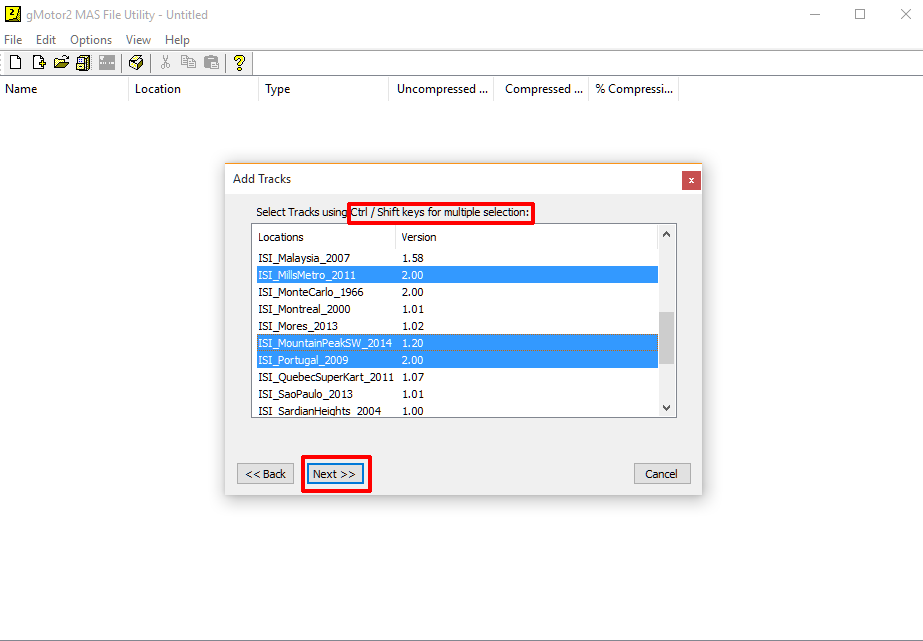
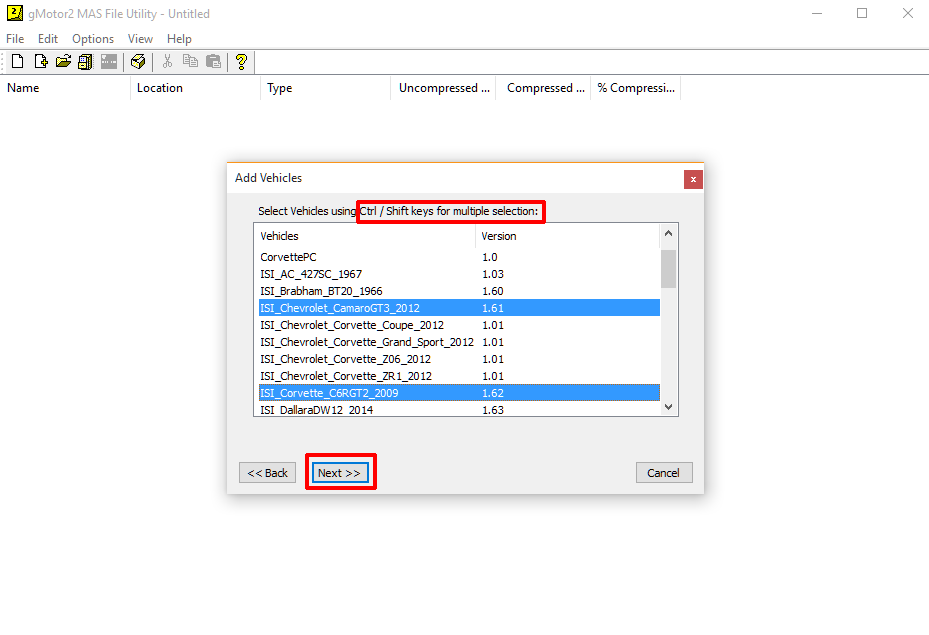
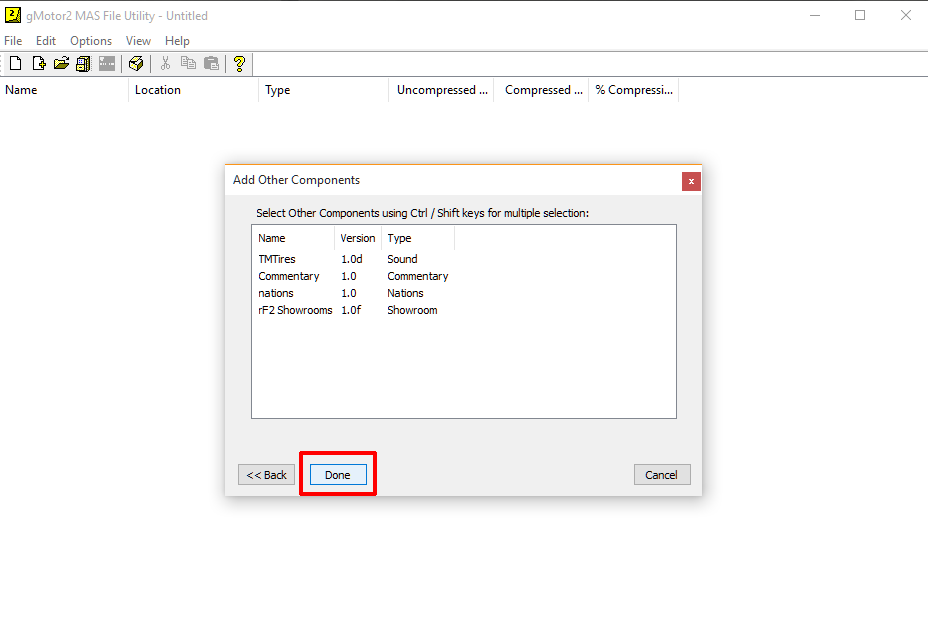
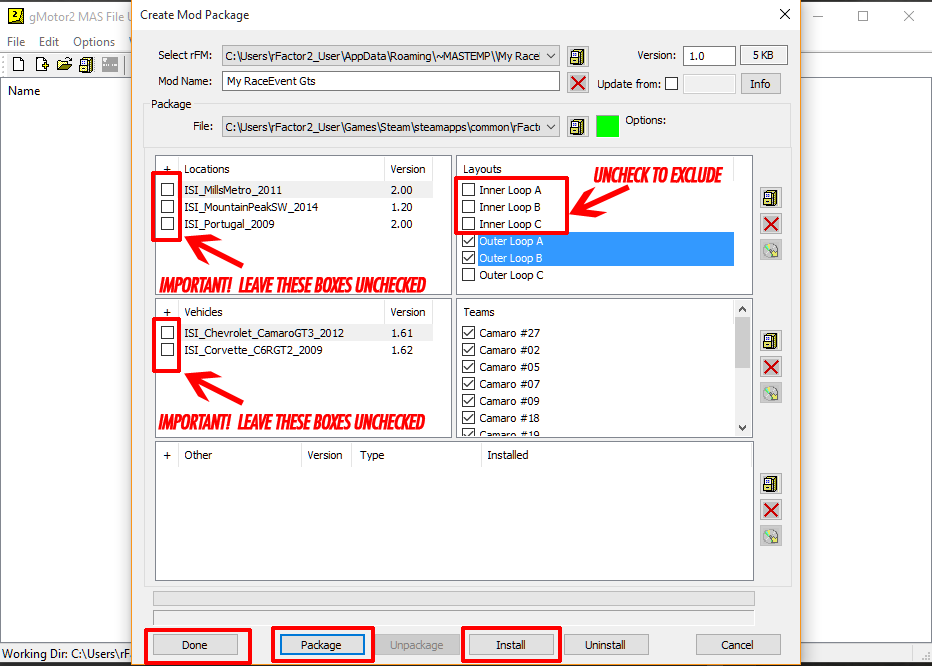
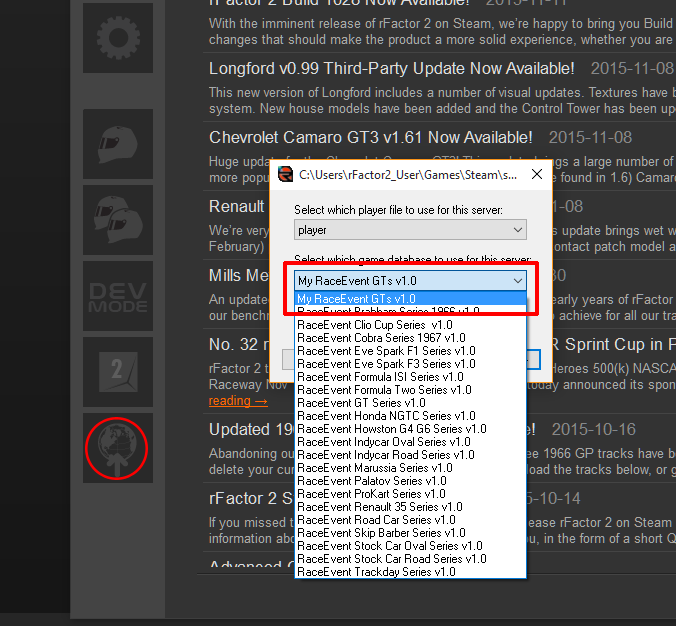




Images: https://i.imgur.com/eO1a9gW.png , https://i.imgur.com/YmS7wmM.png
You can find the MAS tool in your steam rfactor 2 directory ( This is where it is located for me: C:\Program Files (x86)\Steam\steamapps\common\rFactor 2\Support\Tools ).
In that directory you will open MAS2 or MAS2_x64, probably depending on your OS.
The rest of the tutorial is exactly the same.