Install Steam
login
|
language
简体中文 (Simplified Chinese)
繁體中文 (Traditional Chinese)
日本語 (Japanese)
한국어 (Korean)
ไทย (Thai)
Български (Bulgarian)
Čeština (Czech)
Dansk (Danish)
Deutsch (German)
Español - España (Spanish - Spain)
Español - Latinoamérica (Spanish - Latin America)
Ελληνικά (Greek)
Français (French)
Italiano (Italian)
Bahasa Indonesia (Indonesian)
Magyar (Hungarian)
Nederlands (Dutch)
Norsk (Norwegian)
Polski (Polish)
Português (Portuguese - Portugal)
Português - Brasil (Portuguese - Brazil)
Română (Romanian)
Русский (Russian)
Suomi (Finnish)
Svenska (Swedish)
Türkçe (Turkish)
Tiếng Việt (Vietnamese)
Українська (Ukrainian)
Report a translation problem








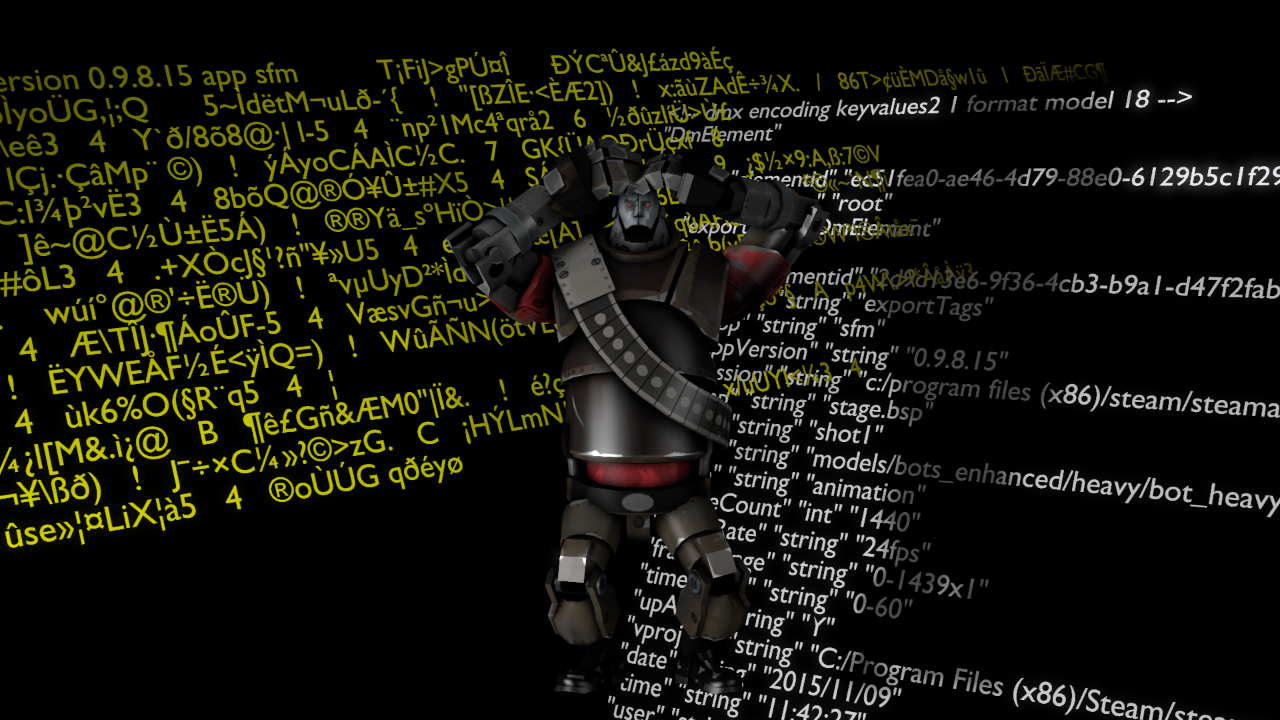
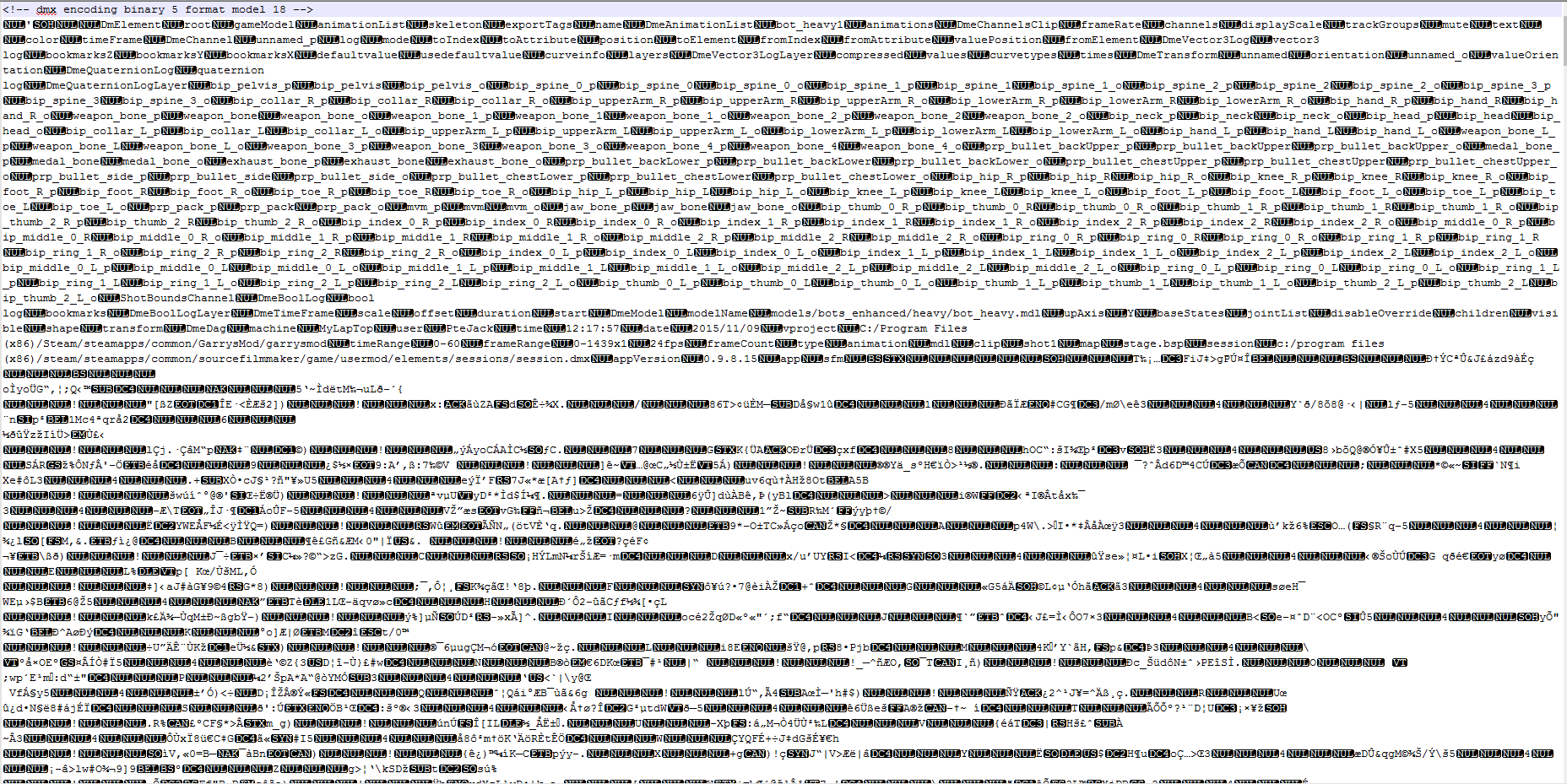

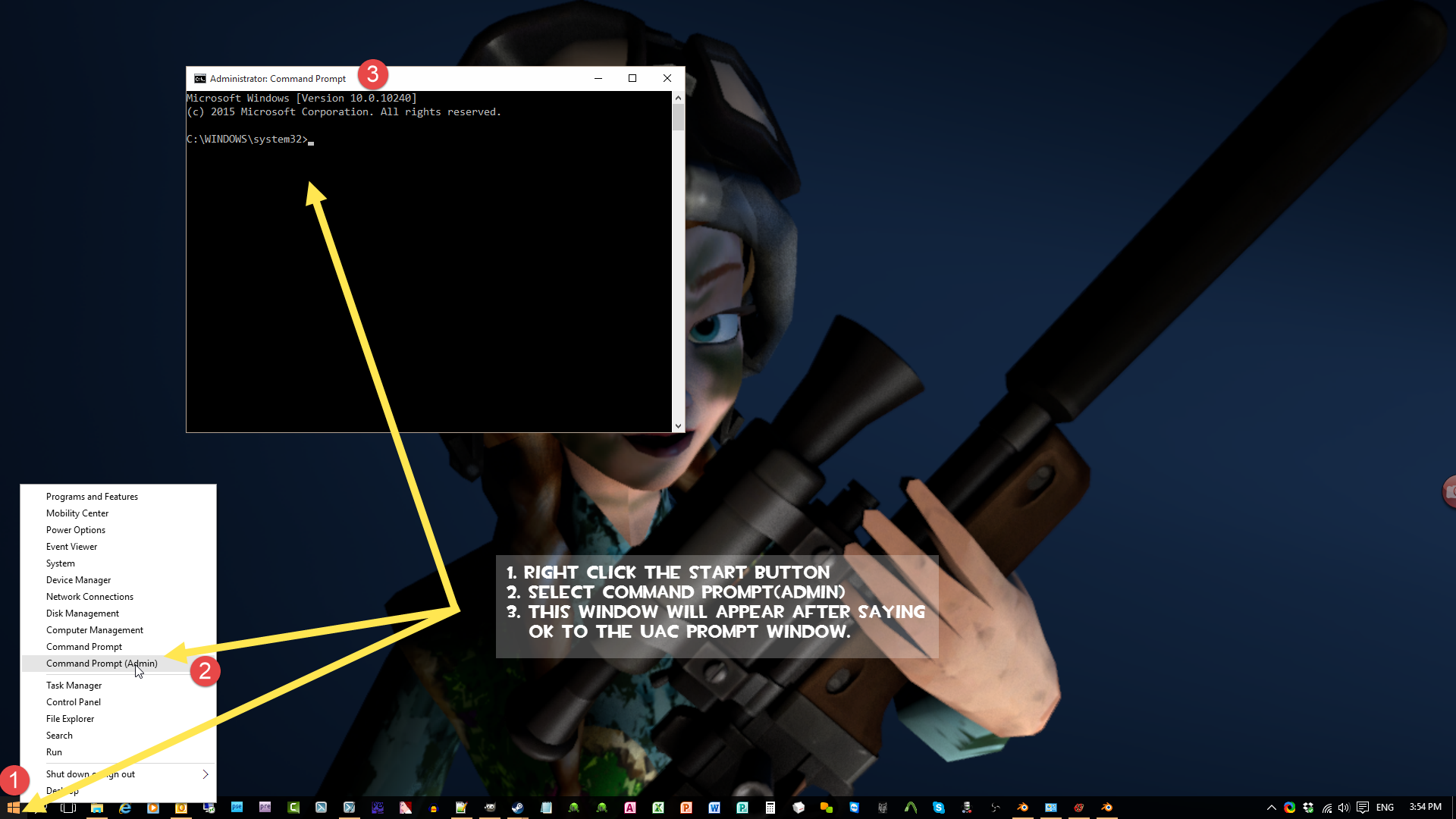

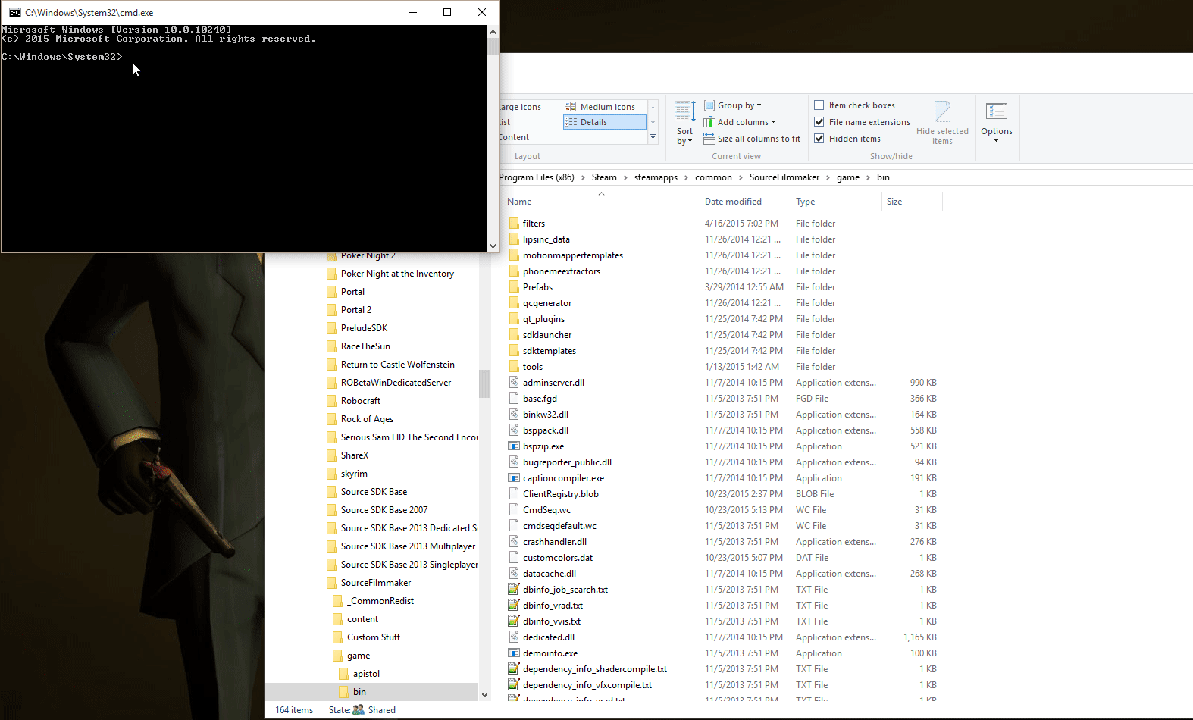
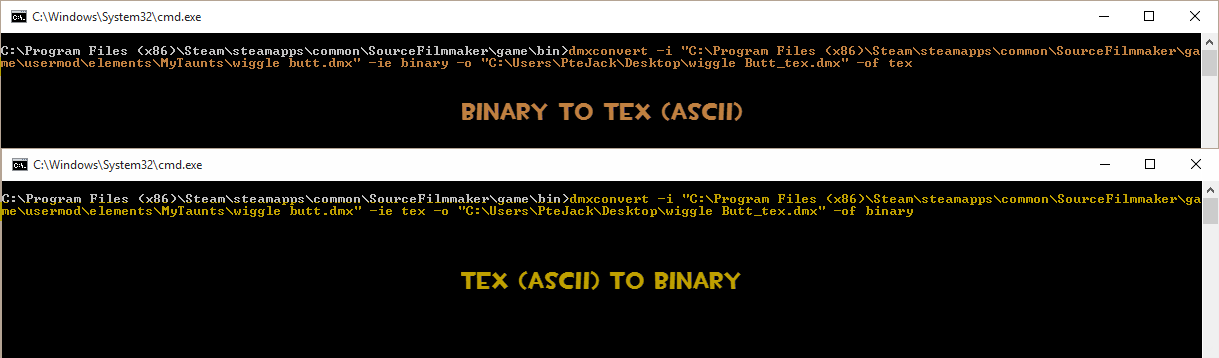
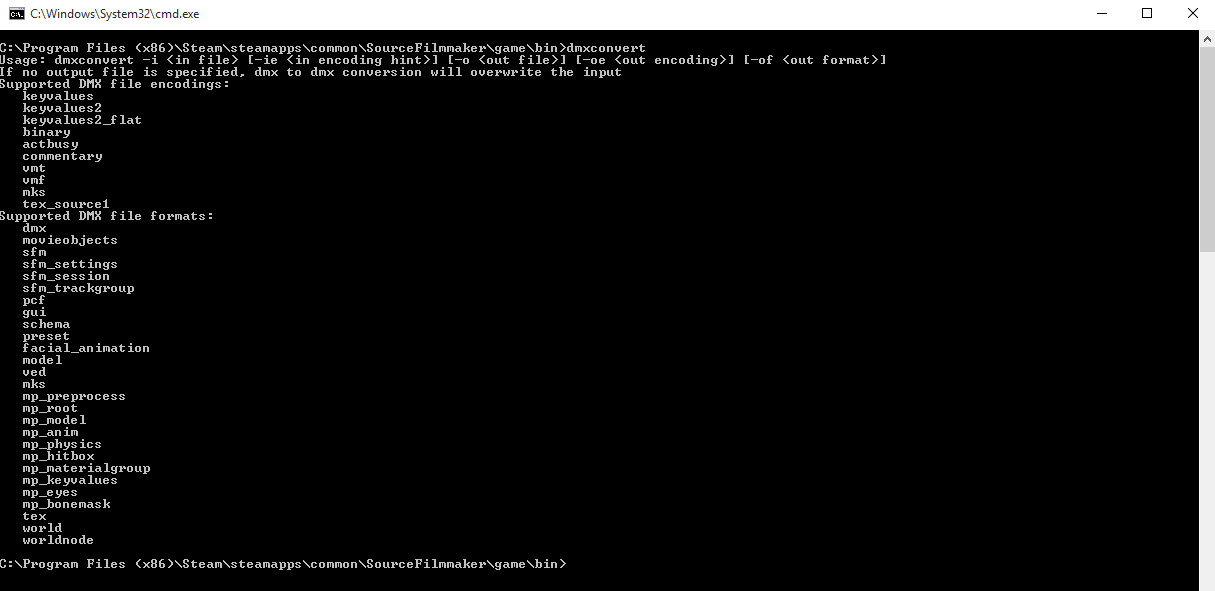




Decompile
dmxconvert -i "myparticle.pcf" -ie binary -o "mydecompiledpcf.txt" -oe keyvalues2 -of tex
Compile
dmxconvert -i "mydecompiledpcf.txt" -ie tex -o "myrecompiled.pcf" -oe binary -of pcf
TIP : Remember Always use full path between the ""
OR there maybe something wrong in the animation itself. Artfunkle just updated (like 10 minutes ago) the BleST Master on GITHUB to take care of another animation problem. It may be related. If converting back to binary doesn't work download the GITHUB version and replace the io_scene_valvesource folder in your Appdata\Blender Foundation\Blender\2.90 folder with the one found in the downloaded zip file. Re-export the animation as a DMX and try that.
- If you hold shift and right click on the blank background space within the Windows File Explorer, you will see an item within the menu labelled "Open command window here", or "Open PowerShell window here". This is an easier way to get a command prompt up, and the prompt will start out located at the folder you had open.
- For the SteamVR version of dmxconvert.exe, instead of using "-of tex" I had to use "-oe keyvalues2" to view Hammer files as text.