Install Steam
login
|
language
简体中文 (Simplified Chinese)
繁體中文 (Traditional Chinese)
日本語 (Japanese)
한국어 (Korean)
ไทย (Thai)
Български (Bulgarian)
Čeština (Czech)
Dansk (Danish)
Deutsch (German)
Español - España (Spanish - Spain)
Español - Latinoamérica (Spanish - Latin America)
Ελληνικά (Greek)
Français (French)
Italiano (Italian)
Bahasa Indonesia (Indonesian)
Magyar (Hungarian)
Nederlands (Dutch)
Norsk (Norwegian)
Polski (Polish)
Português (Portuguese - Portugal)
Português - Brasil (Portuguese - Brazil)
Română (Romanian)
Русский (Russian)
Suomi (Finnish)
Svenska (Swedish)
Türkçe (Turkish)
Tiếng Việt (Vietnamese)
Українська (Ukrainian)
Report a translation problem









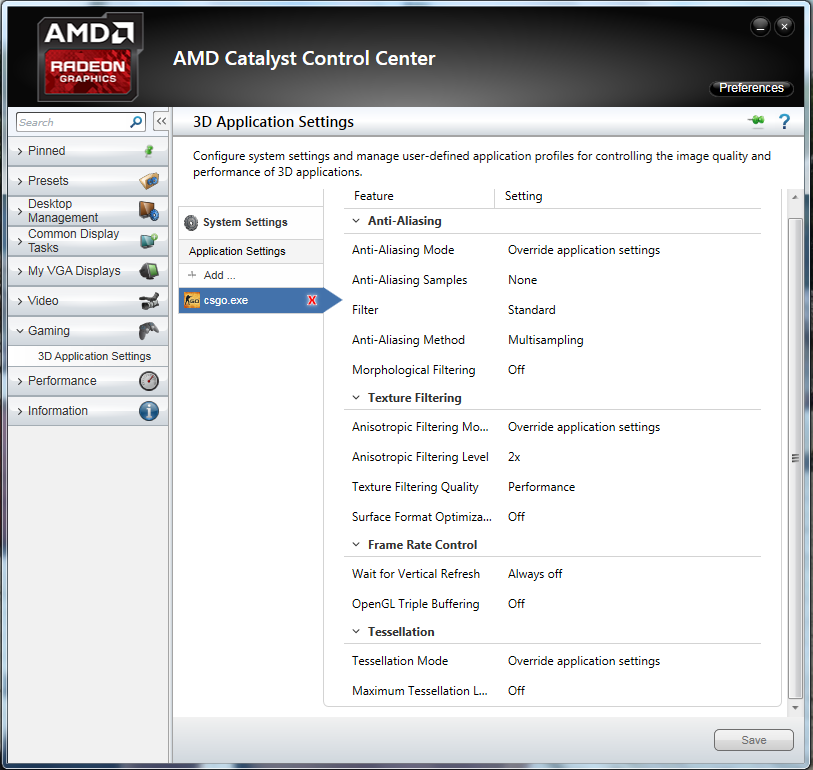

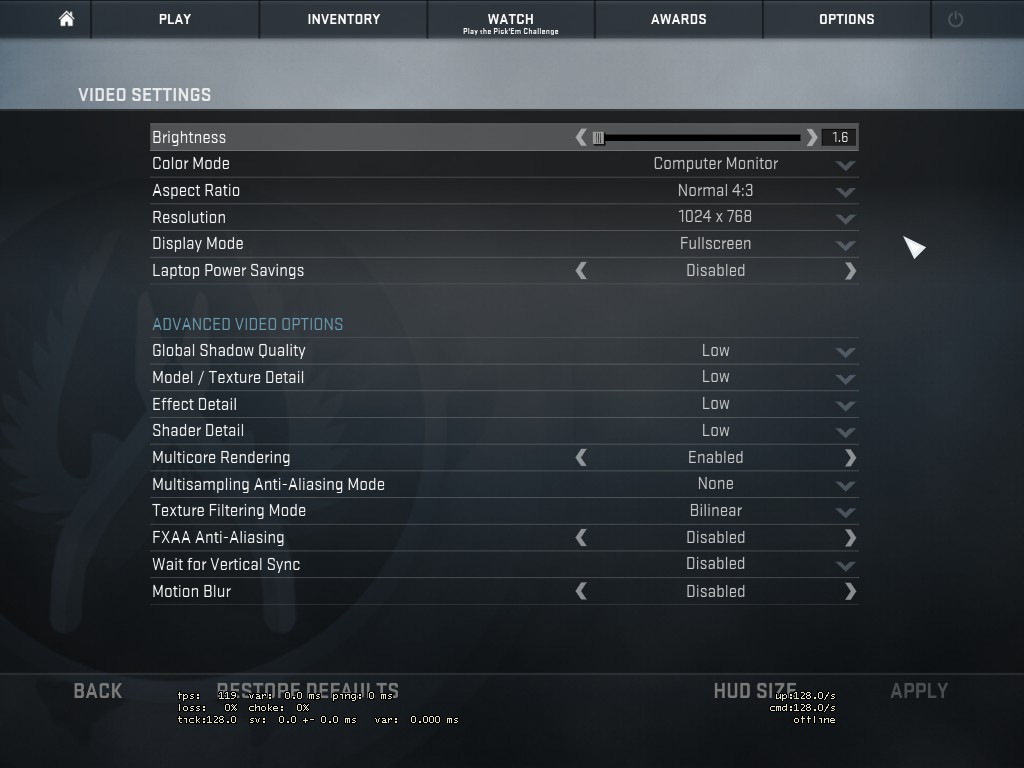

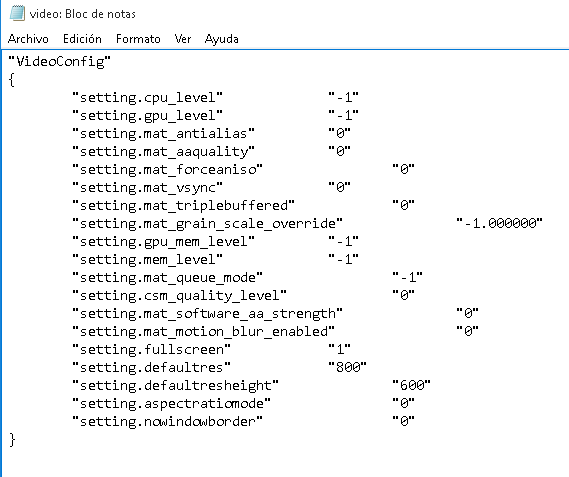
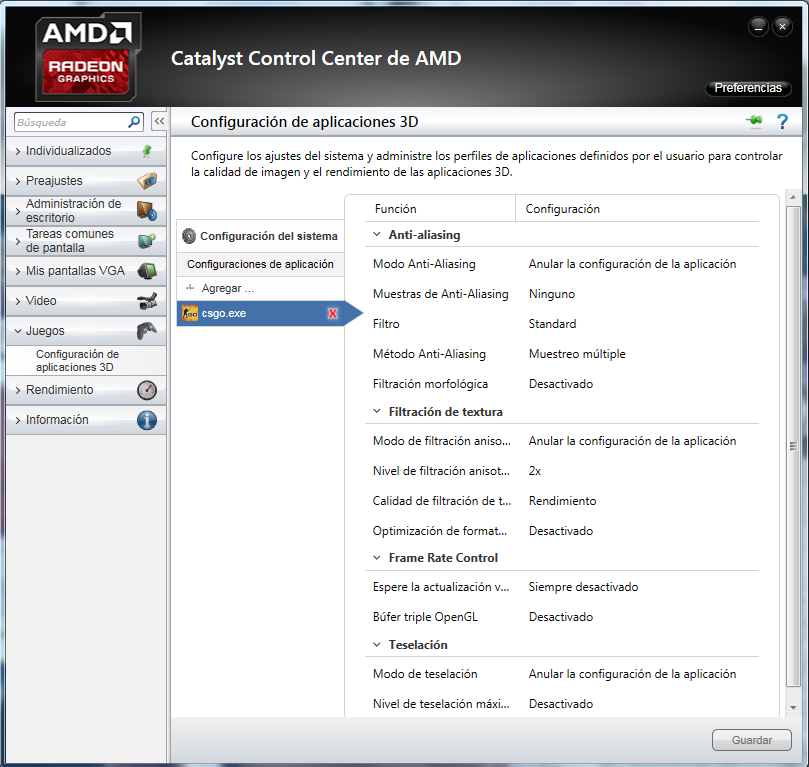
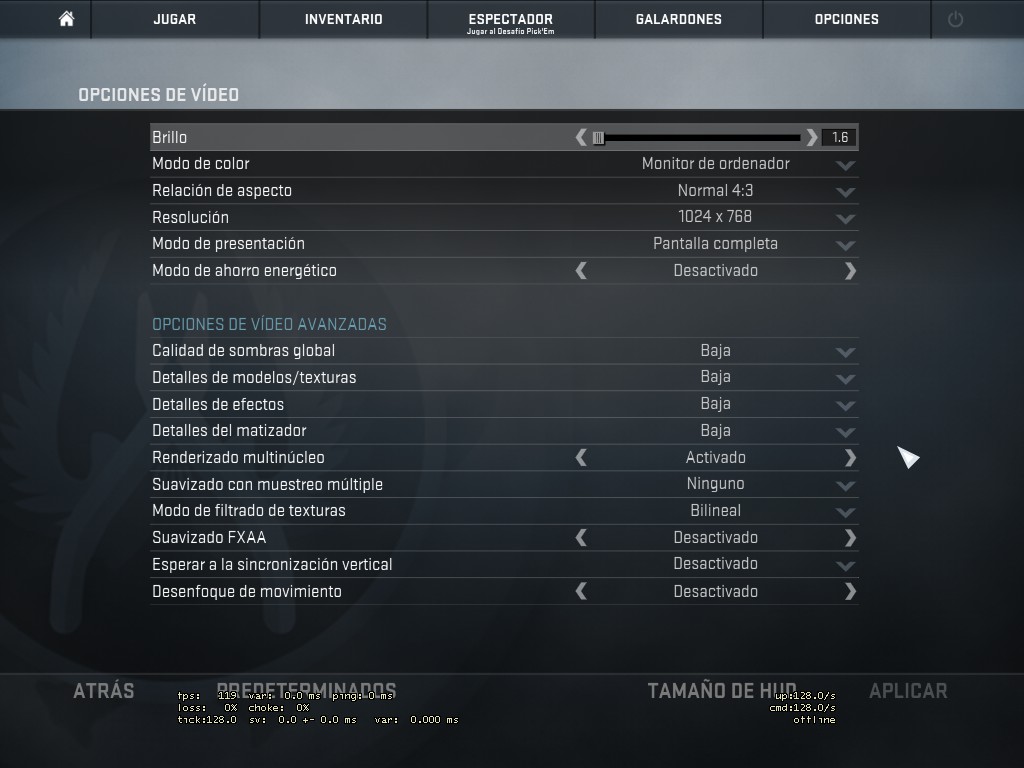




1) Go to pvpro .com(remove the space)
2) Start registration
3) In RAF code, use: KrySTaL100
4) Get 10000 coins and buy skins
Как получить бесплатные скины?
Заходим на pvpro .com(убираем пробел)
Регистрируемся
Используем Refcode: KrySTaL100
Получаем 10000 монет и покупаем скины
quiero jugar en 800x600 y se ve asqueroso