Install Steam
login
|
language
简体中文 (Simplified Chinese)
繁體中文 (Traditional Chinese)
日本語 (Japanese)
한국어 (Korean)
ไทย (Thai)
Български (Bulgarian)
Čeština (Czech)
Dansk (Danish)
Deutsch (German)
Español - España (Spanish - Spain)
Español - Latinoamérica (Spanish - Latin America)
Ελληνικά (Greek)
Français (French)
Italiano (Italian)
Bahasa Indonesia (Indonesian)
Magyar (Hungarian)
Nederlands (Dutch)
Norsk (Norwegian)
Polski (Polish)
Português (Portuguese - Portugal)
Português - Brasil (Portuguese - Brazil)
Română (Romanian)
Русский (Russian)
Suomi (Finnish)
Svenska (Swedish)
Türkçe (Turkish)
Tiếng Việt (Vietnamese)
Українська (Ukrainian)
Report a translation problem













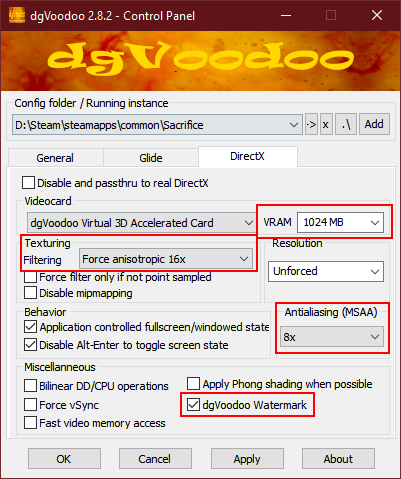

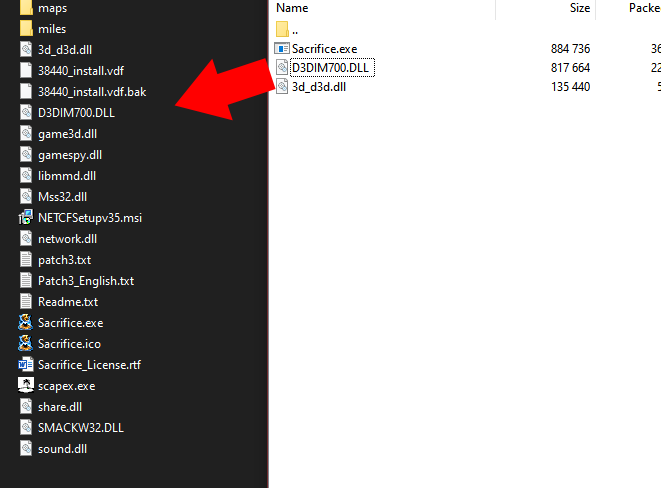
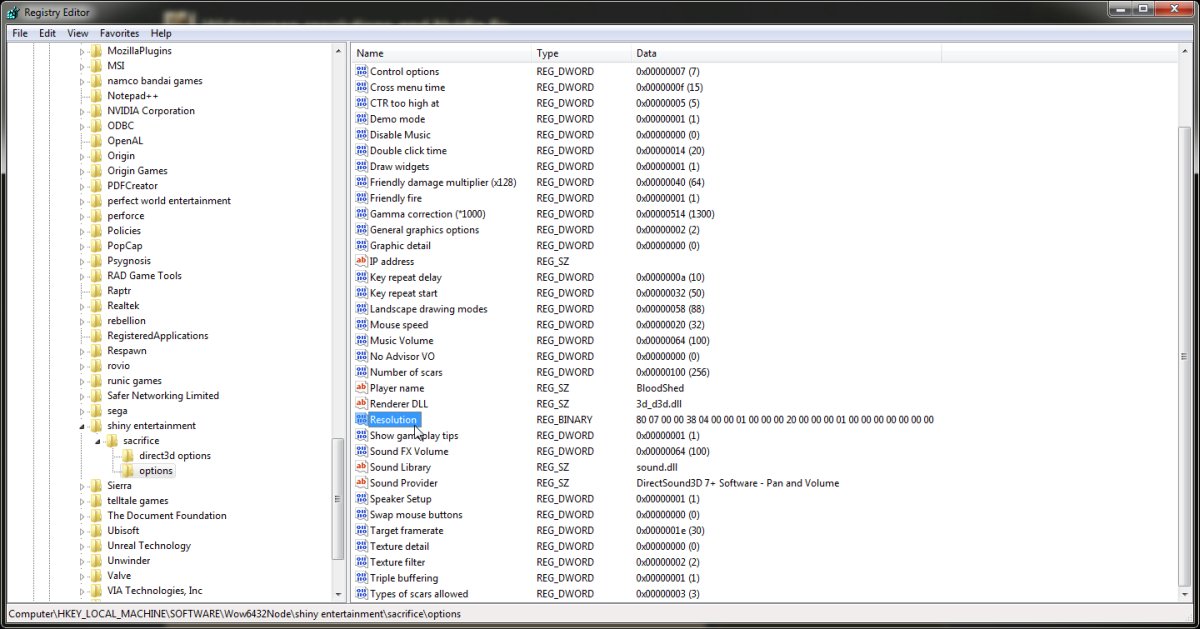
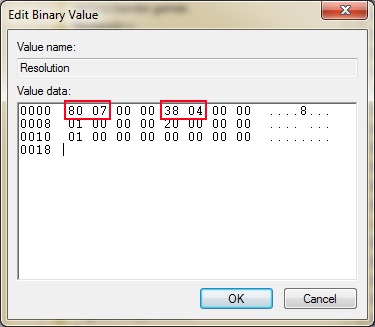
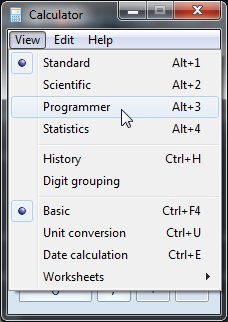

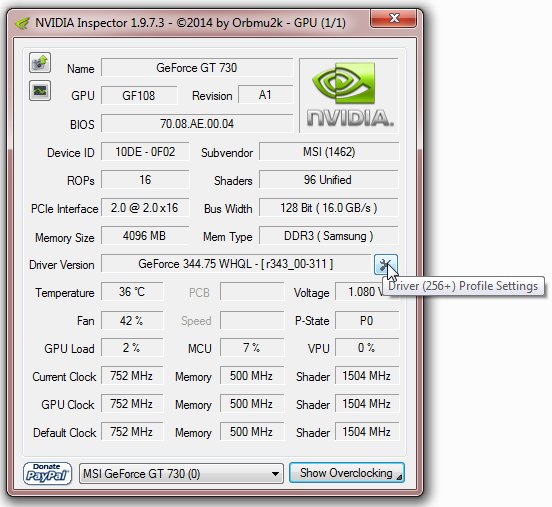





I some glossed over that my bad, I am simple human xD ty ty
The zip file is password protected.
You can find the password on the download page.
Is there is a guide on how to stop the game from crashing when i turn my pov to the back fast in game?
You're not getting the "Choose Direct3D Driver" window?
Try running sacrifice.exe as administrator and see if that changes anything
Try verifying your files (you could also try a clean slate (backup you 'saves' folder and delete everything in the 'Sacrifice' folder and then verify and try adding dgVooDoo again)).
I tried starting from the sacrifice.exe but i get a "Application load error 5:0000065434".
I always have steam overlay disabled. It seems that issue has to do with something else from steam
Have you tried disabling the Steam Overlay?